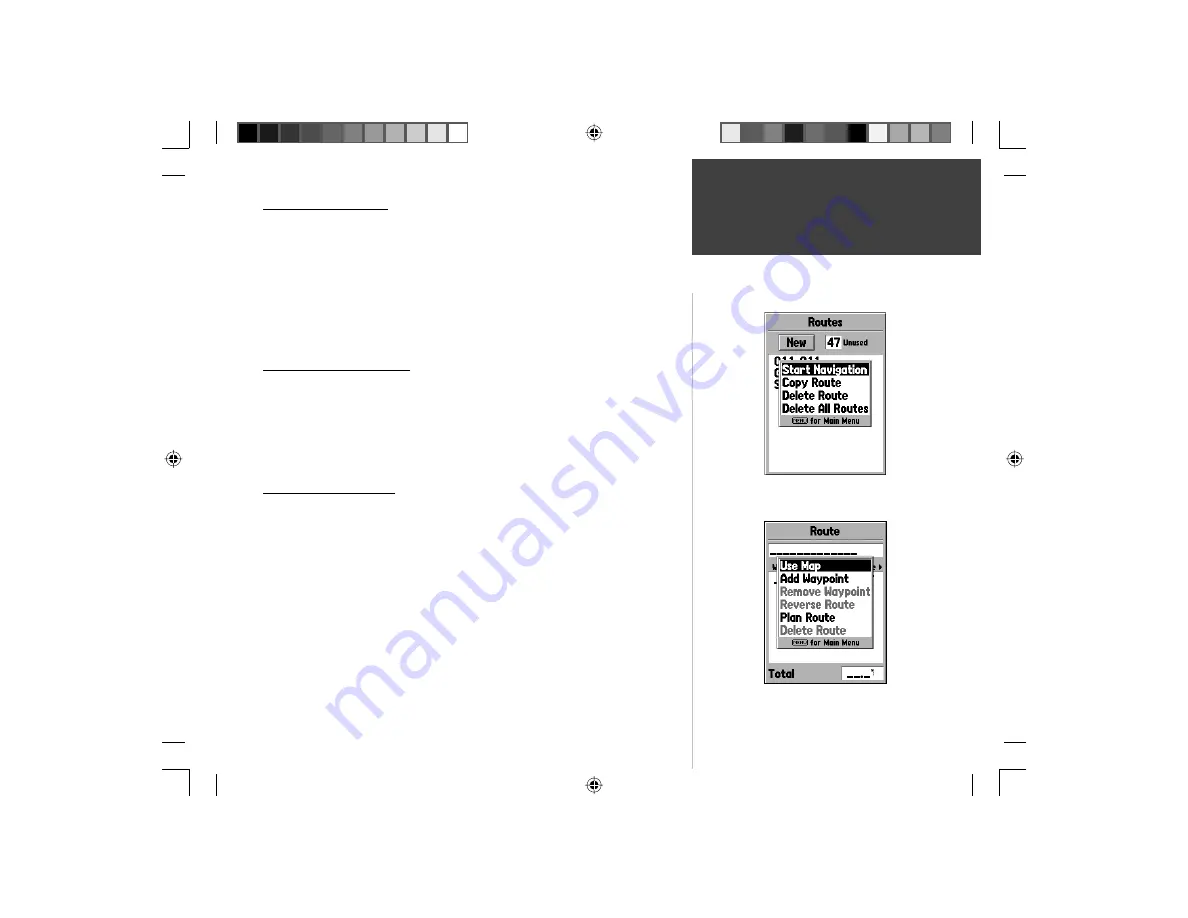
39
Getting Started
Reference
Main Menu — Routes
Routes Page Options
With the Routes Page displayed, press
MENU
to view the available options.
Start/Stop Navigation —
Will start navigation of a highlighted route. Will
stop navigation of an Active Route.
Copy Route —
Will make a copy of a highlighted route.
Delete Route —
Will remove the highlighted route.
Delete All Routes —
Will remove all routes from the Routes Page.
Creating a New Route
There are several methods that can be used to create a route. To begin creating
a new route, highlight the ‘New’ Button on the Routes Page then press
ENTER
.
A blank Route Page will be displayed. To display the Create Route Options, press
MENU
. When you are creating a route, you should place the points in the route
in the order that you wish to navigate them.
Create Route Options
Use Map
—
This displays the Map Page with the Map Pointer active. You can
now point at any location or point on the map, and enter it into the route.
When using the Map to create a route, you can select an existing User
Waypoint/Map Feature, or you can create a ‘New’ Waypoint. New Waypoints
are created if you place the Map Pointer on a location that is not a Map
Feature. A “New Waypoint” will be stored in the User Waypoint List and can
be edited as any other User Waypoint. When placing a “New Waypoint” in a
route, you will have to press
ENTER
to create the waypoint,
ENTER
to save
the waypoint and
ENTER
a fi nal time to insert it into the route.
Route Page Options
Create Route Options
190-00249-00_0C.indd 39
5/7/2003, 9:54:52 AM






























