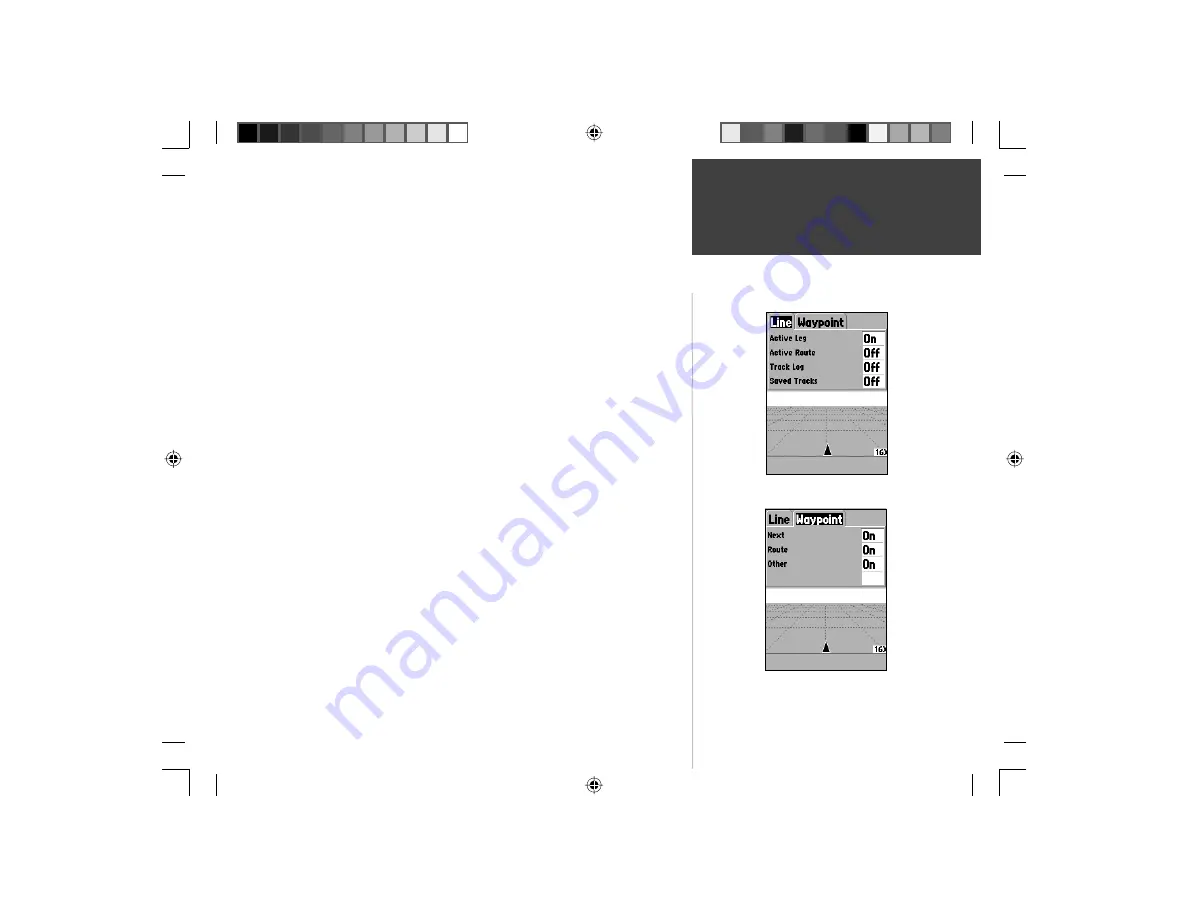
23
Getting Started
Setup Highway — ‘Line’ Tab
Setup Highway — ‘Waypoint’ Tab
Setup Highway —
This option contains the Highway Setup features. The fea-
tures are arranged on a tab menu making it easy to locate the different setup
items. To select an option from a Menu Tab, highlight the desired selection
then press
ENTER
.
Setup Highway — ‘Line’ Tab
The ‘Line’ Tab contains the On/Off settings for Active Log, Active Route, Track
Log and Saved Tracks. To change a setting, highlight the appropriate fi eld
then press
ENTER
. Make your new selection, then press
ENTER
to accept
the selection.
Active Leg —
If ‘Off’ is selected, the Active Leg of the Graphic Highway will
not be displayed.
Active Route —
If ‘Off’ is selected, the Graphic Highway will not be dis-
played.
Track Log —
If ‘Off’ is selected, the Track Log will not be displayed.
Saved Tracks —
If ‘Off’ is selected, Saved Tracks will not be displayed.
Setup Highway — ‘Waypoint’ Tab
The ‘Waypoint’ Tab contains the On/Off settings for Next, Route, and Other.
To change a setting, highlight the appropriate fi eld then press
ENTER
. Make
your new selection, then press
ENTER
to accept the selection.
Next —
This setting determines if the next waypoint in a Route will be
displayed. If ‘On’ is selected, you will see the next waypoint in the Route. If
‘On’ is selected and the Route option is set to ‘Off’ only the Next Waypoint in
the Route will be displayed.
Route —
This setting determines if the waypoints in a Route will be dis-
played. If this selection is set to ‘Off’, Route Waypoints will not be on the
Graphic Highway.
Other —
This setting determines if nearby waypoints are displayed.
Highway Page Options
Reference
190-00249-00_0C.indd 23
5/7/2003, 9:54:43 AM






























