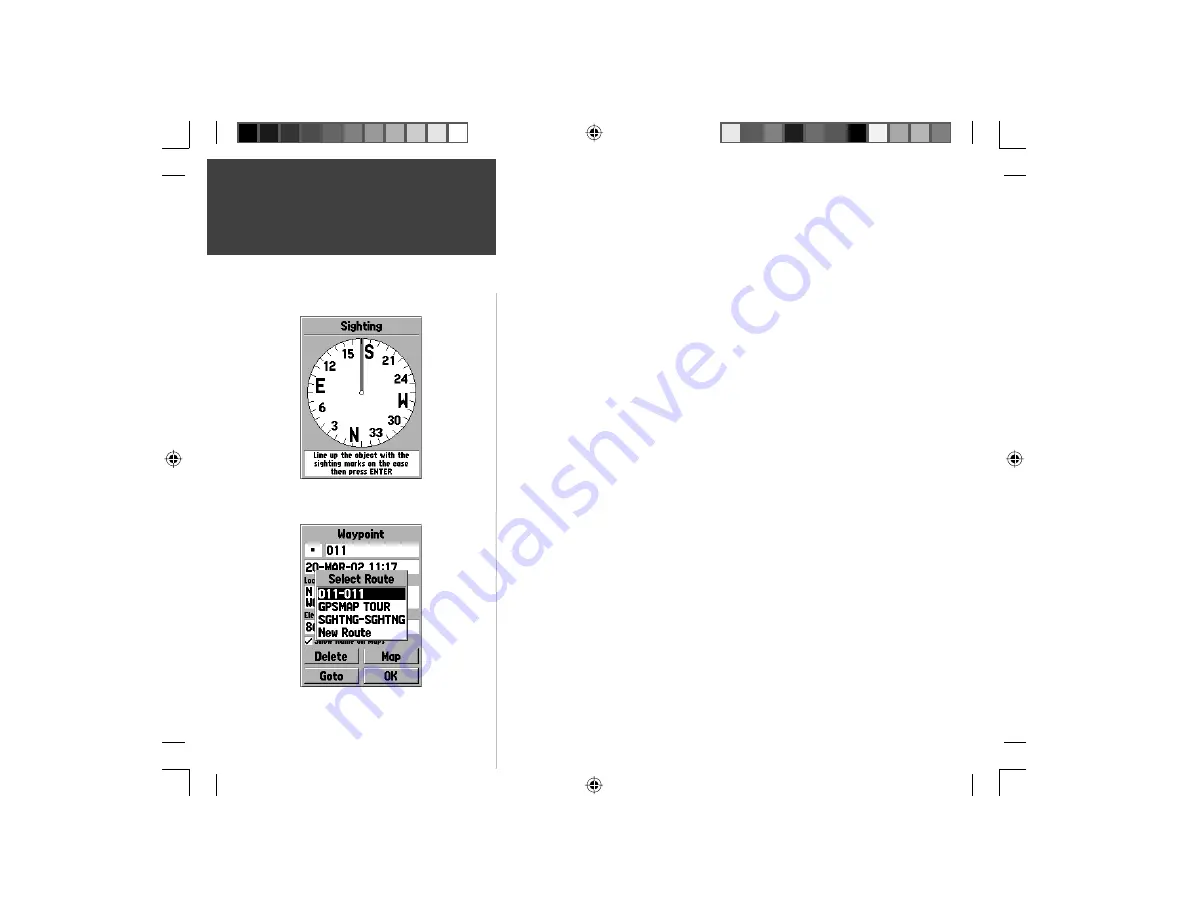
34
Reference
Project Location —
When this option is selected the Project Location Page
will be displayed. The Project Location Page has four fi elds, ‘Location’,
‘From’, ‘Distance’, and ‘Bearing’. The ‘From’ fi eld allows the user to select
where they would like to project a waypoint from, the choices are ‘Current
Location’, ‘Use Map’ and ‘Use Points Menu’. After making a selection in the
‘From’ fi eld, a distance and bearing will need to be entered. When fi nished
entering the data, highlight the ‘Save’ button and press
ENTER
. The data
on the New Waypoint Page will now refl ect the location of the projected
waypoint. To save the new waypoint, highlight ‘OK’ and press
ENTER
.
Sight ‘N Store —
When ‘Sight “N Store’ is selected a Compass Page will be
displayed. Line up the sighting marks on the case of the unit with and object
the press
ENTER
. You will need to enter an estimated distance to the object
from your current location. Selecting the ‘Bearing’ fi eld will allow you to re-
sight. To save the waypoint, press
ENTER
. The ‘Sight ‘N Store’ data will now
be refl ected on the New Waypoint Page. To save the waypoint, highlight the
‘OK’ button and press
ENTER
.
Append To Route —
When ‘Append to Route’ is selected, a list showing the
available routes or a ‘New Route’ selection will be displayed. If you select
an existing route, the waypoint will be added to the end of the route. If you
select ‘New Route’, a new route will be created and the waypoint will be
added to the route.
Waypoint Pages Options
Sight ‘N Store
Append to Route
190-00249-00_0C.indd 34
5/7/2003, 9:54:49 AM






























