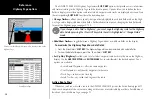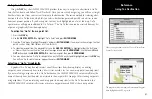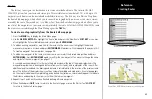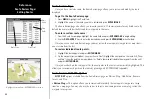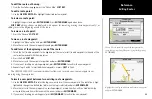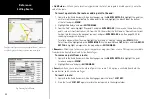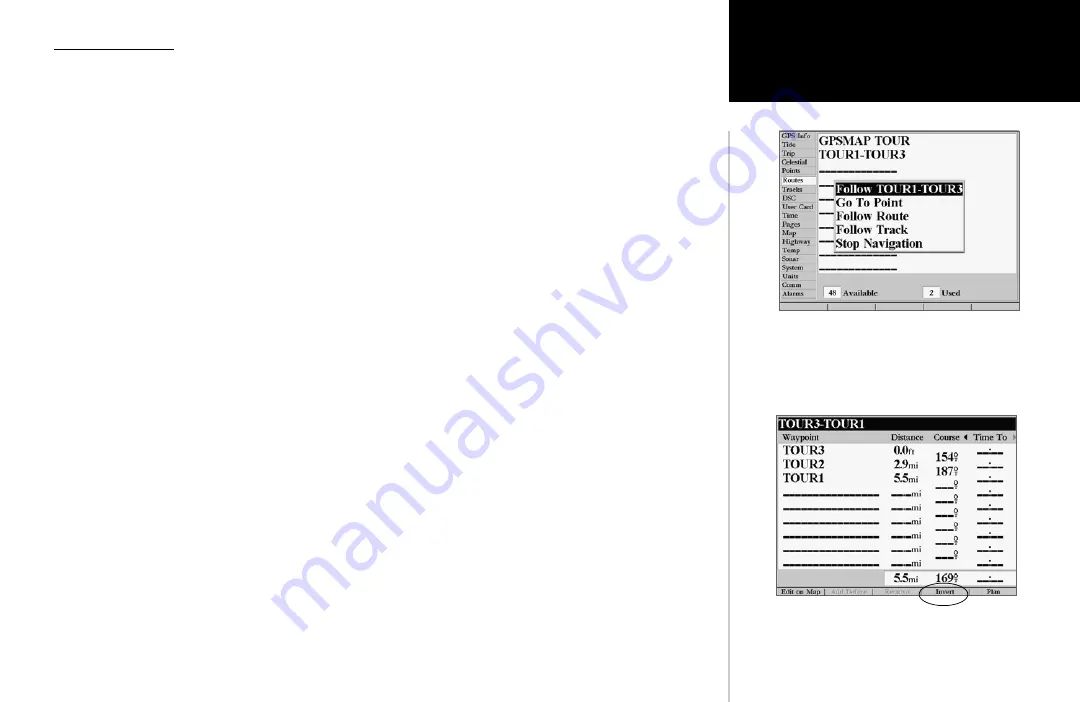
47
Reference
Route List Page
Route List Page
The GPSMAP 2006/2010 Route List page displays all the routes currently stored in memory, along with
a descriptive name for each route. Once a route has been created, it can be activated and used for naviga-
tion with the
NAV
key. A route may be followed in the same sequence as it was originally created, or you
can invert the route and navigate from the end waypoint back to the beginning waypoint. From the Route
list menu, you may choose ‘New Route’ (pg 45), ‘Copy Route’, ‘Delete Route’, or ‘Delete All’.
To activate a route with the NAV key:
1. From any page, press the
NAV
key, then using the
ARROW KEYPAD
, highlight ‘Follow Route’ and press
ENTER/MARK
. (If you highlight a route from the Route List or Route Review page and press
NAV
, the
window will automatically display, ‘Follow <the route name>’.)
2. Highlight the route you wish to navigate and press
ENTER/MARK
.
3. If you wish to navigate from the start to the end (reverse) of your route, press the ‘Invert’
SOFT KEY
.
To deactivate (stop navigation) of a route:
1. Press the
NAV
key, highlight ‘Stop Navigation’ and press
ENTER/MARK
.
To copy or delete a route:
1. From the Route List, using the
ARROW KEYPAD
, highlight the route you want to copy or delete and
press
MENU
.
2. Choose either ‘Copy’ or ‘Delete Route’ and press
ENTER/MARK
and with “OK” highlighted, press
ENTER/
MARK
again to confirm a deletion. Copy will use the same route name with an additional number, starting
with 1, at the end of the route name.
To delete all routes:
1. From the Route List, press
MENU
.
2. Highlight ‘Delete All’ and press
ENTER/MARK
and with “OK” highlighted, press
ENTER/MARK
again
to confirm the deletion.
If you highlight a route name from the Route List and press NAV,
the name will automatically appear.
‘Pressing the “Invert” SOFT KEY will reverse the route.