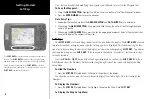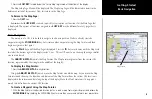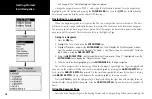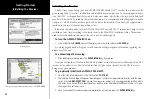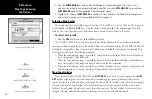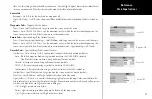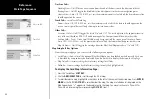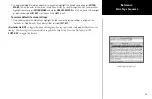8
Getting Started
Main Page Sequence
8
Getting Started
The
SOFT KEYS
are located under the display on the front of
the unit. The
SOFT KEYS
are used to change display options
and show menus for the Main Page that is currently displayed.
Labels showing the function of the
SOFT KEYS
are located
along the bottom of the display. To select the function, press the
SOFT KEY
located directly below it.
Soft Keys
Now that you have finished modifying the waypoint you will need to save it to the Waypoint List.
To Save the Waypoint:
1. Using the
ARROW KEYPAD
, highlight the ‘OK’ button at the bottom of the “New Waypoint” window.
2. Press the
ENTER/MARK
key to save the waypoint.
Data Entry Tips:
1. Remember that you can use both the
ARROW KEYPAD
and
DATA ENTRY
keys to enter data.
2. When using the
ARROW KEYPAD
, if you press and hold the key, the unit will scroll through the alpha-
numeric list quickly.
3. When using the
DATA ENTRY
keys, press the key the appropriate number of times for the character that
you want to display. The number is always last.
Soft Keys
The
SOFT KEYS
are located along the bottom of the unit under the display. The
SOFT KEYS
are used
to perform functions or display menus specific to the page that is displayed. The labels showing the func-
tion of each key are along the bottom of the display just above the corresponding
SOFT KEY
. To perform
the listed function press the
SOFT KEY
. If the function in the label is “Grayed Out”, that function is not
currently available.
Press the
PAGE
or
QUIT
key until the Map Page is displayed. To see how the
SOFT KEYS
work we
will hide and show the ‘Numbers’ Fields located along the right side of the screen and display the Map
Setup Menu.
To Hide the Numbers:
1. Press the
SOFT KEY
located below ‘Full Map’ at the bottom of the display.
You should now have a map that covers the entire display from left to right. Now let’s redisplay the
‘Numbers’.
To Display the Numbers:
1. Press the
SOFT KEY
located below ‘Set Up Page’, then press the ‘Show Data’
SOFT KEY
.
To Display the Map Setup Menu: