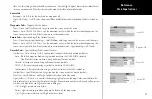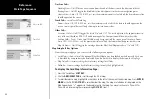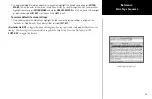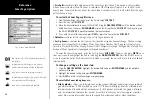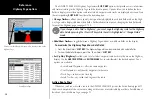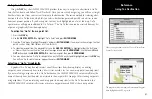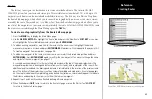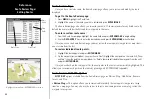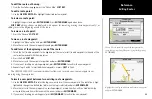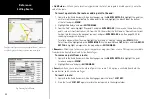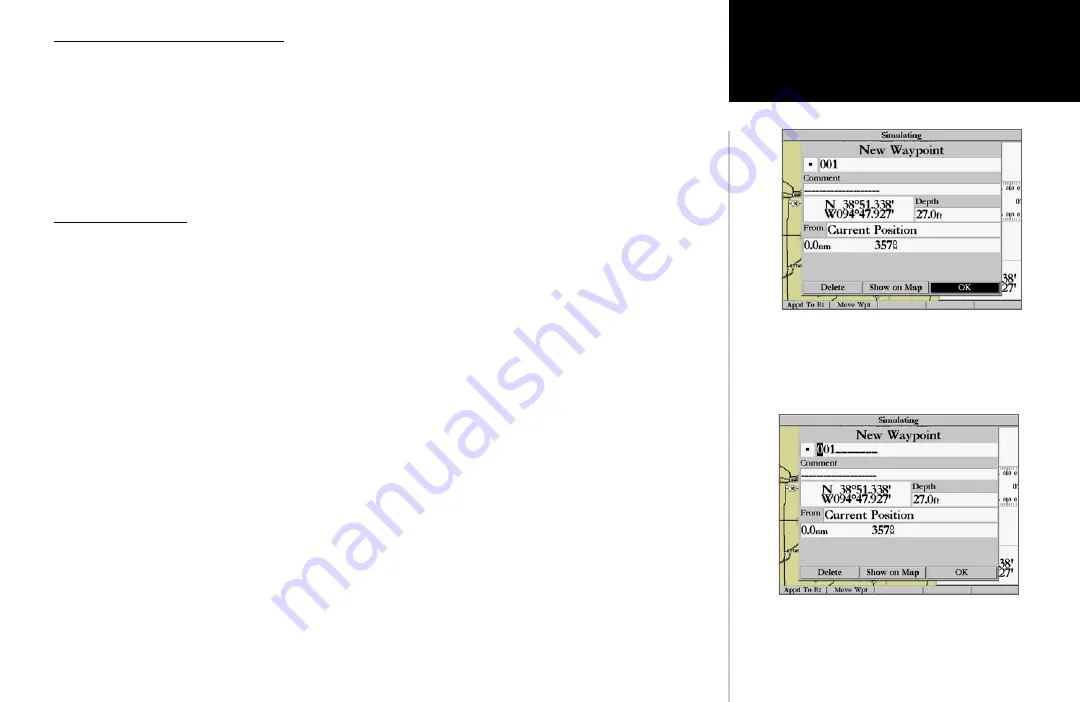
35
Reference
Creating Waypoints
Creating and Using Waypoints
The Garmin GPSMAP 2006/2010 stores up to 3000 alphanumeric waypoints with a user-defined icon,
comments and depth (depth automatically displays if valid sonar data is being received. See pg. 76) avail-
able for each waypoint. Waypoints can be created using two basic methods:
•
ENTER/MARK
key– used primarily for marking your present position. You may also enter a new
waypoint’s position coordinates manually (from a chart, etc.).
• Graphically– allows you to define a new waypoint position from the map display using the
ARROW
KEYPAD
.
ENTER/MARK Key
The Garmin GPSMAP 2006/2010’s
ENTER/MARK
key lets you quickly capture your present posi-
tion— or cursor or map item position— in order to create a new waypoint. You must have a valid position
(2D or 3D) fix to mark your present position. (This can be determined by looking at the GPS tab on the
Main Menu.) When you move the cursor over a map item, you will see a highlighted description of that
item. You may also use this option to manually enter waypoint coordinates.
To mark your present position:
1. Press and hold the
ENTER/MARK
key until the ‘New Waypoint’ window appears then release it. You will
see a default three-digit name and symbol for the new waypoint.
2. To accept the waypoint with the default name and symbol, press
ENTER/MARK
to confirm the highlighted
‘OK’ prompt.
3. To enter a different name, highlight the name field and press the
ENTER/MARK
key, then use the
DATA
ENTRY
keys (see page 7-8) to enter the new letter/numbers and press
ENTER/MARK
when done. Note:
You may use up to 10 alphanumeric characters for the name.
4. To enter a different symbol, highlight the symbol field to the left of the name and press the
ENTER/MARK
key, then use the
ARROW KEYPAD
to highlight the new symbol and press
ENTER/MARK
.
5. To enter optional comments or a depth, highlight the desired field and press the
ENTER/MARK
key, then
use the
DATA ENTRY
keys (see page 7-8) to enter a value and press
ENTER/MARK
.
6. To manually enter a set of coordinates, highlight the coordinates and press the
ENTER/MARK
key, then
use the
DATA ENTRY
keys (see page 7-8) to enter the new coordinates and press
ENTER/MARK
when
done.
7. When done, use the
ARROW KEYPAD
to highlight the ‘OK’ prompt and press
ENTER/MARK
to save
the waypoint into memory.
Press ENTER/MARK to use the default name and symbol.
Highlight a field and press ENTER/MARK to enter a new
symbol, name, comment or depth.