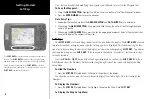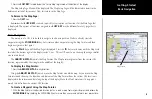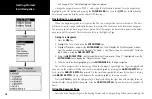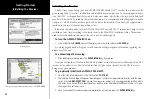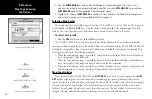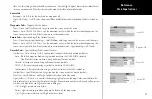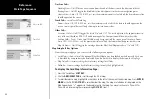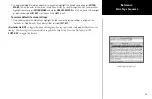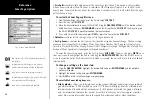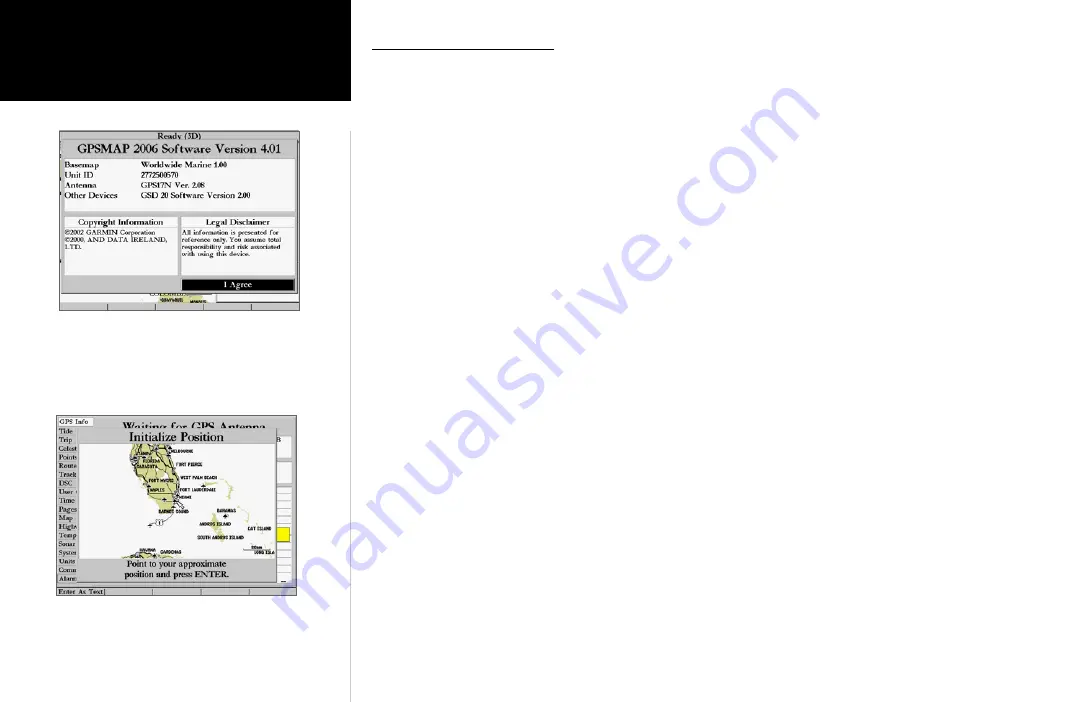
12
Getting Started
Main Page Sequence
12
Getting Started
Initializing the Receiver
Initializing the Receiver
The first time you power up your new GPSMAP 2006/2010 and GPS 17 receiver, the receiver must be
given an opportunity to collect satellite data and establish its present position. To ensure proper initializa-
tion, the GPS 17 is shipped from the factory in AutoLocate mode, which allows the receiver to “find itself”
anywhere in the world. To speed up the initialization process, we recommend using the graphic initializa-
tion process, which usually provides a position fix within a few minutes. If you know your approximate
coordinates, you may also enter the position as text.
Before you initialize, make sure the GPSMAP 2006/2010 unit and GPS 17 antenna have been correctly
installed on your vessel according to the instructions in the 2006/2010 Installation Guide. The antenna
needs a clear and unobstructed view of the sky to receive satellite signals.
To turn the GPSMAP 2006/2010 on:
1. Press and hold the
POWER
key until the display comes on, then release the
POWER
key.
A warning page appears, asking you to read and acknowledge important information regarding the
proper use of the unit.
To acknowledge the warning:
1. After reading the warning, press the
ENTER/MARK
key if you agree.
Next you will see the GPS Info window which provides a visual reference of satellite acquisition, GPS
receiver status, and accuracy. The status information will give you an idea of what the GPS receiver is
doing at any given moment.
To graphically initialize the GPSMAP 2006/2010:
1. From the GPS Info window, press the ‘Set Position’
SOFT KEY
.
2. The Initialize Position Page will appear, prompting you to select your approximate location with the map
cursor. Use the
ARROW KEYPAD
to move the map cursor and point to your approximate location within
200 miles. If you have difficulty identifying your position, press and release the
IN
key to zoom in to view
the map at the next lower scale.
3. Once you have determined your approximate location on the map, press the
ENTER/MARK
key.
Point to your approximate location and press ENTER/MARK.
Warning page