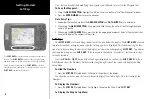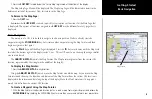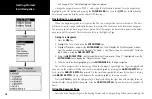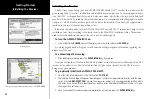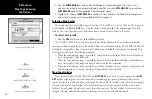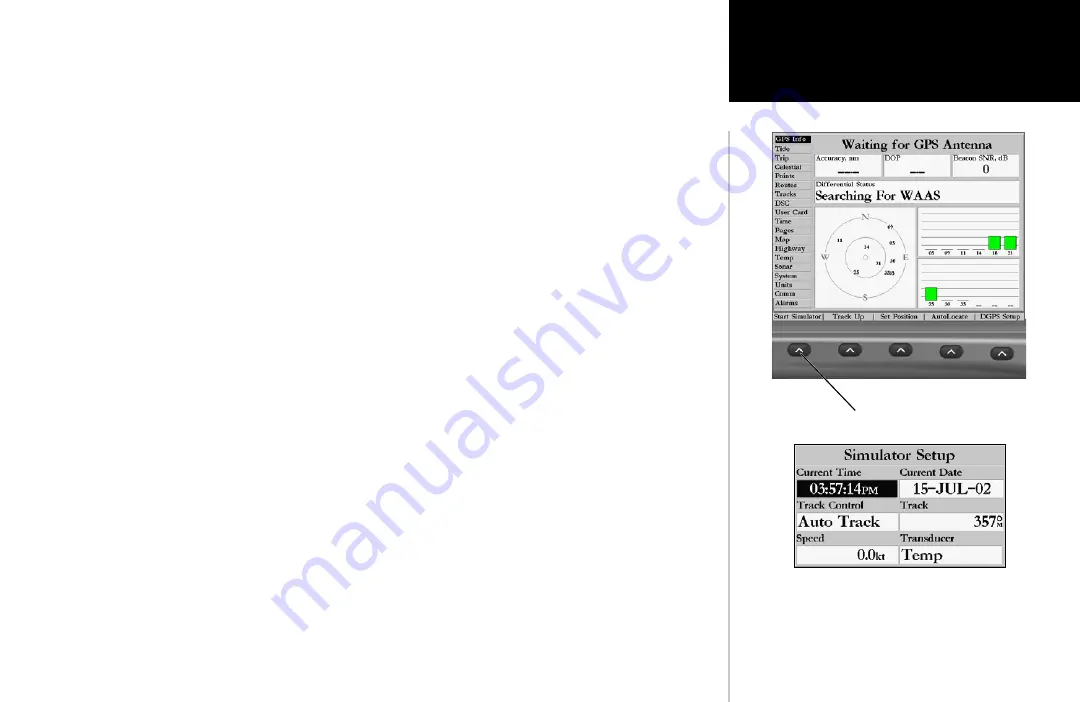
5
Getting Started
Main Page Sequence
5
Getting Started
Using the Built-in Simulator
Activating the Simulator Mode:
1. Press the
MENU
key.
2. With the ‘GPS Info’ tab displayed, at the lower left of the display will be a
SOFT KEY
label ‘Start Simula-
tor’, press the
SOFT KEY
that corresponds with this option. Choose ‘No’ to the retail demonstration and
press
ENTER/MARK
. Press
ENTER/MARK
again to acknowledge the Running Simulator/Sonar Message.
3. The “Simulator Setup” window will be displayed.
There are seven parameters that can be set for the simulator: “Current Time”, “Current Date”, “Track
Control”, “Track”, “Speed”, “Transducer” and “Set Position” (SOFT KEY). We need to change the “Current
Time” and “Current Date” settings.
There are two methods that you can use when entering alpha-numeric data, one is the
ARROW KEYPAD
and the other is the
DATA ENTRY
keys. We will use the
ARROW KEYPAD
for set-
ting the Current Time and Current Date. See page 7 for instructions using the
DATA ENTRY
keys.
Current Time:
1. Using the
ARROW KEYPAD
, highlight the “Current Time” field and press the
ENTER/MARK
key.
2. Using the Right/Left function of the
ARROW KEYPAD
, place the highlight on the correct digit to begin
entering the current time.
3. Using the Up/Down function of the
ARROW KEYPAD
, scroll through the list until the correct number is
displayed. Press the
ARROW KEYPAD
to the right to highlight the next digit.
4. Continue this process until the correct “Current Time” is displayed then press the
ENTER/MARK
key to
accept the new time.
Current Date:
1. Using the
ARROW KEYPAD
, highlight the “Current Date” field and press the
ENTER/MARK
key.
2. Using the Right/Left function of the
ARROW KEYPAD
, place the highlight on the correct digit to begin
entering the Current Date.
3. Using the Up/Down function of the
ARROW KEYPAD
, scroll through the list until the correct number is
displayed. Press the
ARROW KEYPAD
to the right to highlight the next digit.
4. When the month is highlighted the Up/Down function of the
ARROW KEYPAD
will scroll through a list of
the months. Select the current month then move to the next digit.
5. Continue entering the date. When finished, press the
ENTER/MARK
key to accept the new date.
Select this
SOFT KEY
to start the Simulator
After the ‘Start Simulator’
SOFT KEY
has been pressed, the
“Simulator Setup” window will be displayed. Set the current
time and date, and change the “Track Control” to ‘User Track’.
When finished press the
QUIT
key to begin simulation.