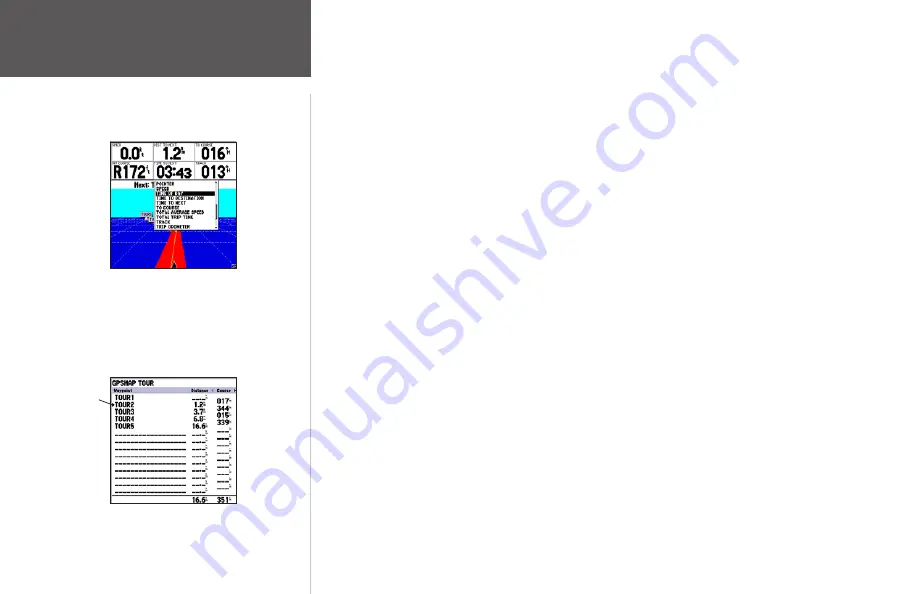
The main pages’ data fields may also be configured to display several different information catego-
ries (see pages 25-26 for the complete list). On the Highway Page, let’s change the ‘TIME TO NEXT’
field to ‘TIME OF DAY’.
To change a data field:
1. Press the
MENU
key to display the Highway Page options.
2. With ‘Change Numbers’ highlighted, press
ENTER
.
3. Use the
ARROW KEYPAD
to highlight ‘TIME TO NEXT’, then press
ENTER
.
4. On the alphabetical list of options, press UP or DOWN on the
ARROW KEYPAD
to highlight a selec-
tion. Press LEFT or RIGHT to jump through the list a page at a time. The scroll bar on the right side of
the window indicates the current position on the entire list of options. Select ‘TIME OF DAY’ and press
ENTER
.
5. Press
QUIT
when finished.
Press
PAGE
to see the last page appearing in the main sequence, which is the Active Route Page.
Whenever you have activated a route or Follow Track, this page shows each waypoint name along with
useful data for each point. As you navigate the route, the information automatically updates to indicate
the next point along the route. For more detailed information on the Active Route Page, see page 50.
As you’ve seen, the primary pages provide map and navigation information. The tour’s last page is the
Main Menu page, which allows access to the GPSMAP 172/172C’s waypoint, route and planning func-
tions, as well as various operational and navigation setup features, and celestial and tide data.
The Main Menu is available from any page, and is accessed through the
MENU
key.
To access the main menu page:
1. Press the
MENU
key twice (or hold down the
MENU
key for two seconds.).
The Main Menu page lists 16 menu ‘tabs’ that are divided into categories by function. You can view
a particular menu by simply highlighting the desired tab, which shows any secondary submenu tabs
and options for that tab.
You may choose from several
different types of data
Current
waypoint
Active Route Page
Getting Started
Active Route Page/
Main Menu Page
Summary of Contents for GPSMAP 172
Page 1: ...owner s manual GPSMAP 172 172C chartplotting receiver ...
Page 108: ......
Page 109: ......






























