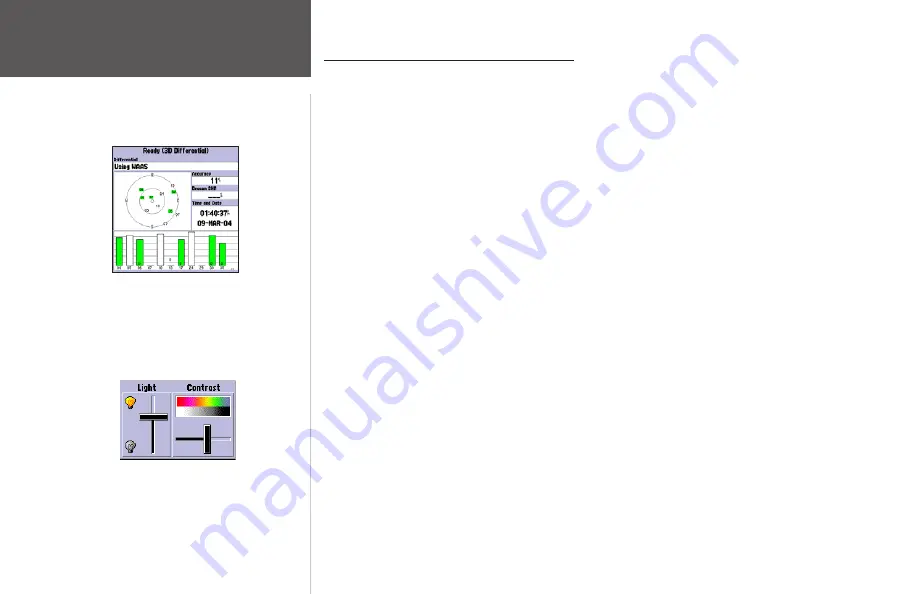
GPSMAP 172/172C Getting Started Tour
The Garmin GPSMAP 172/172C is a powerful electronic navigation system that provides detailed
map coverage and convenient control of many advanced features right from the screen display. This
tour is designed to take you through the basic pages and functions of the system using the simulator
mode. Once you’re familiar with the main pages and functions of the unit, refer to the reference section
for instructions on performing specific tasks and functions. For GSD 20 sonar related operations, refer
to “GSD 20 Sounder Module with Garmin Chartplotters” (190-00241-03).
The Getting Started Tour assumes that the receiver has been properly installed and initialized, and
you have not changed any of the default unit settings. If you have changed any settings (position for-
mats, units of measure, etc.), the descriptions and pictures in the tour may not match your configura-
tion.
To turn the GPSMAP 172/172C on:
1. Press and hold the
POWER
key until the power tone sounds, then release the
POWER
key. The
Warning Page appears while the unit conducts a self-test.
2. Once the self-test is complete, press the
ENTER/MARK
key, if you agree, to acknowledge the
warning.
The GPS Information Page appears as the receiver begins acquiring satellites. From this or any
other page, you may also adjust the screen backlighting.
The GPSMAP 172/172C’s adjustable screen backlighting is controlled with the
POWER
key. The
backlight can cycle through minimum, user-defined, and maximum backlight levels by repeatedly
pressing the
POWER
key.
To adjust the backlighting and contrast:
1. Press
POWER
and the Light/Contrast window appears.
2. Press
POWER
again and the user-defined level of backlighting activates. You may adjust this level
by pressing UP or DOWN on the
ARROW KEYPAD
. If you press
POWER
one more time, the back-
lighting is at the minimum setting. Press LEFT (brighter) or RIGHT (darker) to adjust the contrast.
3. Press
ENTER
or
QUIT
when done.
A full-screen GPS Information pop-up page is displayed
after you press the
ENTER
key to acknowledge the
Warning Page. The pop-up page goes away after the unit
gets a position fix or you press either
ENTER
or
QUIT
.
Use the
ARROW KEYPAD
to move the backlighting slider
UP for brighter or DOWN for dimmer backlighting. Press
LEF or RIGHT to adjust the display contrast.
Getting Started
Power On/Screen Backlighting
Summary of Contents for GPSMAP 172
Page 1: ...owner s manual GPSMAP 172 172C chartplotting receiver ...
Page 108: ......
Page 109: ......






























