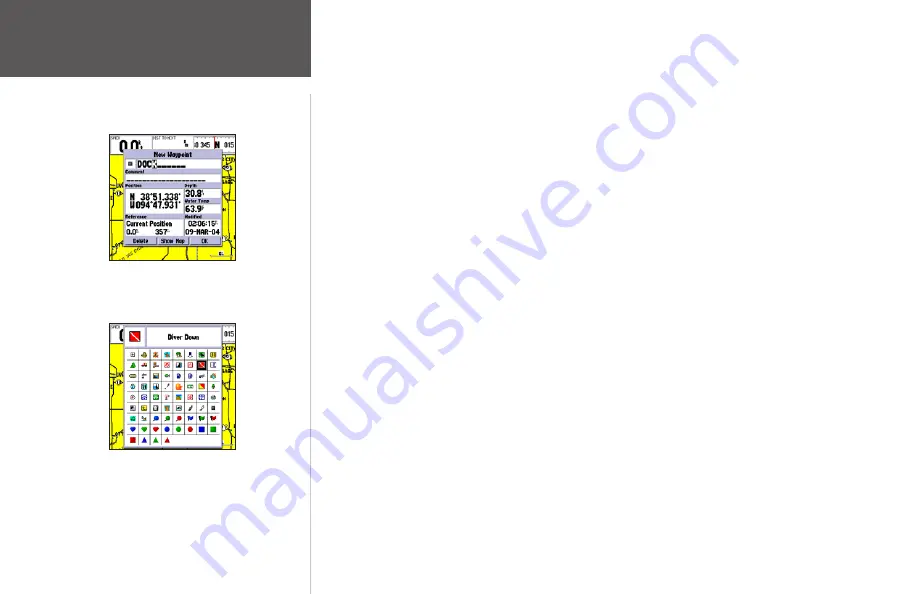
To mark your present position:
1. Hold down the
ENTER/MARK
key until the ‘New Waypoint’ window appears then release the key.
The window shows a default three-digit waypoint name/number (001), symbol (dot), and position.
You can leave the name as the auto-assigned number, but for this exercise, lets change the name to
‘DOCK’.
2. Use the
ARROW KEYPAD
to highlight the waypoint name field (001) and press
ENTER
.
You see
that just the first ‘0’ is now highlighted.
3. Press LEFT on the
ARROW KEYPAD
to clear the name field.
4. Press UP or DOWN on of the
ARROW KEYPAD
until the letter ‘D’ appears, and then press RIGHT
to go to the next space to the right, then UP or DOWN again until ‘O’ appears. Repeat this until
you have entered the name ‘DOCK’. If you make a mistake and select an incorrect character, simply
press LEFT on the
ARROW KEYPAD
to backspace the cursor and then UP or DOWN to correct the
entry. (If you accidentally press
ENTER
before you are done, simply press
ENTER
again and move
the highlight to where you left off.)
5. After you have entered all the letters, press
ENTER
to confirm the name.
6. To access the waypoint symbol page, highlight the waypoint symbol field which is to the left of the
waypoint’s name and press
ENTER
. Note: The default symbol is a dot.
7. You see a grid of available waypoint symbols to choose from. Use the
ARROW KEYPAD
to high-
light the ‘ANCHOR’ symbol.
8. Press
ENTER
to confirm the ‘ANCHOR’ symbol.
9. Highlight ‘OK’ at the bottom of the window and press
ENTER
again to confirm the ‘OK’ prompt
and save the waypoint.
The waypoint is now stored in memory. Note that waypoints may also be created graphically from
the map display or by manually entering position coordinates. Each of these techniques is described in
thes reference section of this manual.
Press
ENTER/MARK
after entering the name.
You can choose from a list of useful symbols.
There are two Diver Down waypoint
symbols to select from: the International and
U.S. versions.
0
Getting Started
Marking Waypoints
Summary of Contents for GPSMAP 172
Page 1: ...owner s manual GPSMAP 172 172C chartplotting receiver ...
Page 108: ......
Page 109: ......






























