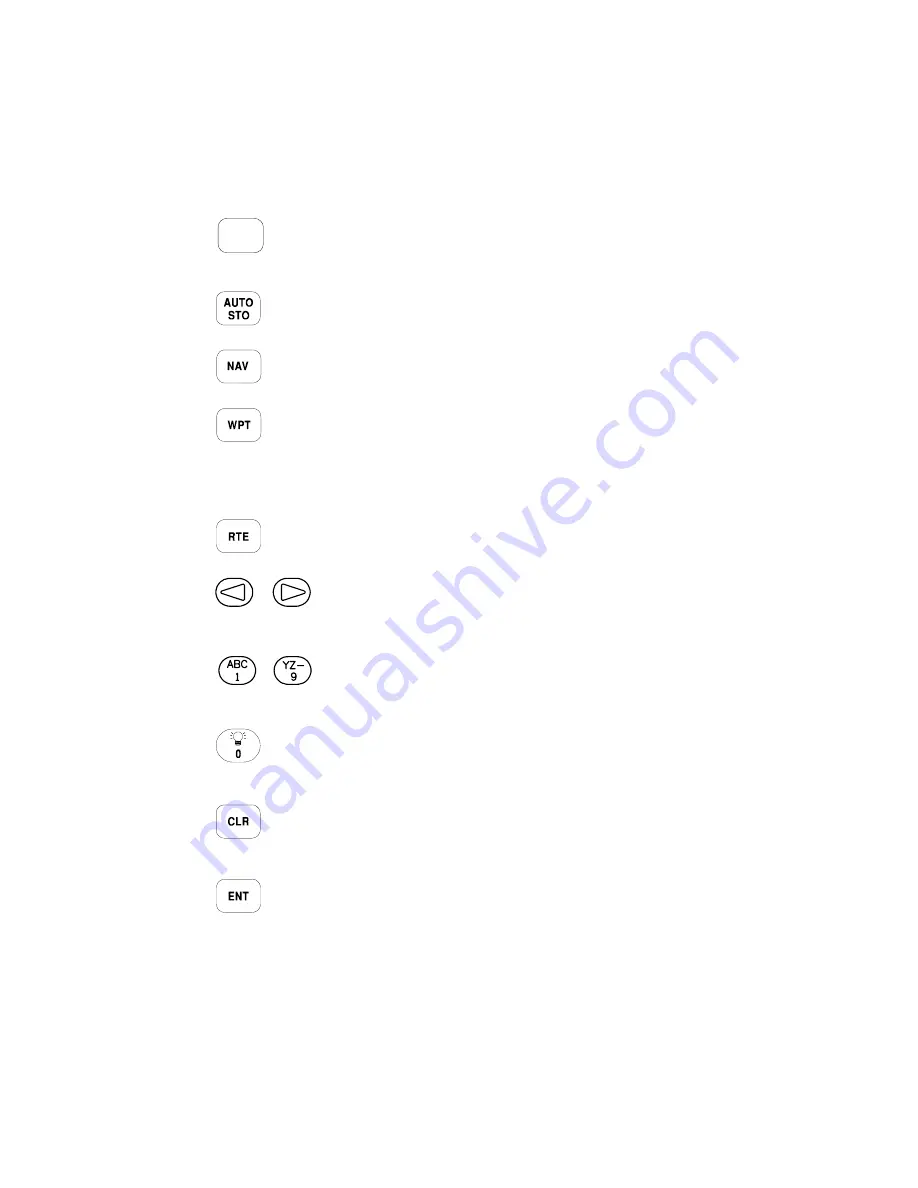
2-3
Pressing GOTO allows you to instantly define a destination
waypoint and plot a course from present position to that
destination. (See Chapter 4.)
Pressing AUTOSTOre allows you to capture your present
position instantaneously. (See Chapter 7.)
Pressing NAV allows you to view position and navigation
information as well as the Map Page. (See Chapter 5.)
The WPT key allows you to view information about airports,
NAVAIDs, intersections and user waypoints. The WPT key also
allows you to create, edit, delete, and rename user waypoints.
Further, you may view nearest waypoints or proximity waypoints.
(See Chapter 3.)
The RTE key allows you to create, edit, review, activate, and
delete routes. (See Chapter 6.)
Pressing either of the arrow keys allows you to move the
cursor, scroll through information lists, and enter letters
of the alphabet.
The alphanumeric keys allow you to enter letters and
numbers. Use the arrow keys to select the desired
letter or number from a given alphanumeric key.
Pressing this key while the cursor is not on a numeric or
alphanumeric field allows you to change the backlight level.
There are two backlighting levels.
Pressing CLR erases information in the cursor field. If the
cursor is over a cyclic field, pressing CLR will toggle through
several available options.
Pressing ENT confirms an entry or selection.
GO
TO















































