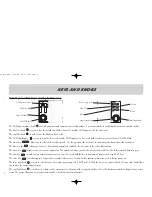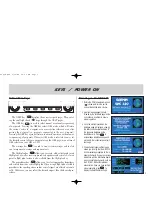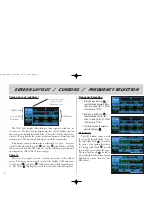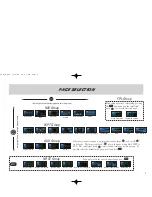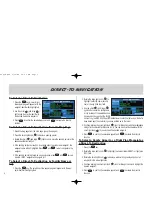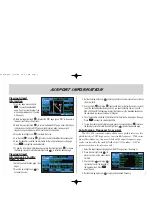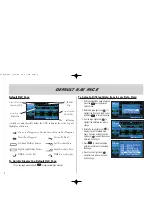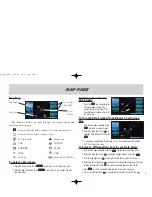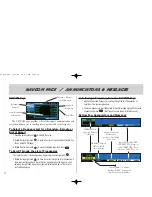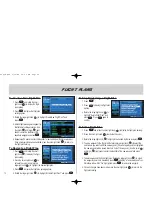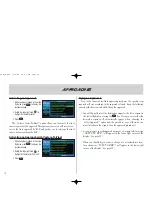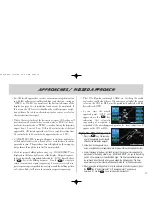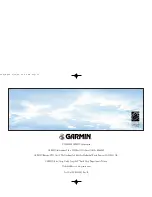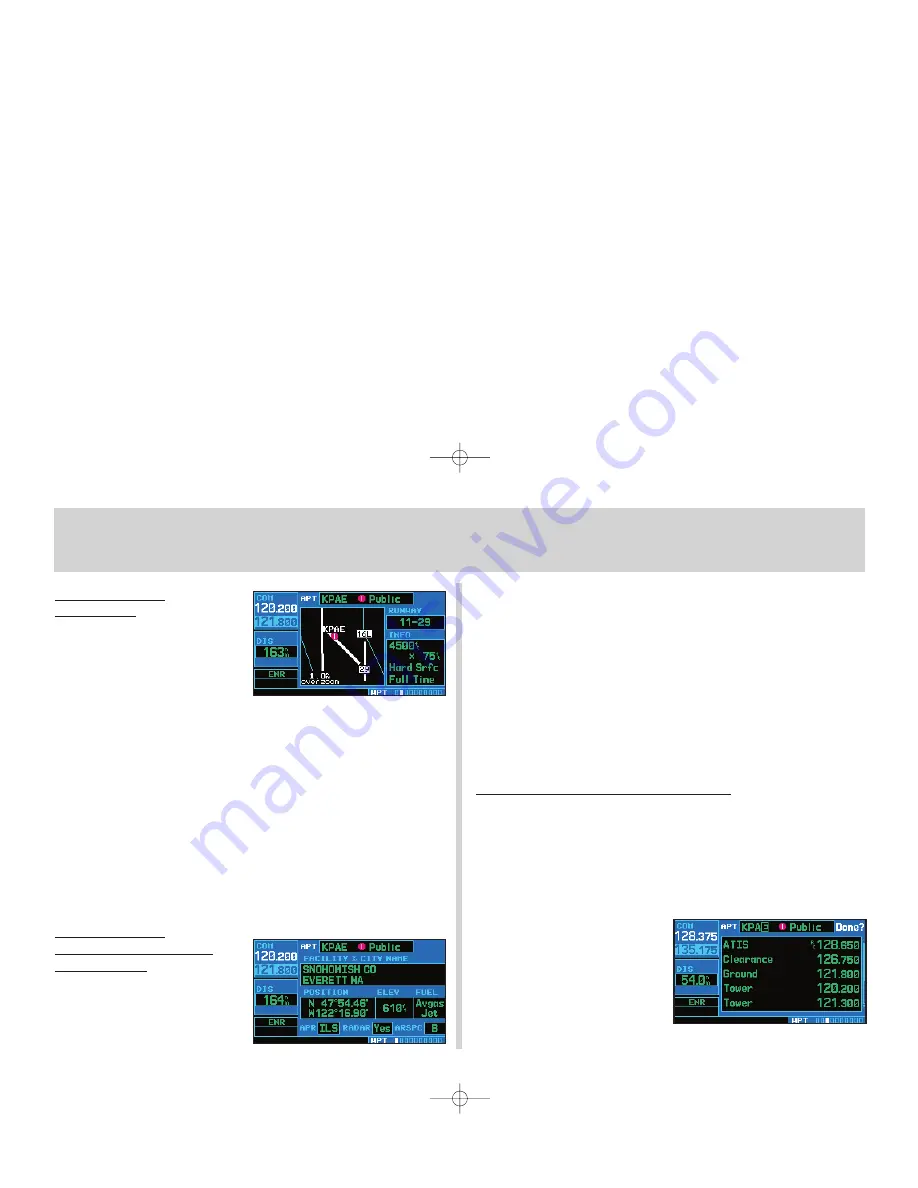
Viewing Airport
Information
1. From any page, press and hold
c
to select the default NAV
page. (You may skip this step if you
are already viewing any of the main
GPS pages.)
2. Rotate the large right knob (
d
) to select the WPT page group. WPT will appear in
the lower right corner of the screen.
3. Rotate the small right knob (
a
) to select the desired WPT page. Airport information
is displayed on the first six WPT pages: airport location, airport runway, airport
frequency, airport approach, airport arrival and airport departure.
4. Press the small right knob (
r
) to activate the cursor.
5. Use the small (
a
) and large (
d
) right knobs to enter the identifier of the desired airport.
6. Once the identifier is entered, the information for that airport will appear on the page.
Press
E
to accept the selected identifier.
7. To view the other airport information pages, press the small right knob (
r
) to remove
the flashing cursor and rotate the small right knob (
a
) to select the desired page.
Viewing Airport
Information by Facility
Name or City
1. Select the airport location page. (See
page 5.)
2. Press the small right knob (
r
) to
activate the cursor.
3. Rotate the large right knob (
d
) to highlight the facility name (second line) or the city
(third line) field.
4. Use the small (
a
) and large (
d
) right knobs to enter the facility name or city loca-
tion of the desired destination waypoint. As you spell the facility name or city, the
GNC 420s SpellNFind feature will select the first entry in the database based upon
the characters you have entered up to that point.
5. Once the identifier is entered, the information for that airport will appear on the page.
Press
E
to accept the selected identifier.
6. To view the other airport information pages, press the small right knob (
r
)
to remove
the flashing cursor and rotate the small right knob (
a
) to select the desired page.
Auto-Tuning a Frequency from a List
The GNC 420’s auto-tune feature allows you to quickly select any dis-
played database COM frequency as your standby frequency. With a mini-
mum of keystrokes, any frequency listed on the airport frequency page
can be transferred to the standby field of the COM window. (NAV fre-
quencies are shown for reference only.)
1. Select the airport frequencies page from the WPT page group. (See page 5.)
2. Press the small right knob (
r
)
to
place the cursor on the airport identi-
fier field.
3. Use the small (
a
) and large (
d
)
right knobs to enter the identifier of
the desired airport. Press
E
when finished.
4. Rotate the large right knob (
d
) to highlight the desired frequency.
7
Airport Information
420QR.qxd 9/12/00 10:27 AM Page 7