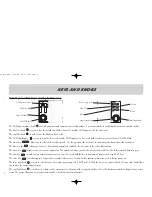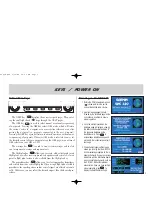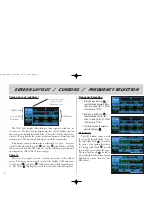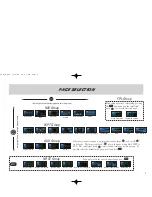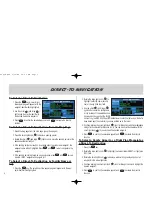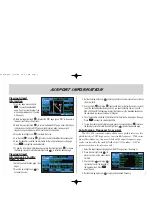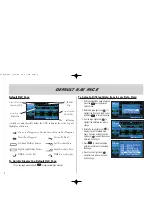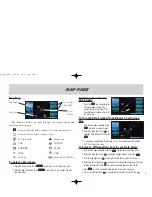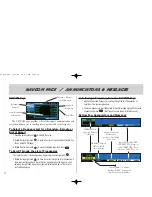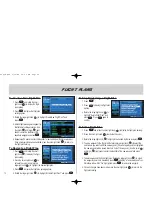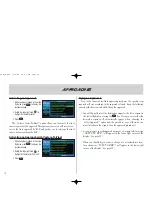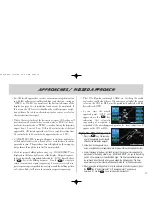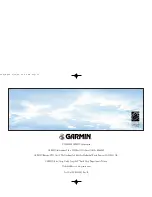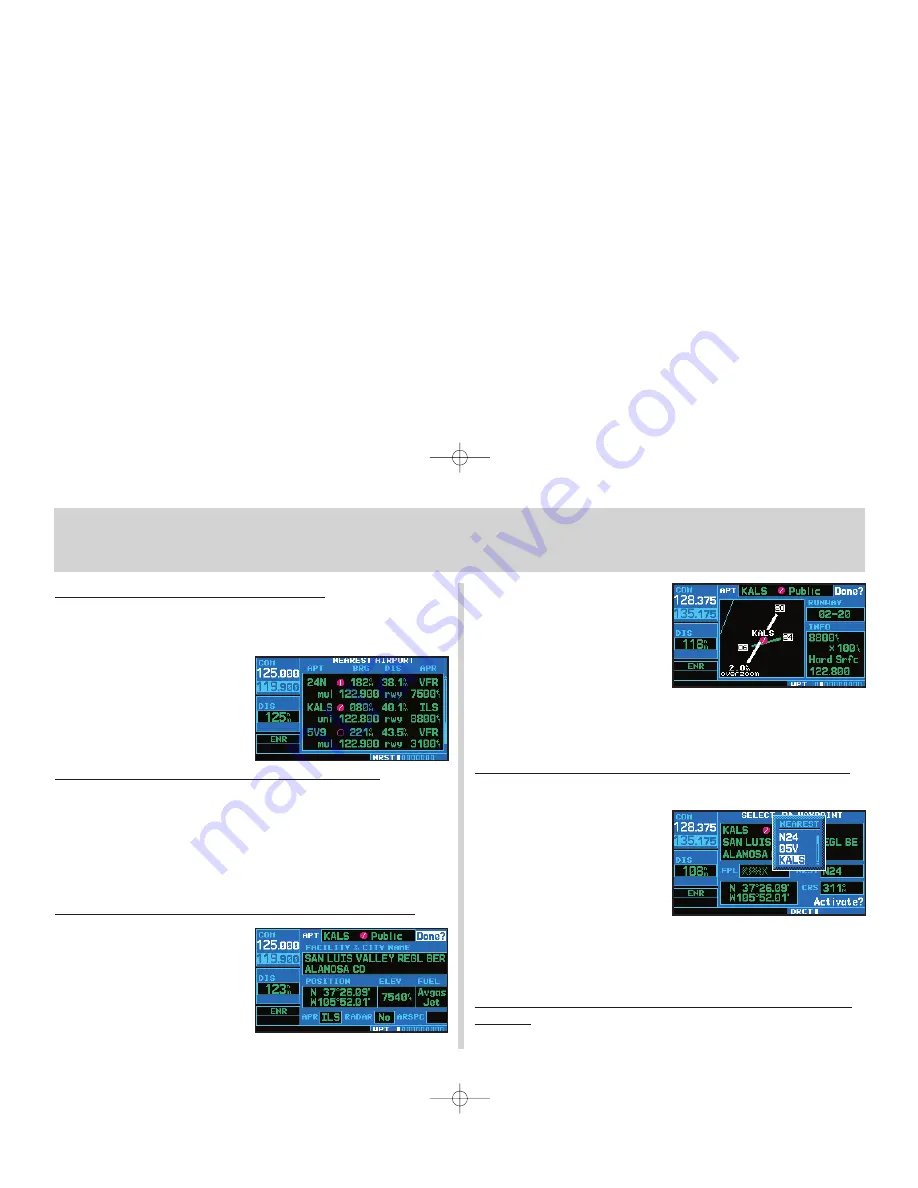
11
To View a List of the Nearest Airports
Alist of the nearest airports can be selected by pressing the
N
key. The rest of the
nearest pages can be seen by scrolling through the pages using the right small knob.
(See page 5.)
1. Press
N
, to display the nearest
airport page. NRST will appear in
the lower right corner of the screen.
2. Rotate the small right knob (
a
) to
select the desired nearest page.
To Scroll Through the List of Nearest Airports
1. Press the small right knob (
r
) to activate the cursor.
2. Rotate the large right knob (
d
) to scroll through the list. The scroll bar along the
right-hand side of the page will indicate which part of the list is currently being
viewed.
3. To remove the flashing cursor, press the small right knob (
r
).
To View Additional Information for a Nearby Airport
1. Highlight the identifier of the desired
airport by scrolling through the list, as
described in the procedure above.
2. Press
E
to display the airport
location page for the selected airport.
3. To view additional WPT pages for the
selected airport (including the airport
runway and airport frequency pages)
press the small right knob (
r
) to
remove the flashing cursor. Rotate
the small right knob (
a
) to display
the additional WPT pages. When fin-
ished, press the small right knob (
r
) to return the flashing cursor to the screen.
4. To return to the nearest airport page, verify that Done? is highlighted by the flashing
cursor and press
E
(or press
c
).
To Select a Nearby Airport as a Direct-To Destination
1. Press
D
to display the select direct-to waypoint page.
2. Rotate the large right knob (
d
) to
place the flashing cursor on the near-
est airport (NRST) field.
3. Rotate the small right knob (
a
) to
display a window, listing up to nine
nearest airports.
4. Continue rotating the small right knob (
a
) to highlight the desired airport.
5. Press
E
to accept the selected waypoints identifier and press
E
a second
time (with Activate? highlighted) to begin navigating to the selected waypoint.
To Quickly Tune and Activate the 121.500 Emergency
Channel
1. Press and hold
W
for approximately two seconds.
Nearest Airports
420QR.qxd 9/12/00 10:27 AM Page 11