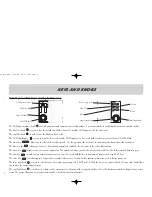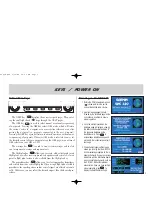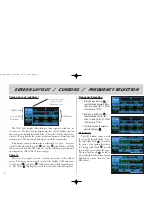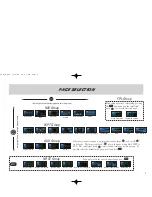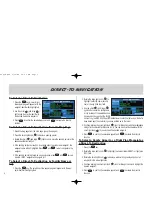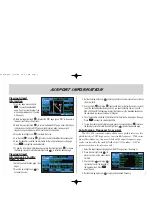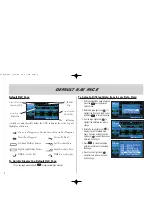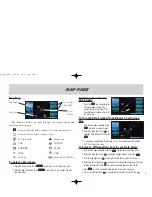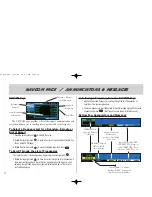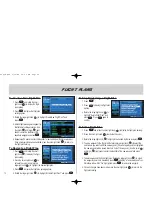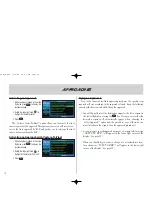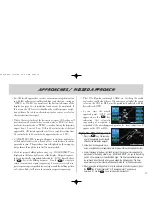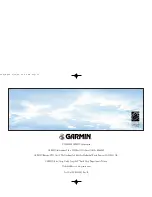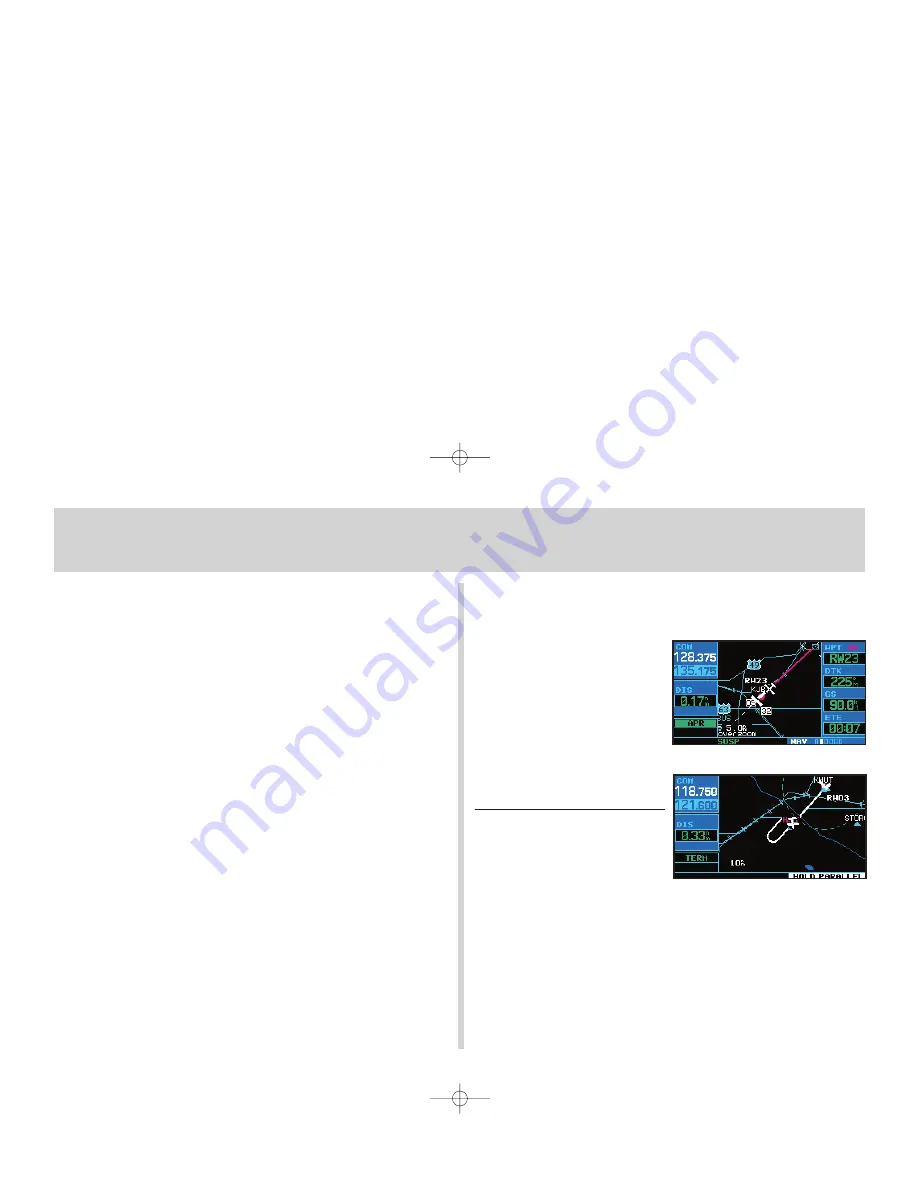
15
• For GPS-based approaches, receiver autonomous integrity monitor-
ing (RAIM) will monitor satellite conditions and alert you—using an
“INTEG” or “WARN” annunciation at the bottom left corner of the
display (see page 10)—if protection limits cannot be maintained. If
this occurs, the GPS receiver should not be used for primary naviga-
tion guidance. Revert to an alternate navigation source, or select an
alternate destination airport.
• Within 30 nautical miles of the destination airport, CDI scaling will
transition from 5.0 nautical miles (enroute mode; or “ENR”) to 1.0 nau-
tical mile (terminal mode; or “TERM”)—or when leaving the departure
airport, from 1.0 nm to 5.0 nm. Within 2.0 nautical miles of the final
approach fix, GPS-based approaches will see a second transition from
1.0 nautical mile to 0.3 nautical mile (approach mode; or “APR”)
• A “START PROC TRN” prompt will appear in the lower right corner
of the display to advise you when you are at a safe distance to initiate
a procedure turn. The procedure turn is displayed on the map page,
but guidance through the turn itself is not provided.
• Alerts for proper holding pattern entry (e.g. “HOLD DIRECT”) are
displayed in the lower right corner of the display. Waypoint sequenc-
ing is automatically suspended (indicated by “SUSP” directly above
the
O
key) at the holding waypoint. Press the
O
key again to
return to automatic waypoint sequencing. For course reversals, way-
point sequencing is suspended for one trip around the holding pattern
only (after which it will return to automatic waypoint sequencing).
• The CDI will guide you through a DME arc. Just keep the needle
centered as you fly along the arc. When using an autopilot, the course
select on the CDI (or HSI) must be periodically updated with the
desired track (DTK).
•
As you cross the missed
approach point, “SUSP” will
appear above the
O
key,
indicating that automatic
sequencing of waypoints is
suspended at the missed approach point, and a “from” indication will
appear on the CDI (or HSI).
Flying the Missed Approach
1. Press the
O
key. The next way-
point in the approach is automatically
offered as the destination waypoint.
2. Follow the missed approach proce-
dures, as published on your approach plate, for proper climb and heading instructions.
3. An alert message in the lower right hand corner of the screen will recommend entry
procedures for the holding pattern (e.g., HOLD TEARDROP). As you fly the holding
pattern, a timer appears on the default NAV page. The timer automatically resets on
the outbound side of the hold when you are abeam the hold waypoint. The timer
again resets as you turn inbound (within approximately 30° of the inbound course).
4. When leaving the holding pattern to re-fly the approach (or another approach) press
the
P
key to Select Approach? or Activate Approach? as previously
described. (Or, use the
D
key to select another destination.)
Approaches / Missed Approach
420QR.qxd 9/12/00 10:27 AM Page 15