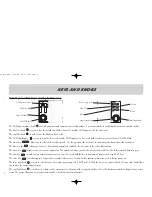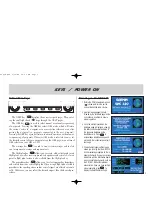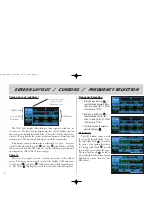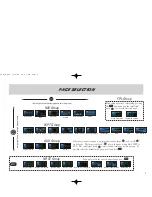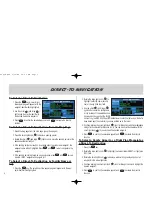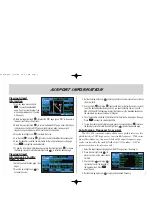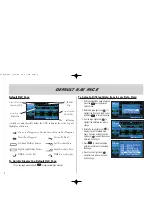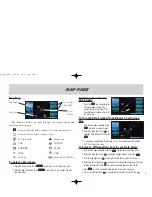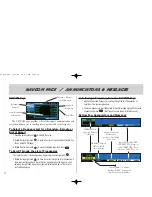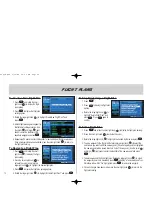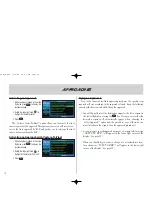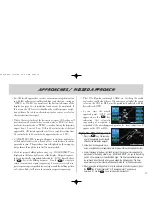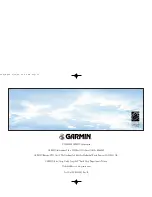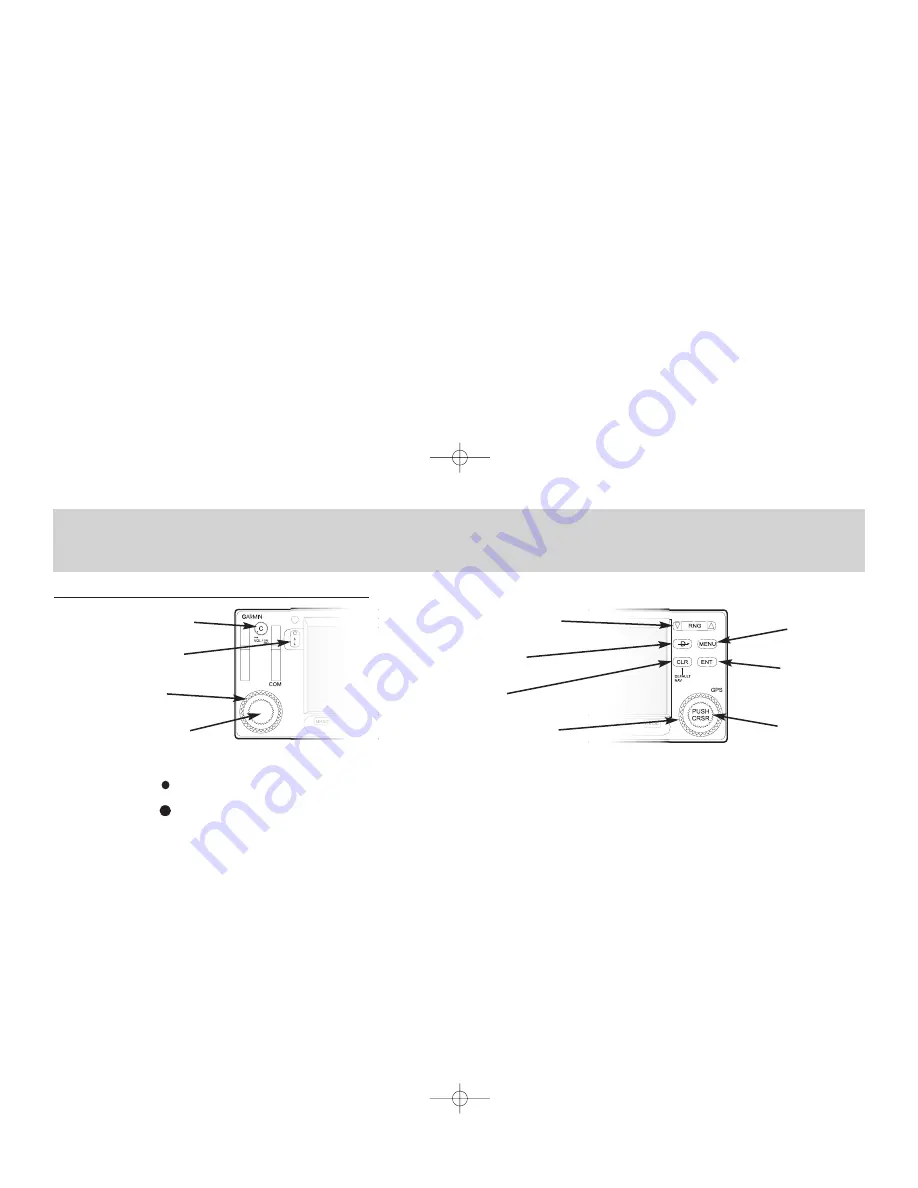
Unit Keys and Knobs (excluding bottom row)
The COM power/volume knob (
k
) controls unit power and communications radio volume. Press momentarily to enable/disable automatic squelch control.
The large left knob (
x
) is used to tune the megahertz (MHz) value of the standby COM frequency for the transceiver.
The small left knob (
v
) is used to tune the kilohertz (kHz) value.
The COM flip-flop key (
W
) is used to swap the active and standby COM frequencies. Press and hold to select emergency channel (121.500 MHz).
The range key (
R
) allows you to select the desired map scale. Use the up arrow side of the key to zoom out or the down arrow side to zoom in.
The direct-to key (
D
) allows you to enter a destination waypoint and establish a direct course to the selected destination.
The menu key (
m
) displays a context-sensitive options list. The options list allows you to make settings changes which relate to the currently displayed page.
The clear key (
c
) is used to erase information or cancel an entry. Press and hold this key to immediately display the Default NAV Page.
The enter key (
E
) is used to approve an operation or complete data entry. It is also used to confirm information, such as during power on.
The large right knob (
t
) is used to select between the various page groups; NAV, WPT or AUX. With the on-screen cursor enabled, the large right knob allows
you to move the cursor about the page.
The small right knob (
r
) is used to select between the various pages within one of the groups listed above. Press this knob momentarily to display the on-screen
cursor. The cursor allows you to enter data and/or make a selection from a list of options.
KEYS AND KNOBS
2
COM flip-flop
COM power/volume
Small left knob
Large left knob
Menu
Range (map scale)
Clear
Large right knob
Enter
Small right knob
Direct-To
GNC 420
420QR.qxd 9/12/00 10:27 AM Page 2