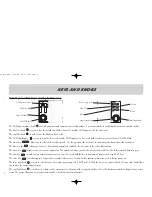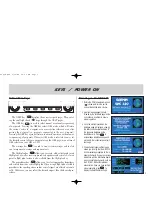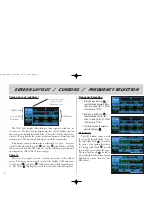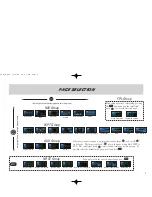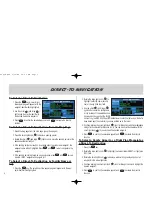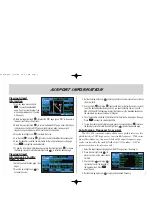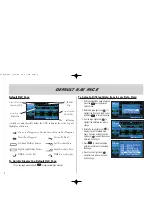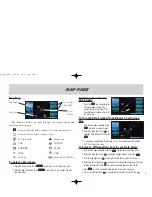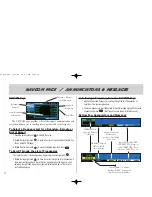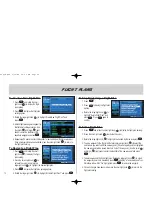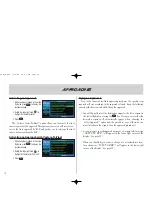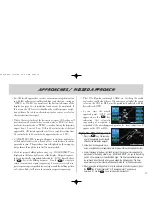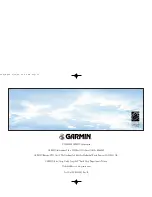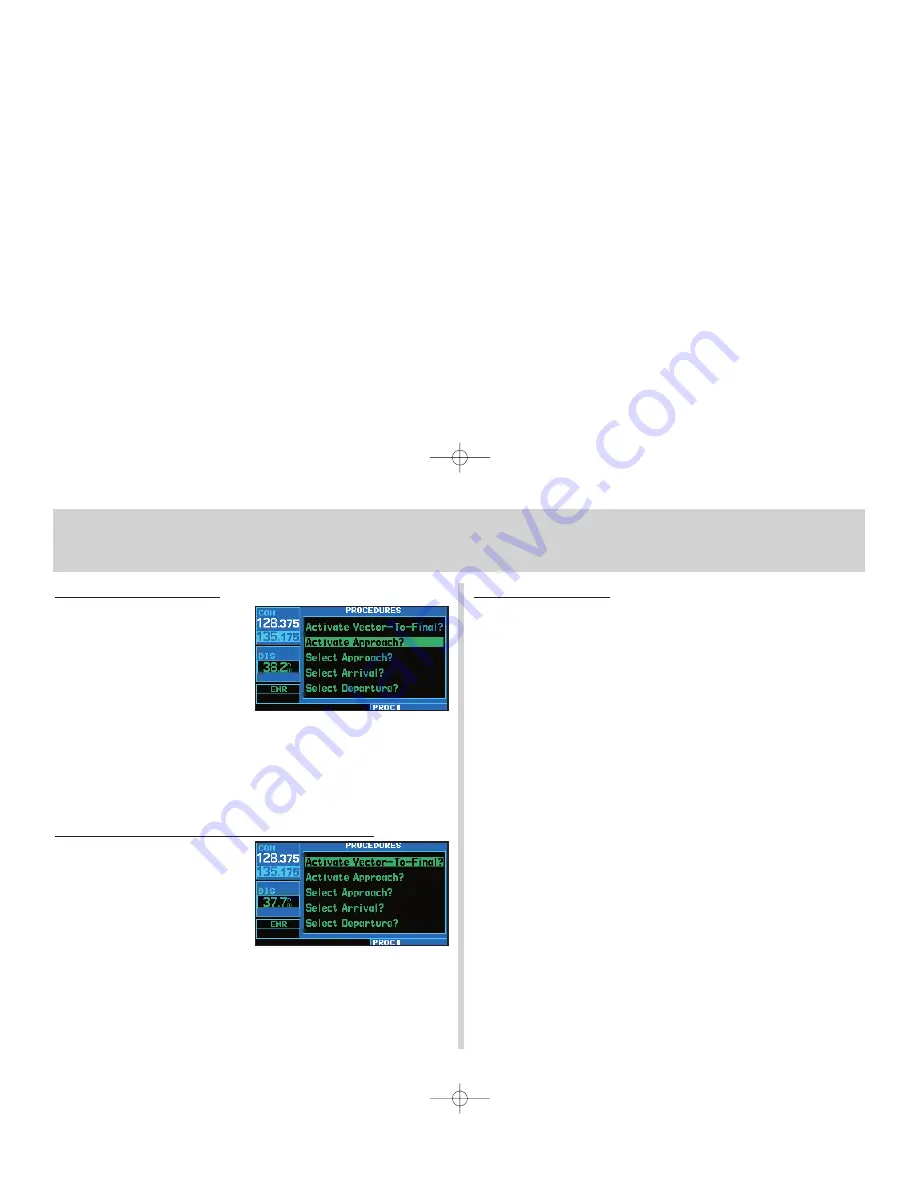
Activating an Approach
1. With an approach loaded in the active
flight plan, press
P
to display the
procedures page.
2. Rotate the large right knob (
d
) to
highlight Activate Approach?.
3. Press
E
.
The “Activate Vector-To-Final?” option allows you to activate the final
course segment of the approach. This option assumes you will receive vec-
tors to the final approach fix (FAF) and guides you to intercept the final
course, before reaching the FAF.
Activating an Approach with Vectors-To-Final
1. With an approach loaded in the active
flight plan, press
P
to display the
procedures page.
2. Rotate the large right knob (
d
) to
highlight Activate Vector-To-Final?.
3. Press
E
.
Flying an Approach
Due to the variety of available approach procedures, the specific steps
required will vary according to the approach selected. Keep the following
general guidelines in mind while flying the approach:
• You will typically select the destination airport as the last waypoint in
the active flight plan or using the
D
key. Doing so ensures that the
desired waypoint will automatically appear when choosing the
“Select Approach?” option from the
procedures page
. (Otherwise, you
must first choose the airport, then the approach procedure.)
• As you progress to each approach waypoint, a waypoint alert message
(“NEXT DTK ###°”) will appear in the lower right corner of the
display. (See page 10.)
• When you should begin a course change (via a standard rate turn),
turn advisories (“TURN TO ###°”) will appear in the lower right
corner of the display. (See page 10.)
APPROACHES
14
420QR.qxd 9/12/00 10:27 AM Page 14