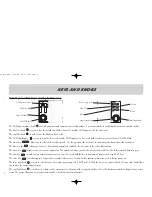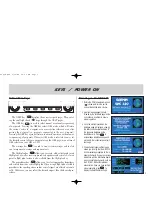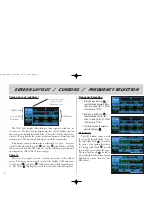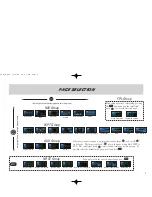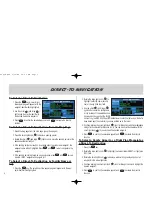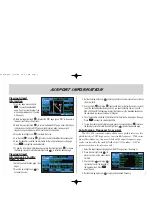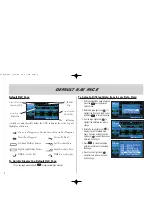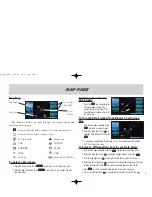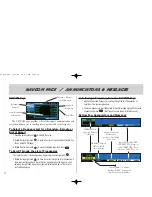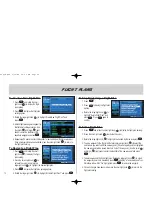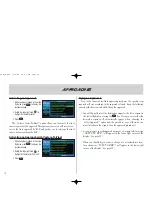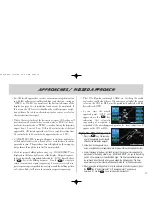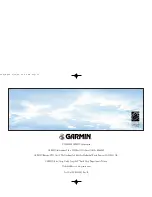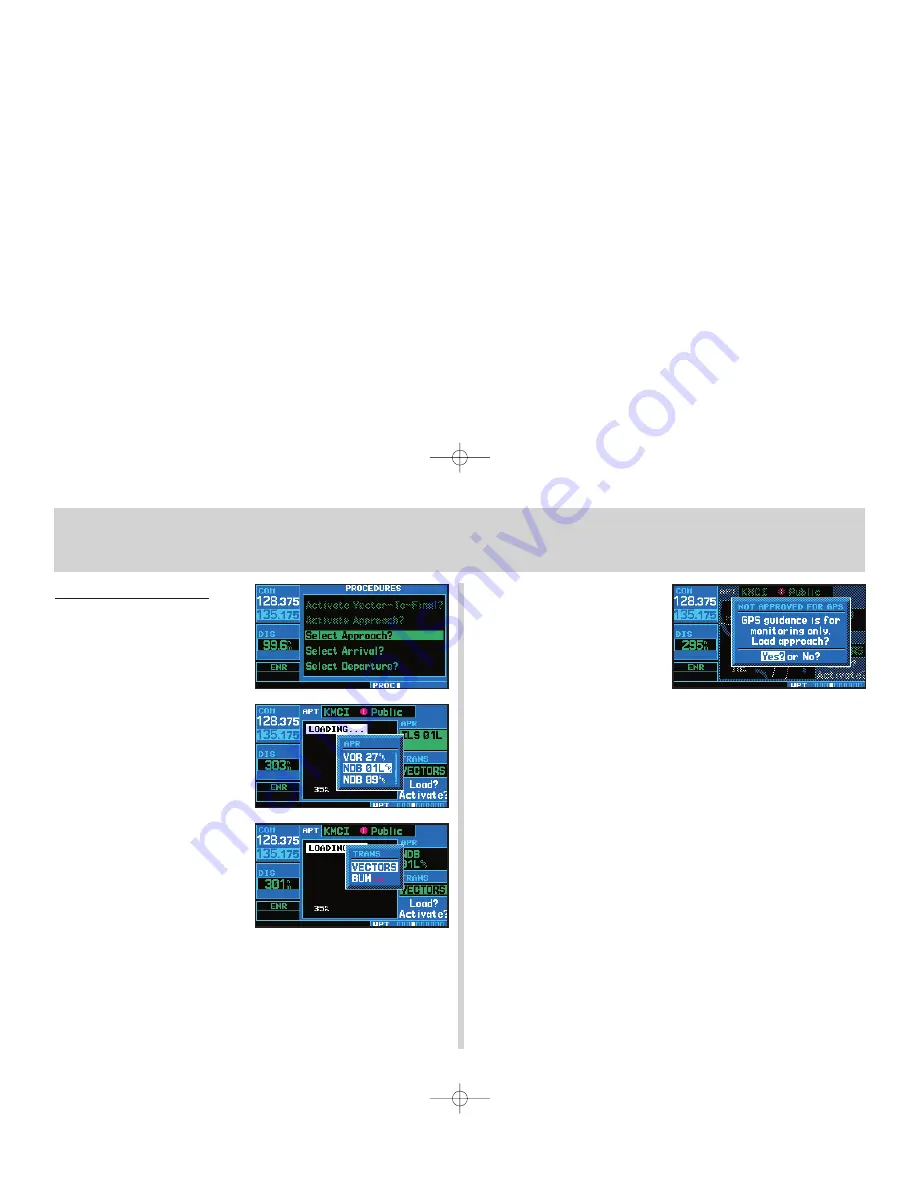
13
Selecting Approaches
1. Press the
P
key to display the
procedures page.
2. Rotate the large right knob (
d
) to
highlight Select Approach? and
press
E
.
3. Awindow will appear listing the avail-
able procedures. Rotate the large
right knob (
d
) to highlight the
desired procedure and press
E
.
4. Asecond window will appear listing
the available transitions. Rotate the
large right knob (
d
) to highlight the
desired transition waypoint and press
E
. (The approach Vectors
option assumes you will receive vec-
tors to the final course segment of the
approach and will provide navigation
guidance relative to the final
approach course.)
5. Rotate the large right knob (
d
) to highlight Load? or Activate? and press
E
.
(Load? will add the procedure to the flight plan without immediately using it for navi-
gation guidance. This allows you to continue navigating the original flight plan, but
keeps the procedure available on the active flight plan page for quick activation when
needed.)
6. For precision approaches and some
non-precision approaches, a
reminder window will appear indicat-
ing that GPS guidance on such
approaches is strictly for monitoring
onlyuse the external navigation
receivers and CDI (or HSI) for prima-
ry navigation. To confirm this reminder, highlight Yes? and press
E
.
Not all approaches in the database are approved for GPS use. As you
select an approach, a “GPS” designation to the right of the procedure name
indicates the procedure can be flown using the GPS receiver. Some pro-
cedures will not have this designation, meaning the GPS receiver may be
used for supplemental navigation guidance only.
A selected approach may be
activated
or
loaded
. Activating the
approach overrides the “enroute” portion of the active flight plan, pro-
ceeding directly to the “approach” portion (for a full approach, directly to
the approach transition). Activating the approach also initiates automatic
CDI scaling transitions as the approach progresses.
In many cases, it may be easiest to “Load” the full approach while still
some distance away, enroute to the destination airport. Later, if vectored
to final, use the following steps to select “Activate Vector-To-Final”—
which makes the inbound course to the FAF waypoint active. Otherwise,
activate the full approach using the “Activate Approach?” option.
Approaches
420QR.qxd 9/12/00 10:27 AM Page 13