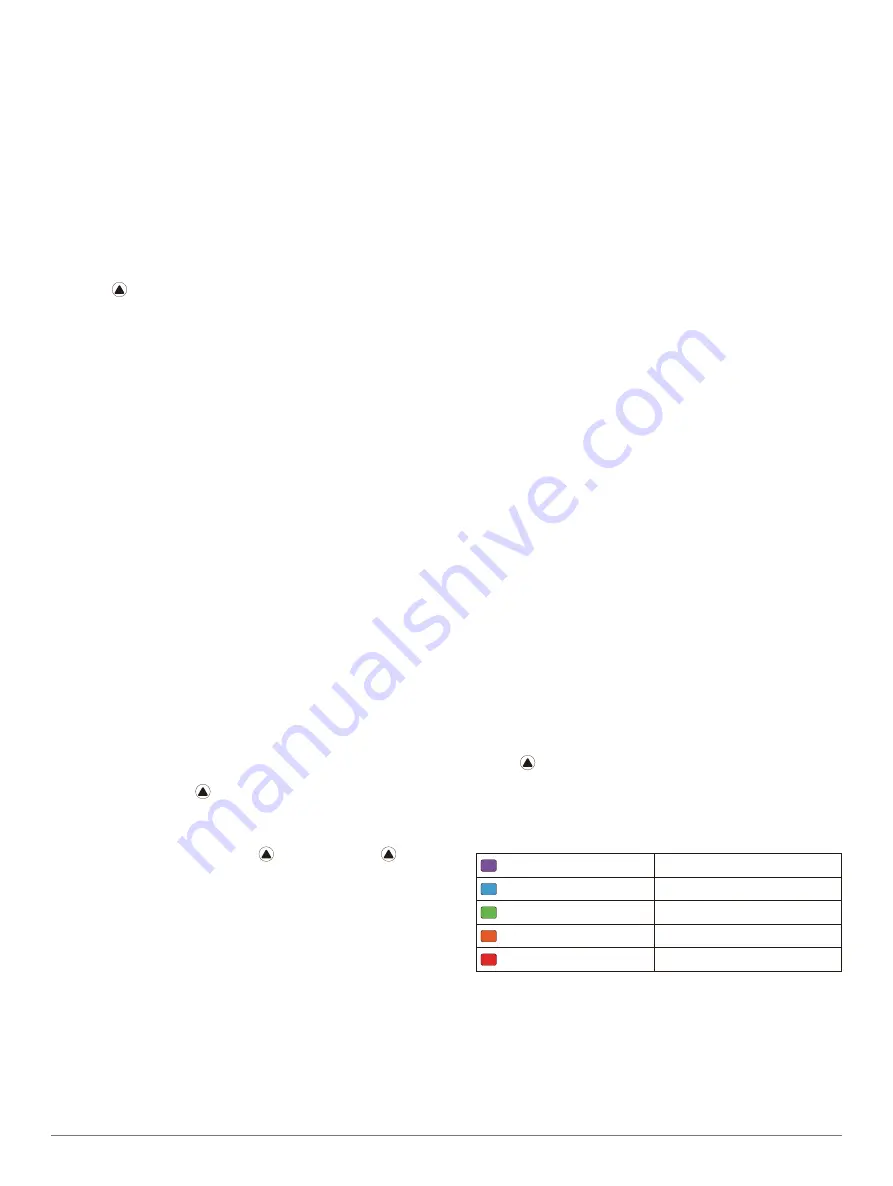
16
F
Ē
NIX
®
5X
(Setting Up Your User Profile, page 18)
and set your maximum heart rate
Your device uses the VO2 max. estimate
to provide a target race time based on your current
state of fitness. This projection also presumes you have
completed the proper training for the race.
NOTE:
The projections may seem inaccurate at first. The
device requires a few runs to learn about your running
performance.
1
Select
UP
or
DOWN
to view the performance widget.
2
Select to scroll through the performance
measurements.
Your projected race times appear for 5K, 10K, half
marathon, and marathon distances.
Heart Rate Variability and Stress Level
Stress level is the result of a three-minute test
performed while standing still, where the f
ē
nix device
analyzes heart rate variability to determine your overall
stress. Training, sleep, nutrition, and general life stress
all impact how a runner performs. The stress level
range is from 1 to 100, where 1 is a very low stress state
and 100 is a very high stress state. Knowing your stress
level can help you decide if your body is ready for a
tough training run or yoga.
Viewing Your Heart Rate Variability and Stress
Level
This feature requires a Garmin chest heart rate monitor.
Before you can view your heart rate variability (HRV)
stress level, you must put on a heart rate monitor and
pair it with your device
. If your f
ē
nix 5X device was packaged with a
heart rate monitor, the devices are already paired.
TIP:
Garmin recommends that you measure your stress
level at approximately the same time and under the
same conditions every day.
1
If necessary, select >
Add
>
HRV Stress
to add the
stress app to the apps list.
2
Select
Yes
to add the app to your list of favorites.
3
From the watch face, select >
HRV Stress
> .
4
Stand still, and rest for 3 minutes.
Performance Condition
As you complete your activity, such as running or
cycling, the performance condition feature analyzes
your pace, heart rate, and heart rate variability to
make a real-time assessment of your ability to perform
compared to your average fitness level. Performance
condition values range from -20 to +20. After the first 6
to 20 minutes of your activity, the device displays your
performance condition score. For example, a score of
+5 means that you are rested, fresh, and capable of a
good run or ride.
You can add performance condition as a data field to
one of your training screens to monitor your ability
throughout the activity. Performance condition can also
be an indicator of fatigue level, especially at the end of
a long training run or ride.
NOTE:
The device requires a few runs or rides with
a heart rate monitor to get an accurate VO2 max.
estimate and learn about your running or riding ability
(About VO2 Max. Estimates, page 15)
Viewing Your Performance Condition
This feature requires wrist-based heart rate or a
compatible chest heart rate monitor. If you are using a
chest heart rate monitor, you must put it on and pair
it with your device
(Pairing ANT+ Sensors, page 37)
.
If your f
ē
nix 5X device was packaged with a heart rate
monitor, the devices are already paired.
Your device analyzes your performance condition based
on heart rate and power data.
1
Add
Perform. Cond.
.
2
Go for a run or ride.
After 6 to 20 minutes, your performance condition
appears.
3
Scroll to the data screen to view your performance
condition throughout the run or ride.
Getting Your FTP Estimate
Before you can get your functional threshold power
(FTP) estimate, you must pair a chest heart rate monitor
and power meter with your device
, and you must get your VO2 max.
(Getting Your VO2 Max. Estimate
.
The device uses your user profile information from the
initial setup and your VO2 max. estimate to estimate
your FTP.
1
Select
UP
or
DOWN
to view the performance widget.
2
Select to scroll through the performance
measurements.
Your FTP estimate appears as a value measured in
watts per kilogram, your power output in watts, and
a position on the color gauge.
Purple
Superior
Blue
Excellent
Green
Good
Orange
Fair
Red
Poor
For more information, see the appendix
NOTE:
When a performance notification alerts you
to a new FTP, you can select Accept to save the new
FTP, or Decline to keep your current FTP
Summary of Contents for Fenix 5x
Page 1: ...FĒNIX 5X Owner s Manual ...
















































