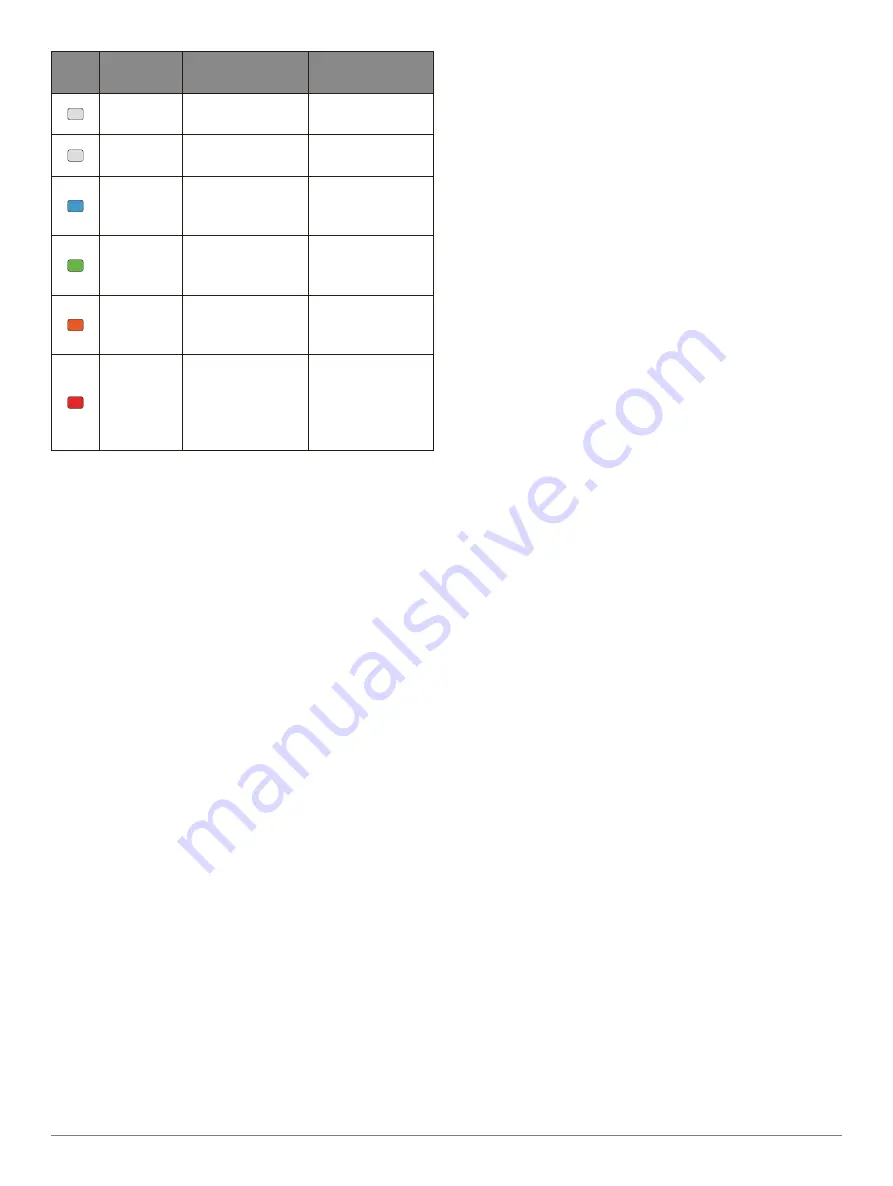
18
F
Ē
NIX
®
5X
Color
Zone
Training
Effect
Aerobic Benefit
Anaerobic
Benefit
From 0.0
to 0.9
No benefit.
No benefit.
From 1.0
to 1.9
Minor benefit.
Minor benefit.
From 2.0
to 2.9
Maintains your
aerobic fitness.
Maintains your
anaerobic
fitness.
From 3.0
to 3.9
Improves your
aerobic fitness.
Improves your
anaerobic
fitness.
From 4.0
to 4.9
Highly improves
your aerobic
fitness.
Highly improves
your anaerobic
fitness.
5.0
Overreaching
and potentially
harmful without
enough recovery
time.
Overreaching
and potentially
harmful without
enough recovery
time.
Training effect technology is provided and supported
by Firstbeat Technologies Ltd. For more information, go
to
Training
Setting Up Your User Profile
You can update your gender, birth year, height, weight,
heart rate zone, and power zone settings. The device
uses this information to calculate accurate training
data.
1
Hold
MENU
.
2
Select
Settings
>
User Profile
.
3
Select an option.
Fitness Goals
Knowing your heart rate zones can help you measure
and improve your fitness by understanding and
applying these principles.
• Your heart rate is a good measure of exercise
intensity.
• Training in certain heart rate zones can help you
improve cardiovascular capacity and strength.
• Knowing your heart rate zones can prevent you from
overtraining and can decrease your risk of injury.
If you know your maximum heart rate, you can use
the table
(Heart Rate Zone Calculations, page 19)
to determine the best heart rate zone for your fitness
objectives.
If you do not know your maximum heart rate, use one
of the calculators available on the Internet. Some gyms
and health centers can provide a test that measures
maximum heart rate. The default maximum heart rate
is 220 minus your age.
About Heart Rate Zones
Many athletes use heart rate zones to measure and
increase their cardiovascular strength and improve
their level of fitness. A heart rate zone is a set range
of heartbeats per minute. The five commonly accepted
heart rate zones are numbered from 1 to 5 according
to increasing intensity. Generally, heart rate zones are
calculated based on percentages of your maximum
heart rate.
Setting Your Heart Rate Zones
The device uses your user profile information from
the initial setup to determine your default heart rate
zones. You can set separate heart rate zones for sport
profiles, such as running, cycling, and swimming. For
the most accurate calorie data during your activity, set
your maximum heart rate. You can also set each heart
rate zone and enter your resting heart rate manually.
You can manually adjust your zones on the device or
using your Garmin Connect account.
1
Hold
MENU
.
2
Select
Settings
>
User Profile
>
Heart Rate
.
3
Select
Max. HR
, and enter your maximum heart rate.
You can use the Auto Detection feature to
automatically record your maximum heart rate
during an activity
Performance Measurements, page 14)
.
4
Select
LTHR
>
Enter Manually
, and enter your lactate
threshold heart rate.
You can perform a guided test to estimate your
lactate threshold
.
5
Select
Resting HR
, and enter your resting heart rate.
You can use the average resting heart rate based
on your user profile information, or you can set a
custom resting heart rate.
6
Select
Zones
>
Based On
.
7
Select an option:
• Select
BPM
to view and edit the zones in beats per
minute.
• Select
%Max. HR
to view and edit the zones as a
percentage of your maximum heart rate.
• Select
%HRR
to view and edit the zones as a
percentage of your heart rate reserve (maximum
heart rate minus resting heart rate).
• Select
%LTHR
to view and edit the zones as a
percentage of your lactate threshold heart rate.
8
Select a zone, and enter a value for each zone.
9
Select
Add Sport Heart Rate
, and select a sport
profile to add separate heart rate zones (optional).
10
Repeat steps 3 through 8 to add sport heart rate
zones(optional).
Letting the Device Set Your Heart Rate Zones
The default settings allow the device to detect your
maximum heart rate and set your heart rate zones as a
Summary of Contents for Fenix 5x
Page 1: ...FĒNIX 5X Owner s Manual ...






























