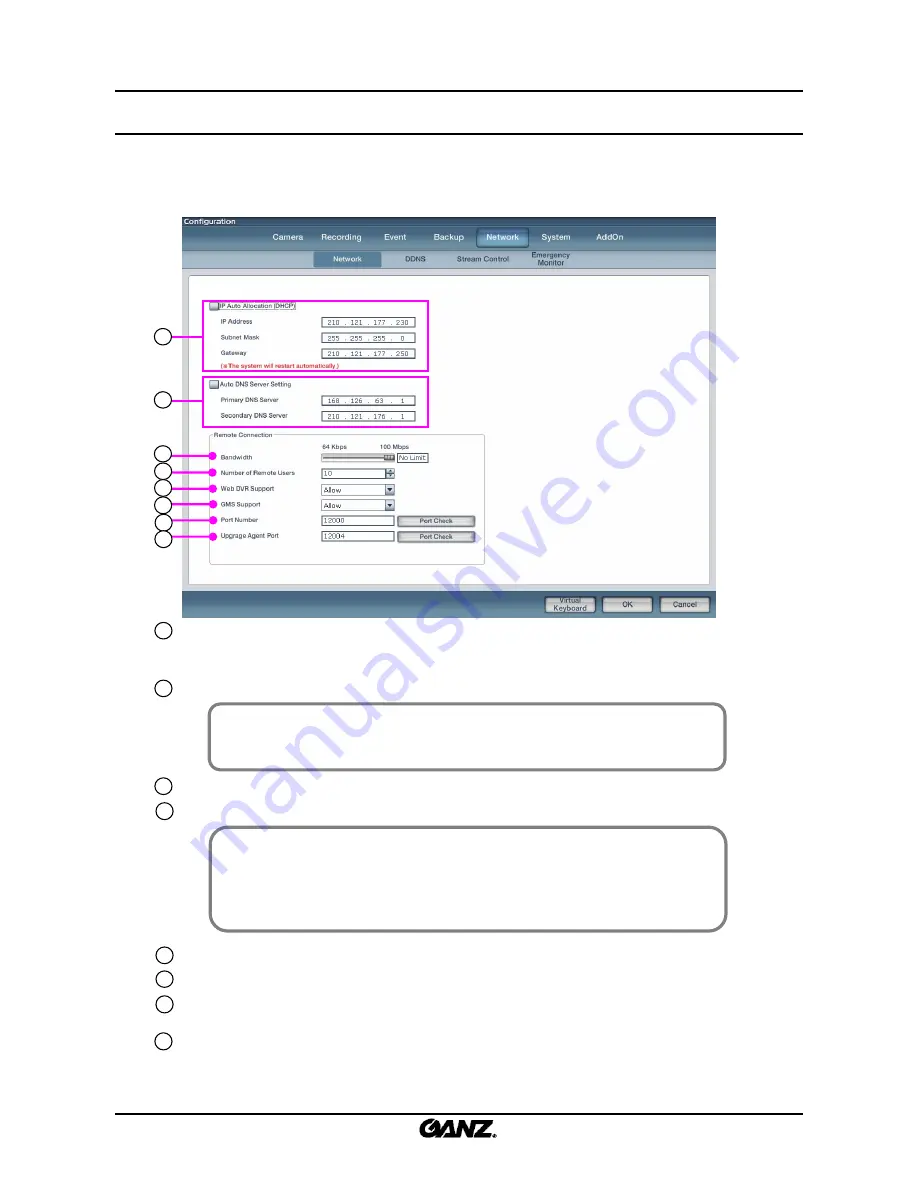
66
66
3.5.1 Network
3.5.1 Network
3.5 Network
3.5 Network
Enter network details and configure network settings such as the bandwidth, port number and user
connection number.
IP Auto Allocation (DHCP
) : Check the IP Auto Allocation box to receive the address automatically
from the DHCP server if the DVR is connected to a DHCP network. If connected to a LAN network
without a DHCP server, then manually enter the network details for the connected network, input IP
address, subnet mask and gateway.
Auto DNS Server setting
: Input first DNS server address to main DNS server and support DNS server.
Bandwidth
: Set up the maximum bandwidth for the DVR data transmission by network.
Number of Remote Users
: Set up the acceptable number of connected clients (remote users).
[Note]
• Please contact the network administrator if you don’t know the IP address or
network situation.
☞
☞
[Note]
• When many clients connect to the DVR, the system can interfere with basic
operation due to a large load on system resources. The count function is made
to prevent the system from being overloaded by too many users. If this
happens, limit the client connect number.
☞
☞
2
3
1
4
2
3
1
4
5
6
7
8
5
6
7
WEB DVR Support
: Select to enable or disable the Web DVR facility.
GMS Support
: Select to enable or disable the GMS software connection.
Port number
: Input the network port on which data is transferred. Click on the
“Port Check”
button to
find if the selected port number is available on your network.
Upgrade Agent Port
: Input the network port number by which to upgrade DVR software. Click “Port
Check” button to check the network port is available.
8
Summary of Contents for ZR-DHC830NP
Page 1: ...ZR DHC830NP ZR DHC1630NP ...
Page 123: ......






























