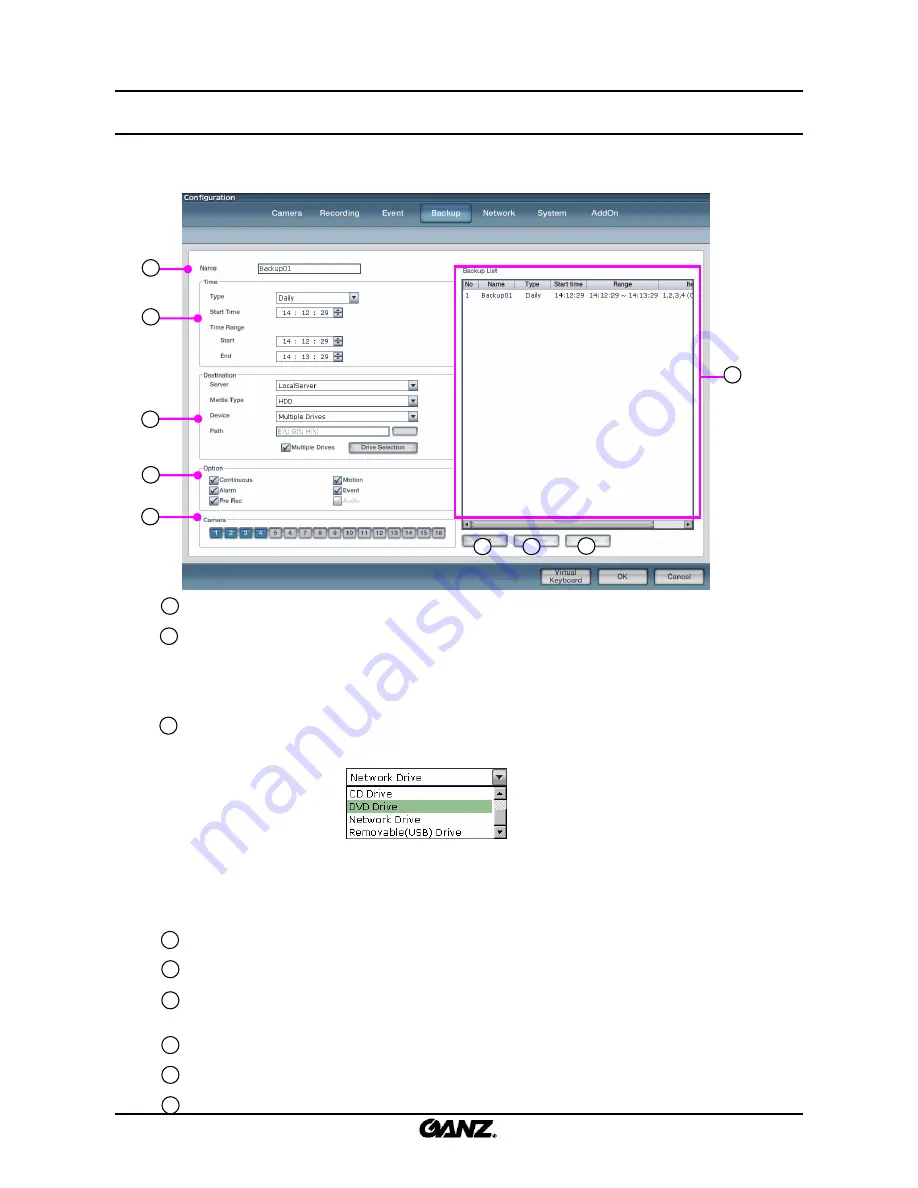
64
64
3.4 Backup
3.4 Backup
Establish a schedule that assigns backup recordings to be created at a certain time and date. The
backup can be made to HDD, USB, CD or DVD on the local system.
Backup list name
: Input backup name which will be added to the backup list.
Time
: Select “Daily”, “Weekly”, “Monthly” or “Yearly” and the repetition period. Then select the start and
end time range.
Start Time
: Enter the time you wish to start the backup. (Must be after end time range)
Start Time Range
: Enter the start time range for the backup period.
End Time Range
: Enter the end time range for the backup period.
Destination
: Enter the details for where the backup is to be made.
Server
: Select the DVR server on which the backup will be made.
Media type
: Select backup media on which backup data will be stored.
Device
: Select the drive path for the type of media on DVR server.
Path
: Select the path which the backup will be made.
Multiple Drive
: During backup, when one HDD is full, it moves to next HDD and back up
automatically & sequentially. To set Multi Drive, check “Multiple Drives” and click “Drive Selection”
button.
Option
: Make a backup by an event category.
Camera
: Select the camera or channel to backup.
Backup list
: It shows the backup details for the time, cycle period and backup media. The backup will
start in order according to time which is set up in the backup list.
Add
: After entering a backup schedule, click on the
“Add”
button.
Update
: Select to update a backup in the list, click on the
“Update”
button.
Delete
: Select backup to delete from the list, click on the
“Delete”
button.
1
2
3
1
2
3
4
6
7
8
9
5
4
5
6
7
8
9
Summary of Contents for ZR-DHC830NP
Page 1: ...ZR DHC830NP ZR DHC1630NP ...
Page 123: ......
















































