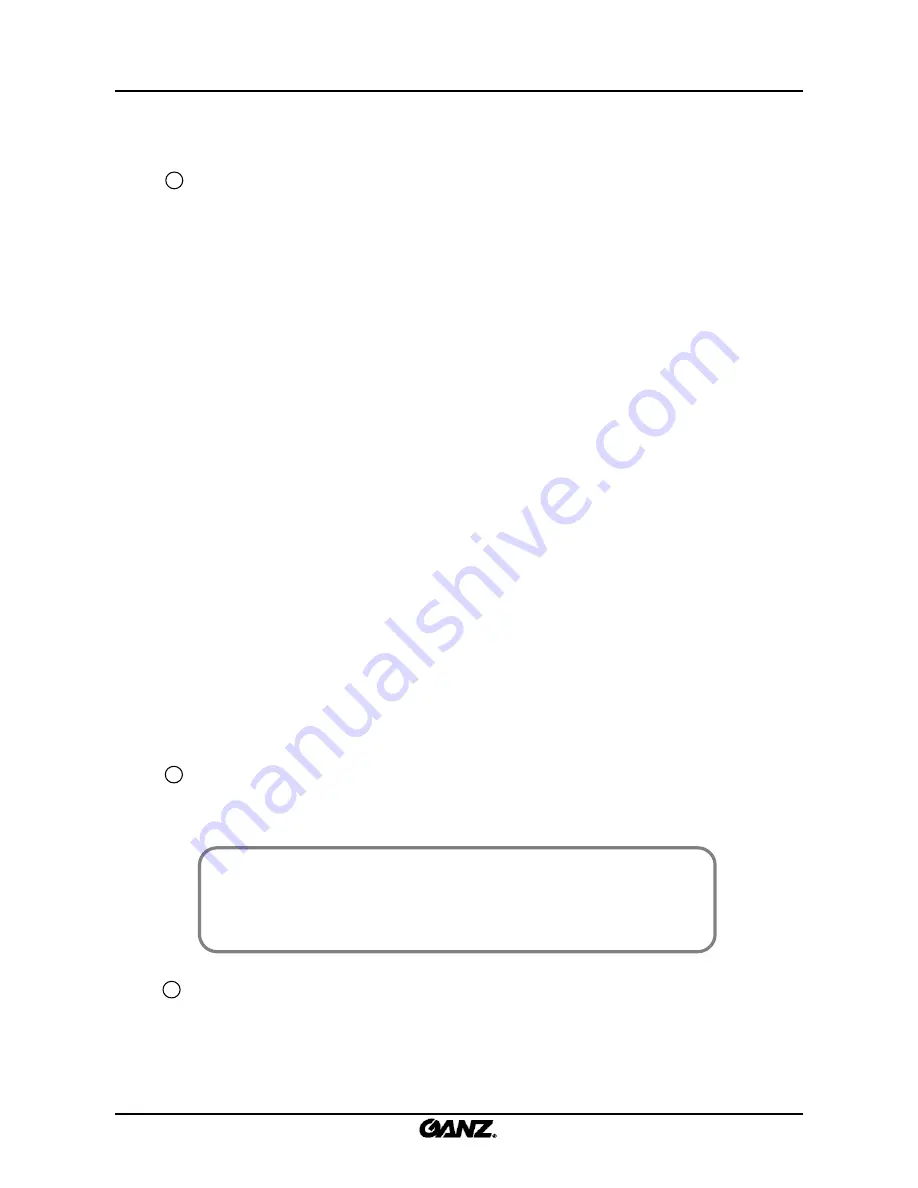
37
37
8
6
“Enter ”
: Move to PTZ position set up for ID.
“Menu”
: Use the button to open the PTZ OSD menu.
Return
: Exit from the pan/tilt controls to the main display controls.
“Set”
: Save PTZ position information to preset ID.
7 SPOT
: This function enables the user to set the selected PTZ camera to appear on the spot
monitor outputs.
“SPOT1”
: This button transfers the PTZ camera picture to spot monitor 1 output.
“SPOT2”
: This button transfers the PTZ camera picture to spot monitor 2 output.
[Note]
• To release the PTZ camera from the spot monitor output, click on the “Return”
button in the PTZ control menu or click on the spot button again.
• The camera will also be released from the spot monitor if another camera is
selected or if a screen split is selected that does not show the PTZ camera.
☞
☞
“Del”
: Use the button to delete preset ID.
Preset/Pattern/Run Tour/Aux
: Sets the PTZ position to a ID and later recalls the ID to move to
that position.
“Preset”
: Use to save a PTZ position to Preset ID or move to a saved PTZ Preset ID.
1) Preset ID setting :
①
move PTZ to a desired position
→ ②
Click “Preset” button
→ ③
Input number (ID) to save
→ ④
Click “Set” button
2) Preset Run:
①
Click “Preset” button
→ ②
Input Preset ID
→ ③
Click “Enter” button
“Aux”
: Use to turn on or off external device ( Wiper, Lamp, others) linked to PTZ or Receiver.
1) Aux On :
①
Click “Aux” button
→ ②
Click Aux ID
→ ③
Click “Set” button (On)
2) Aux Off :
①
Click “Aux” button
→ ②
Click Aux ID
→ ③
Click “Enter” button (Off)
“Pattern”
: Use to store multiple camera movements as one pattern sequence.
1) Pattern setting:
①
Move PTZ to start position
→ ②
Click “Pattern” button
→ ③
Input number (ID) to save
→ ④
Click “Set” button (Start position of pattern)
→ ⑤
Move PTZ in desired pattern
→ ⑥
Click “Set” button (At end position of pattern)
2) Pattern Run :
①
Click “Pattern” button
→ ②
Input Pattern ID
→ ③
Click “Enter” button
“Run Tour”
: Use to start a tour of several presets in predefined order
1) Run Tour :
①
Click “Run Tour” button
→ ②
Click Touring ID to run
→ ③
Click “Enter” button
Summary of Contents for ZR-DHC830NP
Page 1: ...ZR DHC830NP ZR DHC1630NP ...
Page 123: ......






























