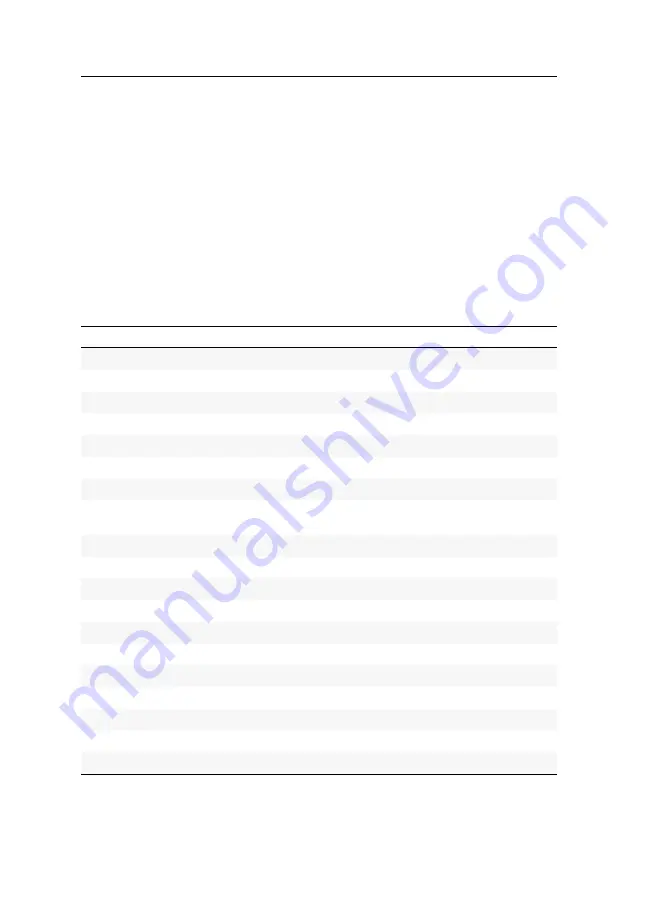
Configuration
21
· G&D VisionXS-F-DP-UHR
Configuration
The configuration of the KVM extender can be changed either using the on-screen
display (OSD) or the web application
Config Panel
:
The
on-screen display
is shown on the console monitor. Most configuration settings
can be changed directly on the OSD of the console.
The web application
Config Panel
provides a graphical user interface to configure
and monitor the KVM extender via web browser.
Overview of functions and default settings
The following table provides an overview of the configurable functions of the KVM
extender. It additionally lists the default settings and references to detailed descrip-
tions of the functions.
Function
Default setting
Page
Ctrl
Num
Opening the on-screen display via double keypress
deactivated
Changing the exclusive mode aktionkey
print key
Changing the time span of the input lock
1 second
Right for exclusive access to the console
granted
Changing the video mode of consoles
image is always on
Activating a console after the permanent switch-off of the
keyboard/mouse
Active console after starting an extender
none
Adjusting the operating mode of the RS232 interface
RS232
Selecting the EDID mode of the KVM extender
automatic
Reducing the colour depth of the image data to be transmitted 24 bit
deactivated
Enabling or disabling DDC/CI support
deactivated
(De)Activating an USB keyboard or the »Generic USB« mode
PC multimedia
Changing the scancode set of PS/2 keyboards
scancode-set 2
Reinitialising USB input devices
only faulty devices
Adjusting the waiting period of the screensaver
deactivated
Selecting a keyboard layout for inputs via OSD
German
Summary of Contents for VISIONXS-F-DP-UHR Series
Page 80: ......
Page 81: ...Deutsch...
Page 159: ...English...
Page 160: ......
Page 161: ...English...
Page 162: ......
Page 163: ...English...
















































