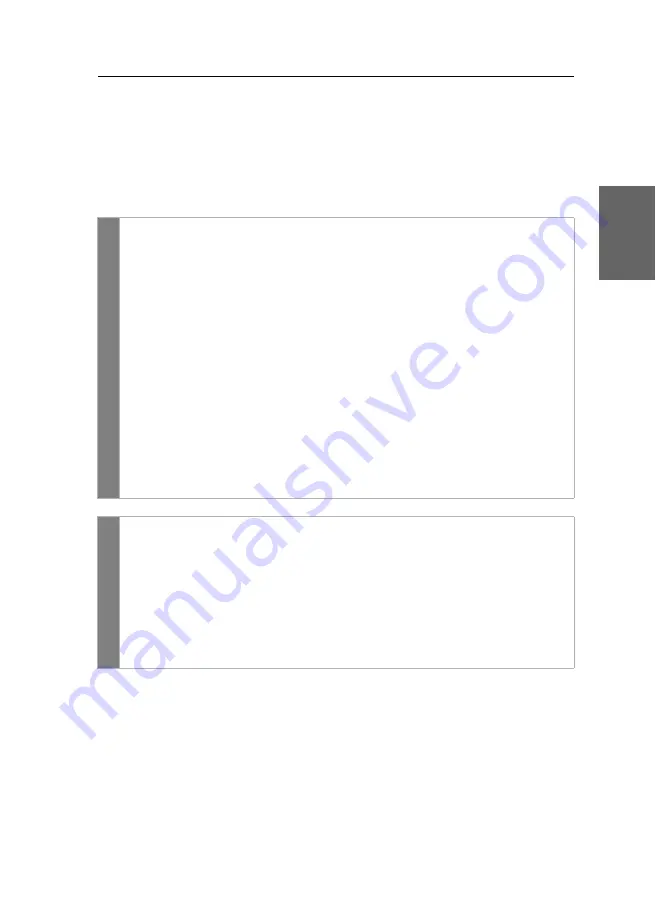
Configuration
G&D VisionXS-F-DP-UHR ·
28
English
Changing the OSD key
The hotkey to open the OSD consists of at least one hotkey modifier
on page 27) and an additional OSD key. You can freely select
these keys from a number of selectable keys.
You can change both the hotkey modifier
Ctrl
and the OSD key
Num
.
How to change the OSD key:
OSD
1. Press
Ctrl+Num
(
default
) to open the on-screen display.
2. Select the row
System setup
and press
Enter
.
3. Select the row
Hotkey
and press
Enter
.
4. Under
OSD actionkey
, press
F8
to select an OSD key. Now you can open the
OSD when pressing the OSD key together with the hotkey modifier(s):
Num
Num
key (
default
)
Pause
Pause
key
Insert
Insert
key
Delete
Delete
key
Home
Home
key
End
End
key
PgUp
Page Up
key
PgDn
Pace Down
key
Space
Space
key
5. Press
F2
to save your settings.
Config
Pan
el
1. In the menu, click on
KVM extender
.
2. Click twice on the computer module (
CPU
) you want to configure.
3. In the
Hotkey
field, select the OSD key to open the on-screen display when
pressed together with the hotkey modifier key(s).
You can choose between the keys
Num, Pause
,
Copy
,
Delete
,
Home
,
End,
PgUp
,
PgDn and Space.
4. Click on
Save
.
Summary of Contents for VISIONXS-F-DP-UHR Series
Page 80: ......
Page 81: ...Deutsch...
Page 159: ...English...
Page 160: ......
Page 161: ...English...
Page 162: ......
Page 163: ...English...






























