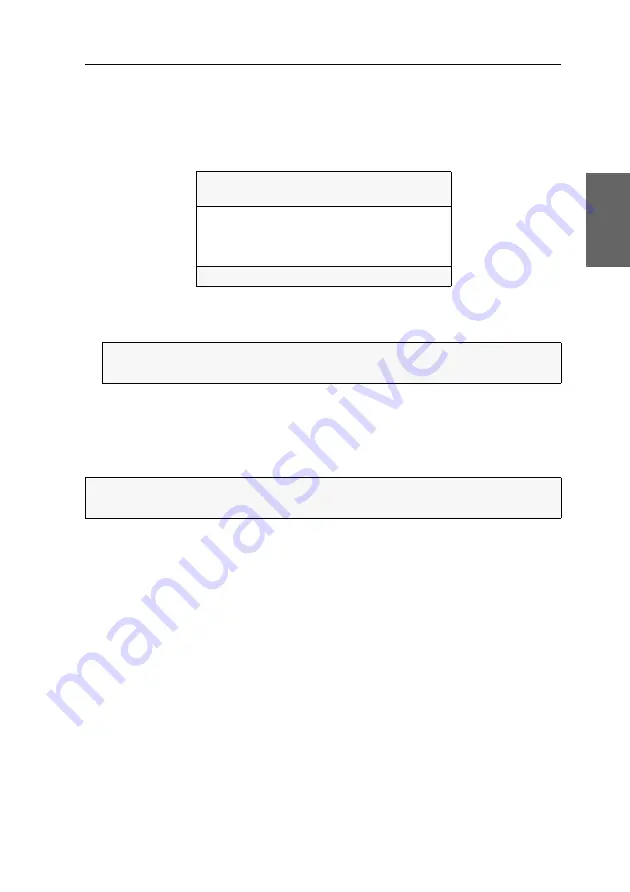
Getting started
G&D DVIMUX8-OSD-USB ·
21
English
How to rename computers in the KVM switch:
1. Press
Ctrl+Num
(Standard) to open the On-Screen Display.
2. Press
F1
to open the menu.
3. Use the
Arrow keys
to choose
CPU Config
and press
Enter
.
4. Choose the computer you want to rename.
5. Enter the name and press
Enter
.
6. Repeat steps 4 and 5 to rename another computer.
7. Press
F1
to save your settings.
Enabling or resetting PS/2 mouses
Unlike USB mouses, PS/2 mouses do not support hot plug technology. You can
therefore insert the PS/2 plug during operation, but the input device might not be
detected by the computer.
To enable or reset the PS/2 mouse, the KVM switch can be used to send a special
command to the computer.
Since the commands differ depending on the used mouse type and the installed
operating system, four different setup keys are provided.
CPU CONFIG
DVIMUX8
Channel
Name
1
CPU 1
2
CPU 2
...
8
CPU 8
Esc
Enter
F1:Save
NOTE:
You can also press
Enter
and edit the current name. Confirm your entry
by pressing
Enter
.
IMPORTANT:
The following functions only apply to PS/2 variants of the KVM
switch.
Summary of Contents for DVIMUX8-OSD-USB
Page 68: ......
Page 69: ...Deutsch...
Page 136: ......
Page 137: ...English...
Page 138: ......
Page 139: ...English...






























