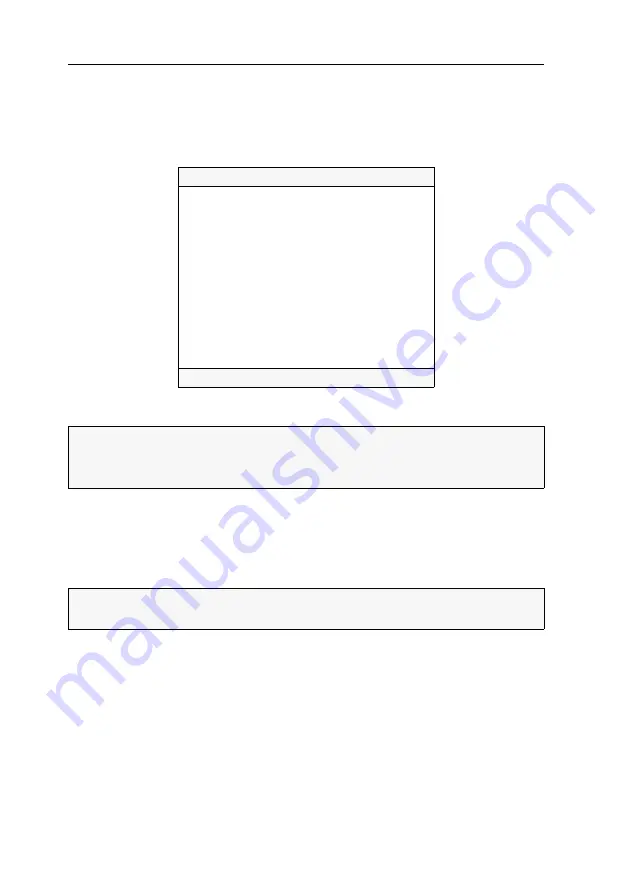
Configuration
46
· G&D DVIMUX8-OSD-USB
Configuring the system
Only the
Supervisor
or (apart from resetting the default configuration) users with con-
figuration rights can view and edit the system settings of the KVM switch.
The following settings are active in the default setting of the KVM switch:
Changing hotkeys or double hotkeys
Press the hotkey and
Num
to open the On-Screen Display of the KVM switch. You
can access a computer by pressing the hotkey and one of the select keys (see
If an application program or another G&D device uses the same double hotkey
within the cascade, you can change the hotkey in the settings of the KVM switch.
How to change current hotkeys or double hotkeys:
1. Press
Ctrl+Num
(standard) to open the On-Screen Display.
2. Press
F1
to open the menu.
3. Use the
Arrow keys
to select
System Config,
and press
Enter
.
4. Use the
Arrow keys
to select
Hotkey
, and press
Space
to select one of the following
options.
SYSTEM CONFIG
DVIMUX8
Hotkey:
Ctrl
Double Hotkey:
No
OSD via 2x Keypress:
No
Select Keys:
0..9
Cascade Setup
...
USB Keyboard Mode
...
Video Config
...
USB2.0 Function
enabled
USB Pinning
disabled
Select via Button
Yes
Select via Hotkey
Yes
Set System Defaults
...
USB Refresh
Faulty devices
Esc
Enter
F1:Save
NOTE:
The single hotkey
Ctrl
is preset at default.
If you want to use a key combination consisting of two hotkeys, you can enable the
usage of double hotkeys (see page 47).
NOTE:
In addition to using the defined hotkey or double hotkey, you can open the
on-screen display by pressing the
Ctrl
or the
Print Screen
key twice (see page 48).
Summary of Contents for DVIMUX8-OSD-USB
Page 68: ......
Page 69: ...Deutsch...
Page 136: ......
Page 137: ...English...
Page 138: ......
Page 139: ...English...






























