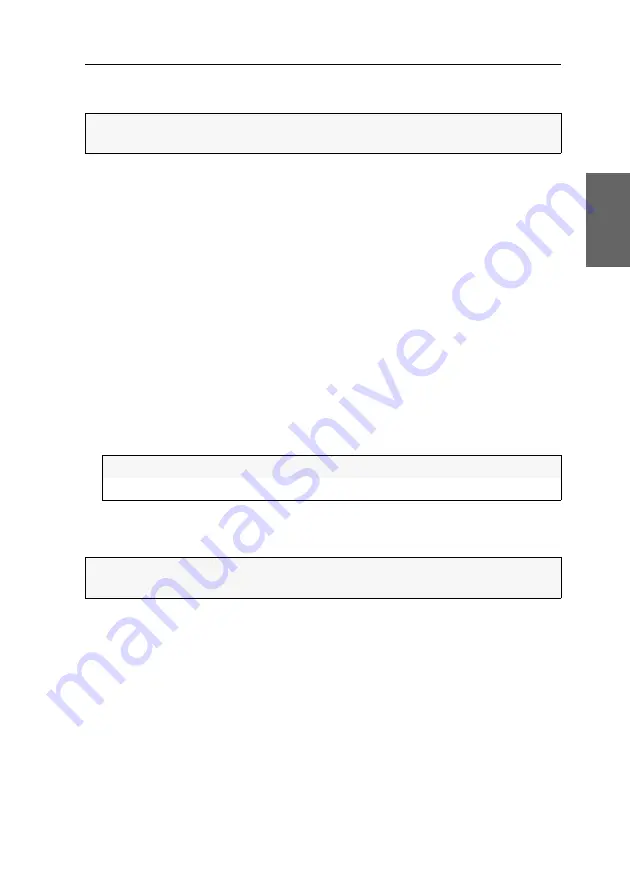
Increasing the number of connectable computers
G&D DVIMUX8-OSD-USB ·
57
English
Monitor:
Insert the 15-pin D-Sub plug of the computer connection cable (CPU) con-
nected to the master switch.
Changing the mode of »CPU« interfaces
In the default configuration, the KVM switch is configured to connect computers to
the
CPU
interfaces.
When connecting a slave switch to one of the
CPU
interfaces, change the mode of the
interface accordingly. Now the master switch can access the computers that are con-
nected to the slave switch.
How to change the mode of CPU interfaces:
1. Press
Ctrl+Num
(standard) to open the On-Screen Display.
2. Press
F1
to open the menu.
3. Use the
Arrow keys
to select
System Config
and press
Enter
.
4. Use the
Arrow keys
to select
Cascade Setup
and press
Enter
.
5. Select the interface whose mode you want to change. Press
Space
to select one of
the following options:
6. Repeat step 5 to change the mode of another interface.
7. Press
F1
to save your settings.
NOTE:
To connect the computer to the slave switch, follow the instructions on
CPU:
Connection of a computer
DVIMUX8-OSD:
Connection of the
DVIMUX8-OSD
KVM switch
NOTE:
The On-Screen Display of the slave switch is disabled. You can operate the
switch by using the On-Screen Display of the master switch.
Summary of Contents for DVIMUX8-OSD-USB
Page 68: ......
Page 69: ...Deutsch...
Page 136: ......
Page 137: ...English...
Page 138: ......
Page 139: ...English...
























