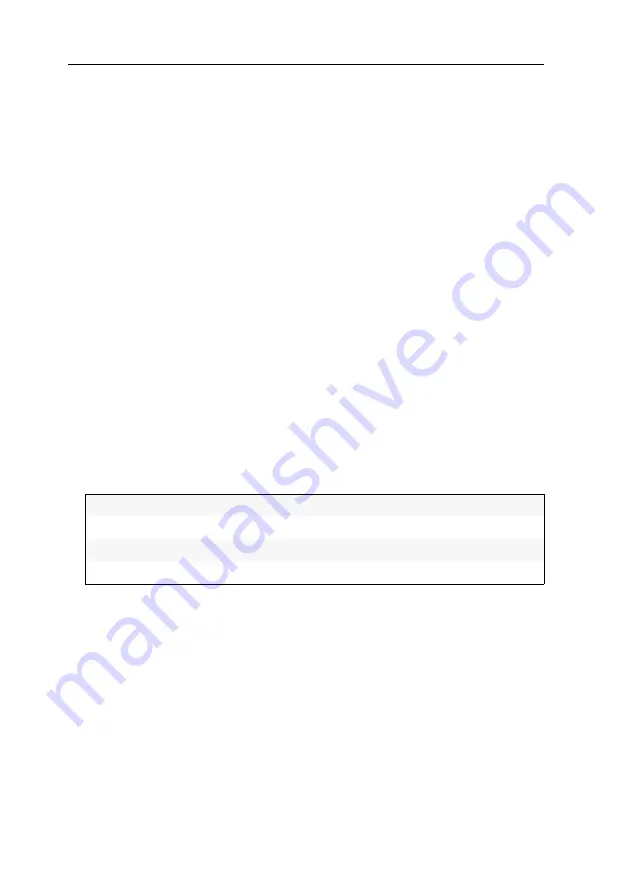
Configuration
42
· G&D DVIMUX8-OSD-USB
How to select the scancode set for PS/2 keyboards:
1. Press
Ctrl+Num
(standard) to open the On-Screen Display.
2. Press
F1
to open the menu.
3. Use the
Arrow keys
to select
Console Setup
and press
Enter
.
4. Use the
Arrow keys
to select
Scancode Set
and press
Space
to select scancode set
2
or
3
.
5. Press
F1
to save your settings.
6. After a restart the setting applies to the KVM switch.
Adjusting the transparency of the on-screen display
In the default settings of the KVM switch, the on-screen display covers parts of the
screen content.
By enabling a transparency level, the image sections covered by the OSD are visible up
to a certain degree (see below).
How to adjust the transparency of the on-screen display:
1. Press
Ctrl+Num
(standard) to open the On-Screen Display.
2. Press
F1
to open the menu.
3. Use the
Arrow keys
to select
Console Setup
and press
Enter
.
4. Use the
Arrow keys
to select
OSD Transperancy
and press
Space
to select one of the
following options:
5. Press
F1
to save your settings.
Off:
screen content is covered
Low:
screen content slightly visible (6,25 %)
Average:
screen content semi-visible (12,5 %)
High:
screen content highly visible (25 %)
Summary of Contents for DVIMUX8-OSD-USB
Page 68: ......
Page 69: ...Deutsch...
Page 136: ......
Page 137: ...English...
Page 138: ......
Page 139: ...English...






























