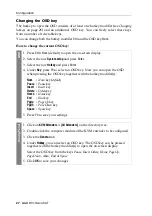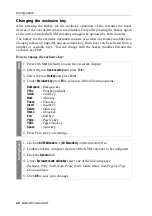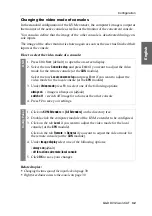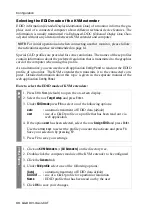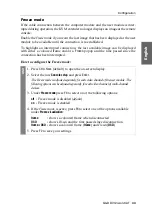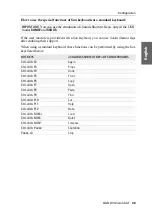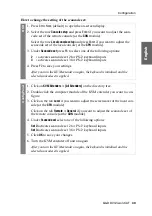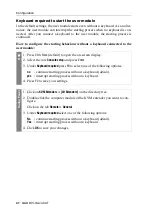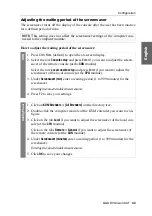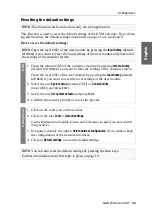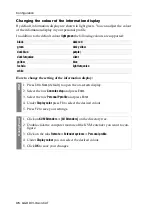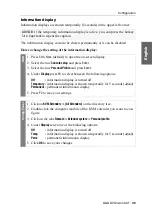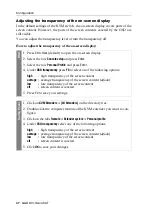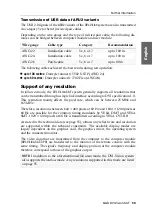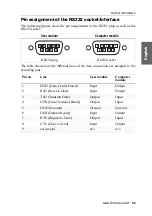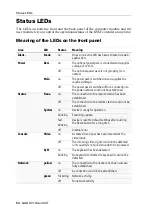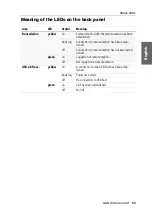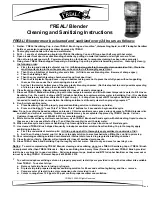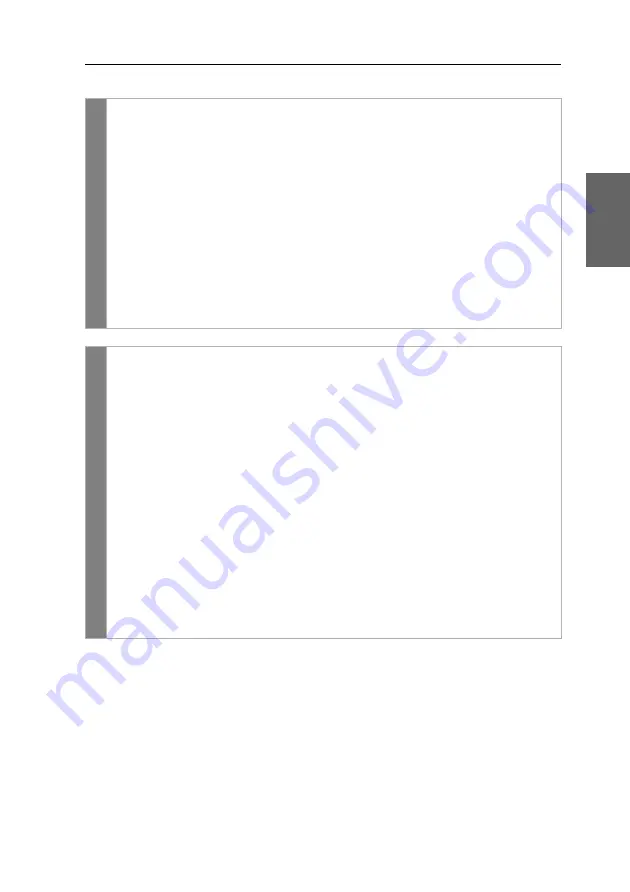
Configuration
G&D DVI-Vision-CAT ·
40
English
How to change the setting of the scancode set:
OSD
1. Press
Ctrl+Num
(default) to open the on-screen display.
2. Select the row
Console setup
and press
Enter
if you want to adjust the scan-
code set of the remote console (at the
CON
module).
Select the row
Local console setup
and press
Enter
if you want to adjust the
scancode set of the local console (at the
CPU
module).
3. Under
Scancode set
press
F8
to select one of the following options:
2
activates scancode set 2 for PS/2 keyboard inputs
3
activates scancode set 3 for PS/2 keyboard inputs
4. Press
F2
to save your settings.
After you turn the KVM extender on again, the keyboard is initialised and the
selected scancode set is applied.
Config
Pane
l
1. Click on
KVM Extenders > [All Extenders]
on the directory tree.
2. Double-click the computer module of the KVM extender you want to con-
figure.
3. Click on the tab
Local
if you want to adjust the screensaver of the local con-
sole (at the
CPU
module).
Click on the tab
Remote > General
if you want to adjust the scancode set of
the remote console (at the
CON
module).
4. Under
Scancode set
select one of the following options:
Set 2
activates scancode set 2 for PS/2 keyboard inputs
Set 3
activates scancode set 3 for PS/2 keyboard inputs
5. Click
OK
to save your changes.
6. Turn the KVM extender off and on again.
After you turn the KVM extender on again, the keyboard is initialised and the
selected scancode set is applied.
Summary of Contents for DVI-Vision-CAT-AR
Page 69: ...Deutsch...
Page 136: ......
Page 137: ...English...
Page 138: ......
Page 139: ...English...