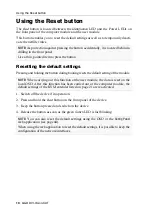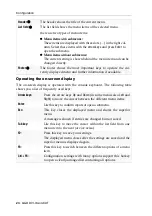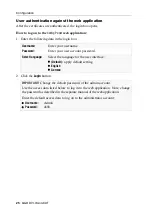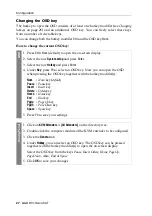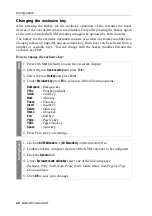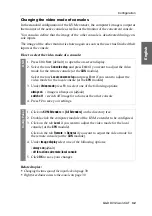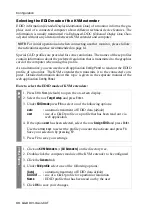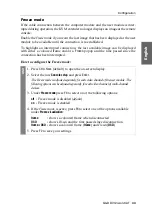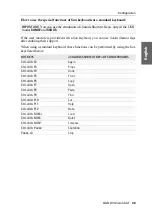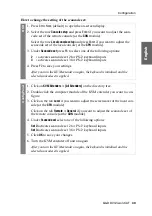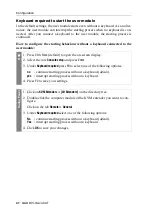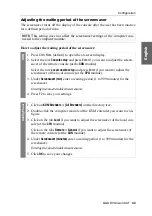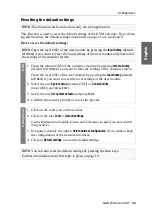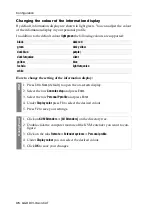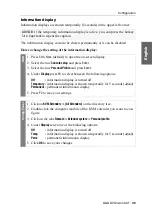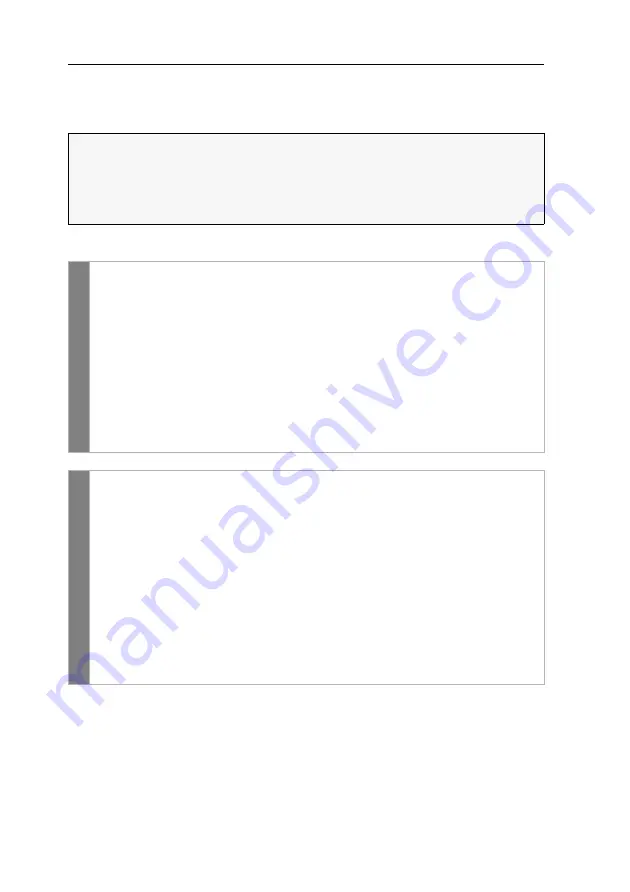
Configuration
31
· G&D DVI-Vision-CAT
Pressing this key combination deactivates the input devices of the concurrent con-
sole. By pressing the key combination again at the active console, both consoles can
operate the KVM extender again.
How to select the right to exclusively operate a console:
Related topics:
Operating the KVM extender exclusively
Changing the video mode of consoles
NOTE:
After the exclusive operation of the KVM extender has been activated at a
console, the
Caps Lock
,
Num
and
Scroll Lock
LEDs are blinking alternately at the
keyboard of the locked console.
The blinking
Scroll Lock
LED at the active console indicates that the exclusive
operation of the KVM extender is activated.
OSD
1. Press
Ctrl+Num
(default) to open the on-screen display.
2. Select the row
Console setup
and press
Enter
if you want to adjust the right for
the remote console (at the
CON
module).
Select the row
Local console setup
and press
Enter
if you want to adjust the
right for the local console (at the
CPU
module).
3. Under
Enable exclusive
press
F8
to select on of the following options:
yes
right for exclusive access is granted (
default
)
no
right for exclusive access is denied
4. Press
F2
to save your settings.
Conf
ig
P
anel
1. Click on
KVM Extenders > [All Extenders]
on the directory tree.
2. Double-click the computer module of the KVM extender to be configured.
3. Click on the tab
Local
if you want to adjust the right for the local console (at
the
CPU
module).
Click on the tab
Remote > General
, if you want to adjust the right for the
remote console (at the
CON
module).
4. Under
Permanent Access mode
select one of the following options:
Enabled
right for exclusive access is granted (
default
)
Disabled
right for exclusive access is denied
5. Click
OK
to save your changes.
Summary of Contents for DVI-Vision-CAT-AR
Page 69: ...Deutsch...
Page 136: ......
Page 137: ...English...
Page 138: ......
Page 139: ...English...