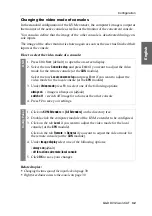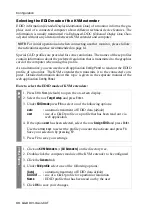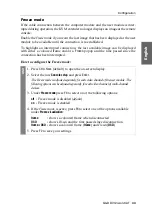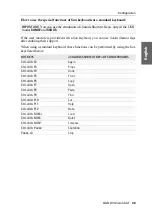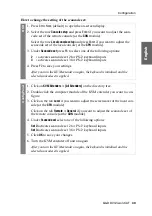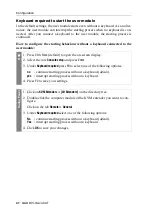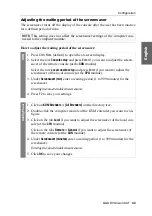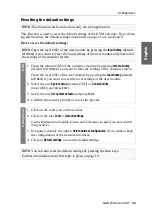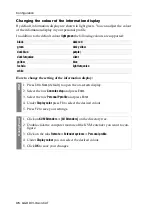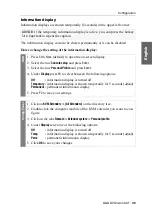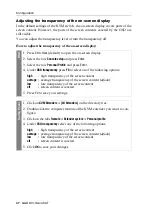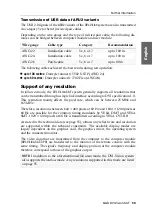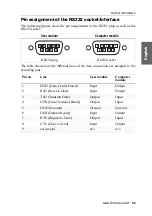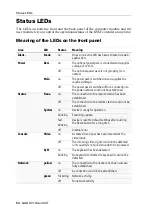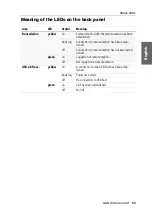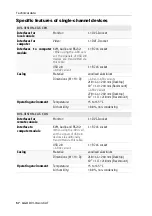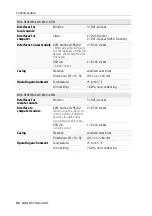Configuration
G&D DVI-Vision-CAT ·
44
English
Resetting the default settings
This function is used to reset the default settings of the KVM extender. By perform-
ing this function, the default settings mentioned on page 21 are reactivated.
How to reset the default settings:
NOTE:
This function can be carried out only via web application.
NOTE:
Open the local OSD of the user module by pressing the
local hotkey
(default:
Alt
+
Num
) if you want to reset the local settings of the user module only instead of
the settings of the extender system.
OSD
1. Open the remote OSD of the computer module by pressing
remote hotkey
(default:
Ctrl
+
Num
) if you want to reset the settings of the extender system.
Open the local OSD of the user module by pressing the
local hotkey
(default:
Alt
+
Num
) if you want to reset the local settings of the user module.
2. Select the row
System setup
(remote OSD) or
Console utility
(local OSD) and press
Enter
.
3. Select the row
Set system defauts
and press
Enter
.
4. Confirm the security prompt or cancel the process.
Config
Pan
el
1. Click on the tools icon on the toolbar.
2. Click on the tabs
Tools > Default settings
.
Use the information in the fields »Device« and »Comment« to check if you have selected
the right device.
3. If required, disable the option
Delete network configuration
if you want to keep
the configuration of the network interfaces.
4. Click on
Default settings
to reset the default settings.
NOTE:
You can also reset the default settings by pressing the
Reset
keys..
Further information about this topic is given on page 19.
Summary of Contents for DVI-Vision-CAT-AR
Page 69: ...Deutsch...
Page 136: ......
Page 137: ...English...
Page 138: ......
Page 139: ...English...