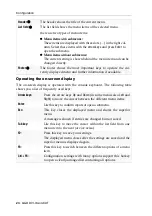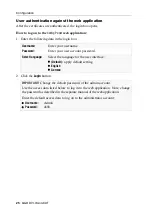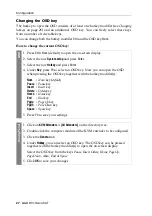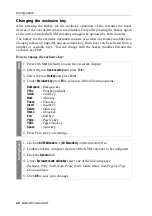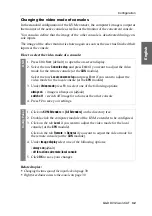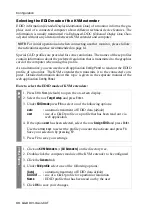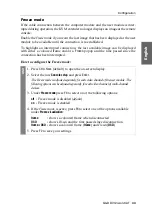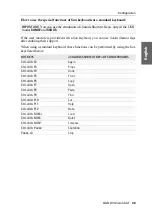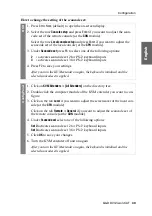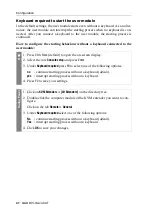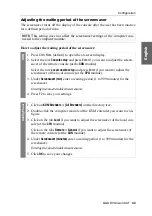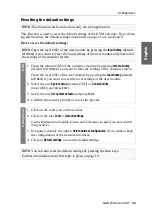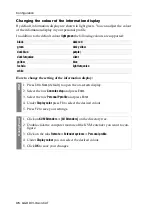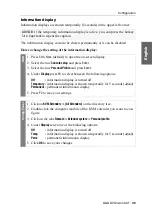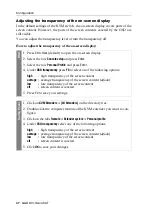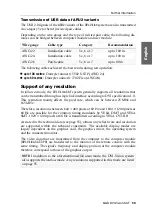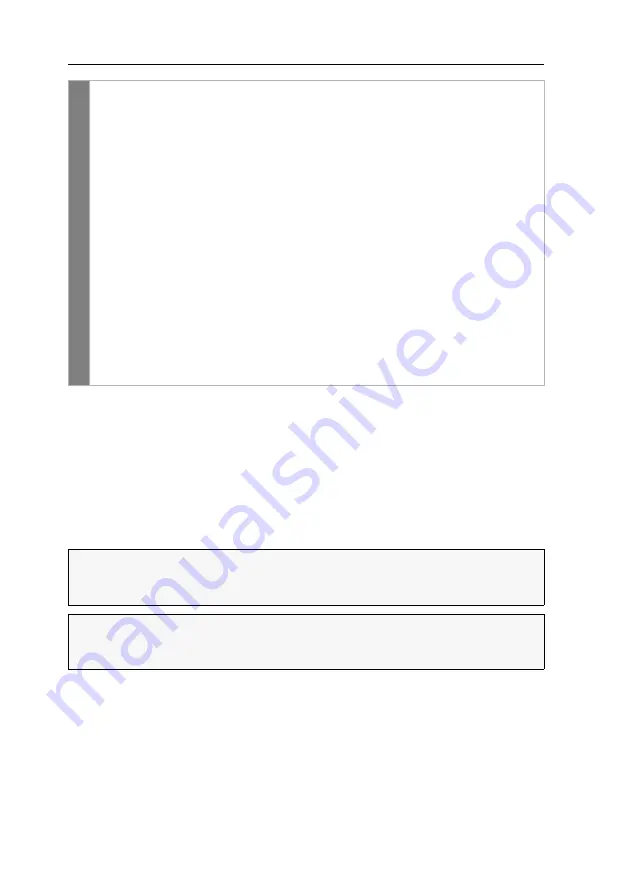
Configuration
35
· G&D DVI-Vision-CAT
Selecting the USB-HID mode
The KVM extender supports various USB input devices. You can use the special fea-
tures of a particular USB input device after selecting the specific USB keyboard
mode.
As an alternative to the specific USB keyboard modes, you can also use the
generic
HID
mode. In this mode, data of the USB device connected to the top
Keyb./Mouse
socket of the user module is transmitted to the computer module without being
altered.
Conf
ig
Pan
el
1. Click on
KVM Extenders > [All Extenders]
on the directory tree.
2. Double-click the computer module of the KVM extender you want to con-
figure.
3. Click on the tabs
Remote > General
.
The Freeze mode is adjusted separately for each video channel of the user module. The
following options can be adjusted separately for each video channel of multi-channel
devices.
4. Under
Freeze mode
select one of the following options (see above):
Disabled
(
default
)
Enabled
5. If the
Freeze
mode is active, additionally select one or both options available
under
Freeze visualization
:
Frame
shows a coloured frame when disconnected
OSD
shows
Frozen
and the time passed since disconnection
6. Click
OK
to save your changes.
IMPORTANT:
The
generic HID
mode supports many available HID device. How-
ever, being able to operate particular HID device in generic HID mode can not be
guaranteed.
IMPORTANT:
When connecting a USB hub or a USB composite device, which
contains multiple USB devices, only the first of the connected HID devices can be
used in
generic HID
mode.
Summary of Contents for DVI-Vision-CAT-AR
Page 69: ...Deutsch...
Page 136: ......
Page 137: ...English...
Page 138: ......
Page 139: ...English...