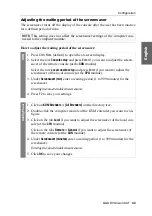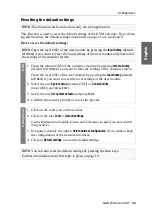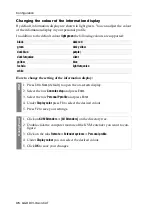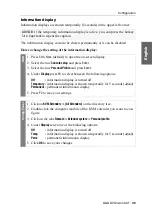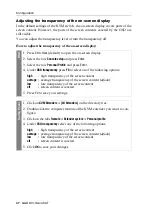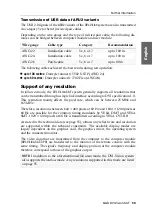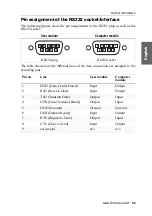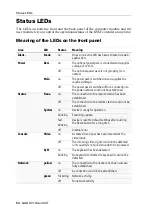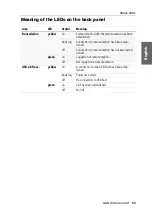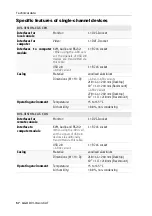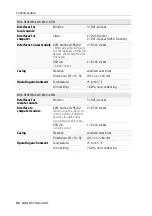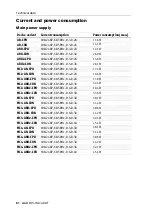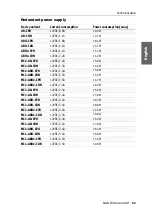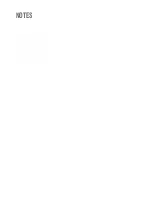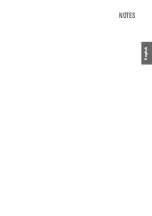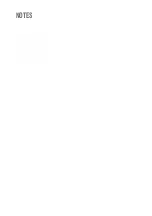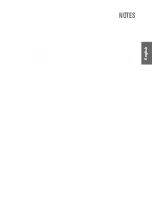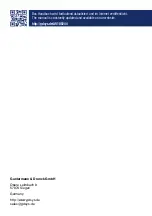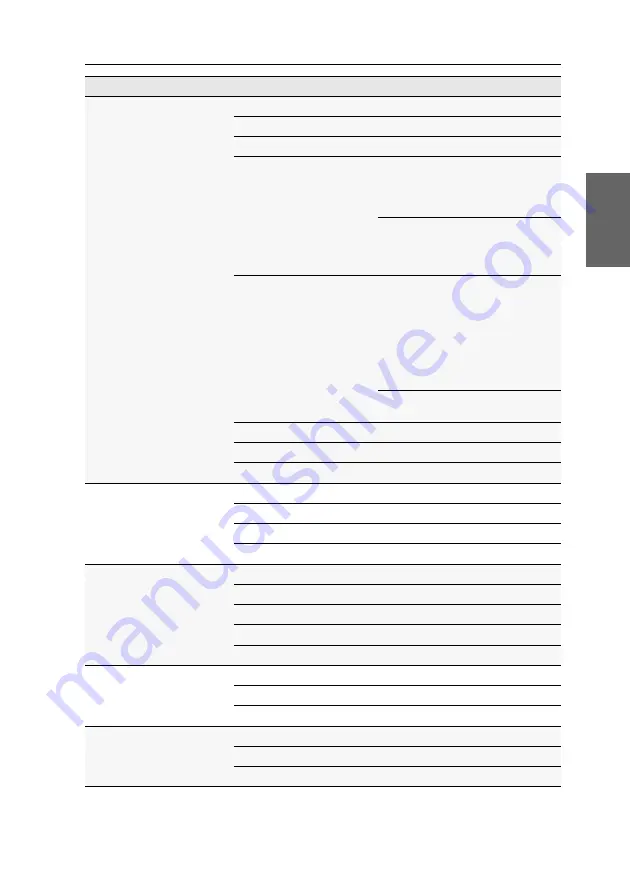
Technical data
G&D DVI-Vision-CAT ·
56
English
Graphics
Colour depth:
24 Bit
Max. resolution @ 60 Hz:
1920 × 1200 pixels
Max. resolution@ 85 Hz:
1280 × 1024 pixels
Exemplary resolutions:
1920 × 1200 @ 60 Hz
1920 × 1080 @ 60 Hz
1600 × 1200 @ 60 Hz
1280 × 1024 @ 85 Hz
Further VESA and CEA standardised
resolution possible for video band-
width/pixel rate and horizontal/verti-
cal frequency.
Supported
Interlace resolutions
1920 × 1080i @ 60 Hz
(1080i_60Hz)
1920 × 1080i @ 50 Hz
(1080i_50Hz)
1440 × 576i @ 50 Hz
(576i_50Hz)
1440 × 480i @ 60 Hz
(480i_60Hz)
Only the listed Interlace formats are
supported.
Pixel rate:
25 MHz to 165 MHz
Vertical frequency:
24 Hz to 120 Hz
Horizontal frequency:
25 kHz to 130 kHz
USB 2.0 full speed
-ARU variant
Specification:
USB 2.0
Transmission type:
transparent
Supported devices:
high power devices (up to 500 mA)
Range:
max. 140 meters
USB 2.0 high speed
-ARU2 variant
Specification:
USB 2.0
Transmission type:
transparent
Transmission rate:
max. 480 Mbit/s
Supported devices:
high power devices (up to 500 mA)
Range:
max. 100 meters
Main power supply
Type:
internal power pack
Connector:
IEC plug (IEC-320 C14)
Voltage:
AC100-240V/60-50Hz
Redundant power suppply
Type:
external power pack
Connector:
miniDIN-4 Power socket
Voltage:
+12VDC
DVI-VISION-CAT SERIES
Summary of Contents for DVI-Vision-CAT-AR
Page 69: ...Deutsch...
Page 136: ......
Page 137: ...English...
Page 138: ......
Page 139: ...English...