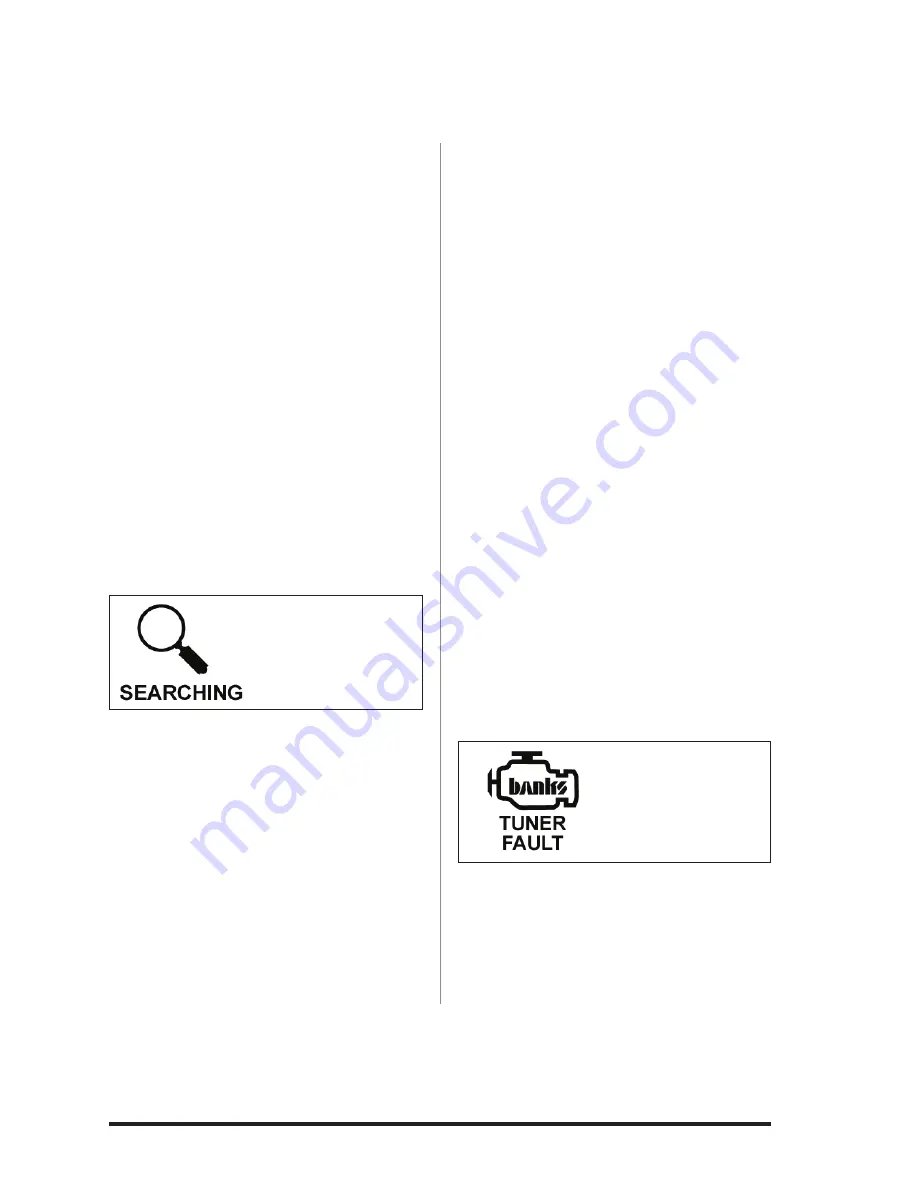
96833 v.2.0
49
Section 26
TROUBLESHOOTING
Banks Bridge
The Banks Bridge Module transports
information back and forth between your
vehicle and Banks iQ. Note that there are
two green lights on this Module. With the
ignition off and the Banks Bridge viewed
with the “banks” logo reading properly,
the right hand light will pulse on and off.
With the engine running and Banks iQ
connected, both lights will switch back
and forth to tell you that Banks iQ is
communicating with your vehicle. Should
Banks iQ become disconnected, the left
light will pulse on and off to tell you that
communication has been interrupted.
Loss of communication between
Banks iQ and vehicle.
A
magnifying glass icon will appear in
the upper right-hand corner of Banks iQ
display. See
Figure 51.
1.
Make sure the vehicle ignition key is
in the ON position.
2.
Make sure the Banks iQ is properly
connected to vehicle as described in
Section 3
.
3.
check the connection at the OBD II
diagnostic port (under the driver’s side
dash area). check for any damage to the
ODB II connector “hood”, such as if it has
become dislodged from the connector
housing.
4.
check the RJ12 connection at the
Banks Bridge.
5.
check the USB connection at the
Banks iQ.
6.
check all Banks Power Tuner and/
or SpeedBrake wiring, power, and
fuse connections (refer to the Banks
Power Tuner and/or SpeedBrake user’s
manual(s) for troubleshooting details).
Loss of Tuner-added power
7.
check to make sure the Banks
iQ’s Status Window displays the
“OK” message, indicating the tuner
is powered-up and communicating
properly.
8.
check the Banks iQ Power Level
Indicator for the proper setting (Power
Level “1” is stock vehicle power).
9.
check the Banks iQ Status Indicator
for the “OK” icon. Any Banks Power
Tuner fault will be indicated by the
check Engine icon shown in
Figure 52.
Simply press on the ‘Banks’ Engine icon
to go to the ‘Power Diagnostics’ menu.
Or,
press on the ‘Wrench’ icon to go to
the ‘Adjustments’ menu. Press on the
Diagnostics button, then press Power
Diagnostics.
10.
Refer to the Banks
Power Tuner
user’s manual for further troubleshooting
details.
-END, SEcTION 26-
Figure 52
Banks Engine
Icon
Figure 51
Searching Icon




































