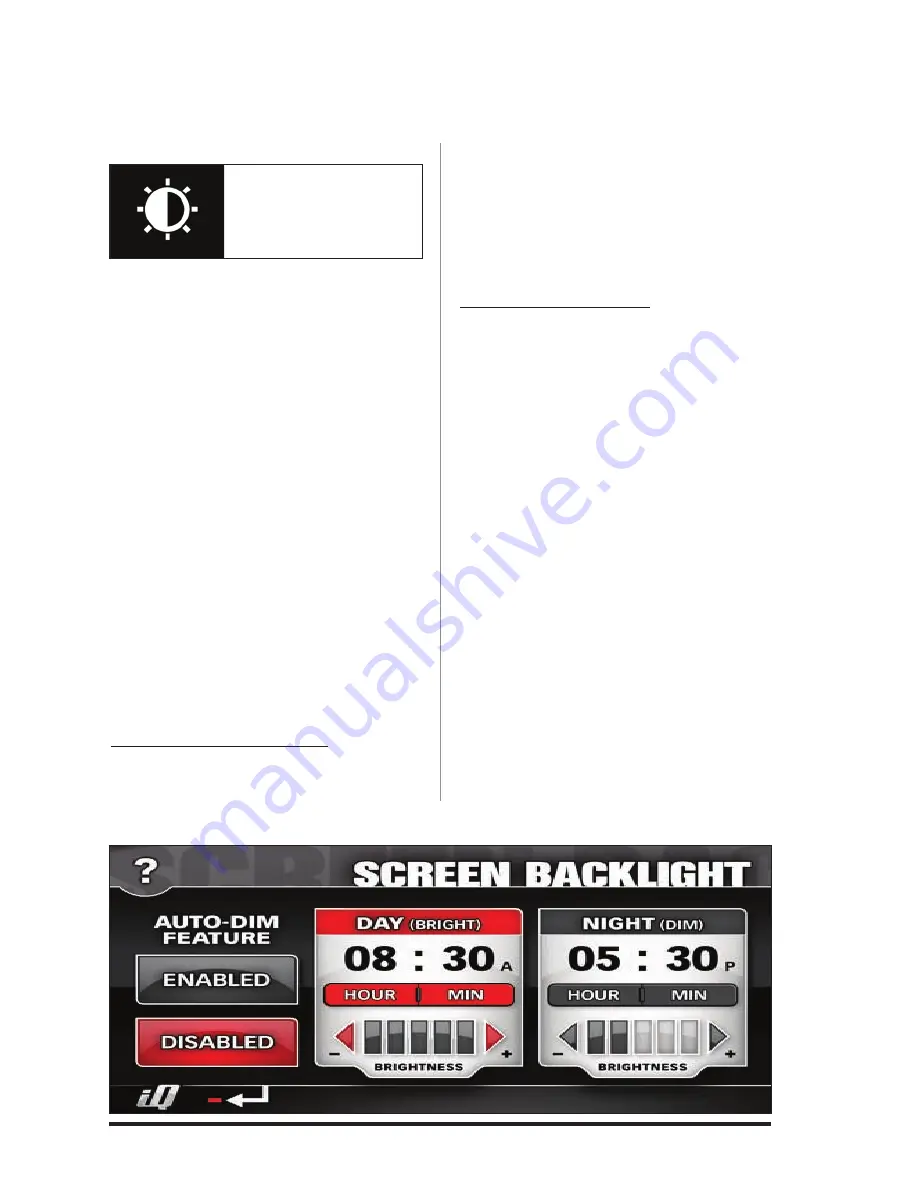
96833 v.2.0
37
3.
See
Figure 38
. In the ‘LcD
Properties’ screen, press ‘Enable’ to
activate or press ‘Disable’ to deactivate
the Auto Dimming feature. The active
selection will be highlighted red.
4.
Touch the ‘Left’ or ‘Right’ arrow
buttons to adjust LcD brightness to the
desired level for daytime and nighttime
operation. Your brightness selection will
preview automatically as changes are
made.
5.
Set the transition time for auto
dimming by pressing the ‘Hour’ and the
‘Min’ (minute) buttons below the day and
night time.
6.
Press the ‘Banks iQ’ icon on the
lower left hand corner to return to the
Environment screen. Press the ‘Return‘
icon to go back to the ‘Adjustments’
menu.
Touch Screen Calibration
1.
Press the ‘Touch Screen calibration’
button in the ‘Adjustments’ menu.
2.
Follow the on-screen instructions and
press the targets as they appear on the
display screen.
3.
Press the ‘Banks iQ’ icon on the
lower left hand corner to return to the
‘Adjustments’ menu.
GPS Speed Correction
The Banks iQ speedometer uses GPS
Speed correction to deliver improved
accuracy over your vehicle’s stock unit. It
even corrects for non-stock wheels and
tires. calibration is simple and there is no
need to use a pace vehicle or manually
input tire size.
1.
Find an open, uncrowded stretch of
road.
2.
Press the ‘GPS Speed correction’
button.
3.
Maintain a steady speed. Any speed is
acceptable. cruise control maybe used.
4.
While maintaining a steady speed,
press ‘calibrate’.
During the calibration
process. The GPS speed and the vehicle
speed will be displayed. When the on-
screen progress bar disappears from
view, Speed calibration is complete. See
Figure 39
.
Figure 37
Day/Night
Switch Icon
Figure 38






























