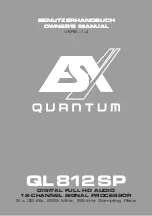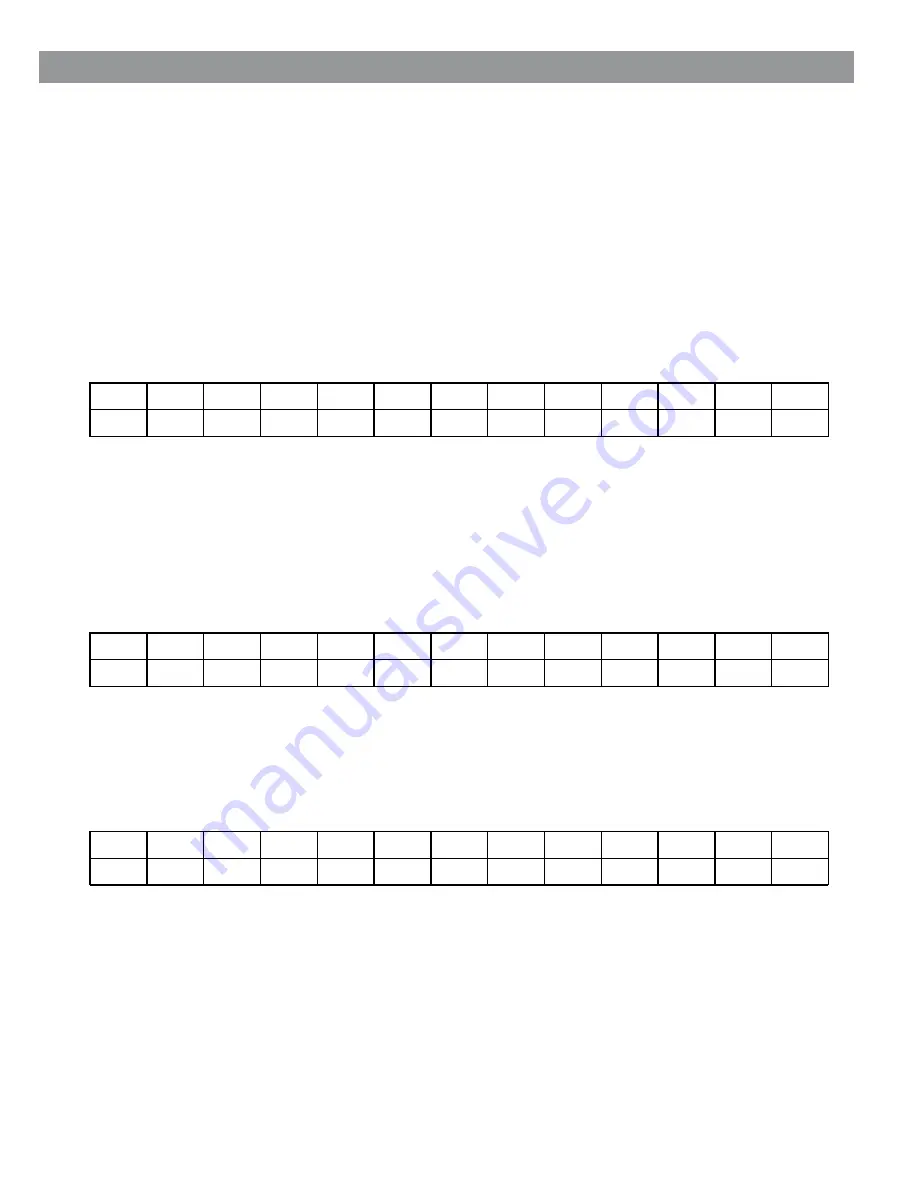
35
TX:
● USB/RS485 Remote Control protocol for Presets Changing and Gain/Volume controls
The following is the HEX Code for controlling the DS-SP36 recall presets and master volume control:
Preset Changing:
CMD_RECALL_PRESET: CMD=1BH
A.
The User has to send the following Command, including the number of the preset to load on the unit:
RX:
RX:
XX
= 0,..,31 (
ID device
)
Npreset
=0,...,23
Presetnumber
The DS-SP36's microcontroller will check if the Preset is initialized (available or not yet created...)
B.
If YES, then the microcontroller will send back to the User (eg Crestron/AMX Remote Control..)
the same frame used by the command.
So in this case, if the user gets back EXACTLY what was sent, the preset is existing and loaded on the unit.
C.
If the preset that the user wanted to load is NOT YET INITIALIZED (not yet created, so not available...),
the microcontroller will notify that to the user, sending back the following frame:
STX
ID
_
M
ID
_
N
CMD
D0
D1
D2
D3
D4
D5
D6
D7
ETX
F0H
C4H
XX
1BH
NPreset
00H
00H
00H
00H
00H
00H
00H
F7H
STX
ID
_
M
ID
_
N
CMD
D0
D1
D2
D3
D4
D5
D6
D7
ETX
F0H
C4H
XX
1BH
NPreset
00H
00H
00H
00H
00H
00H
00H
F7H
STX
ID
_
M
ID
_
N
CMD
D0
D1
D2
D3
D4
D5
D6
D7
ETX
F0H
C4H
XX
1BH
NPreset
00H
00H
00H
00H
00H
00H
00H
F7H
Volume Control Table