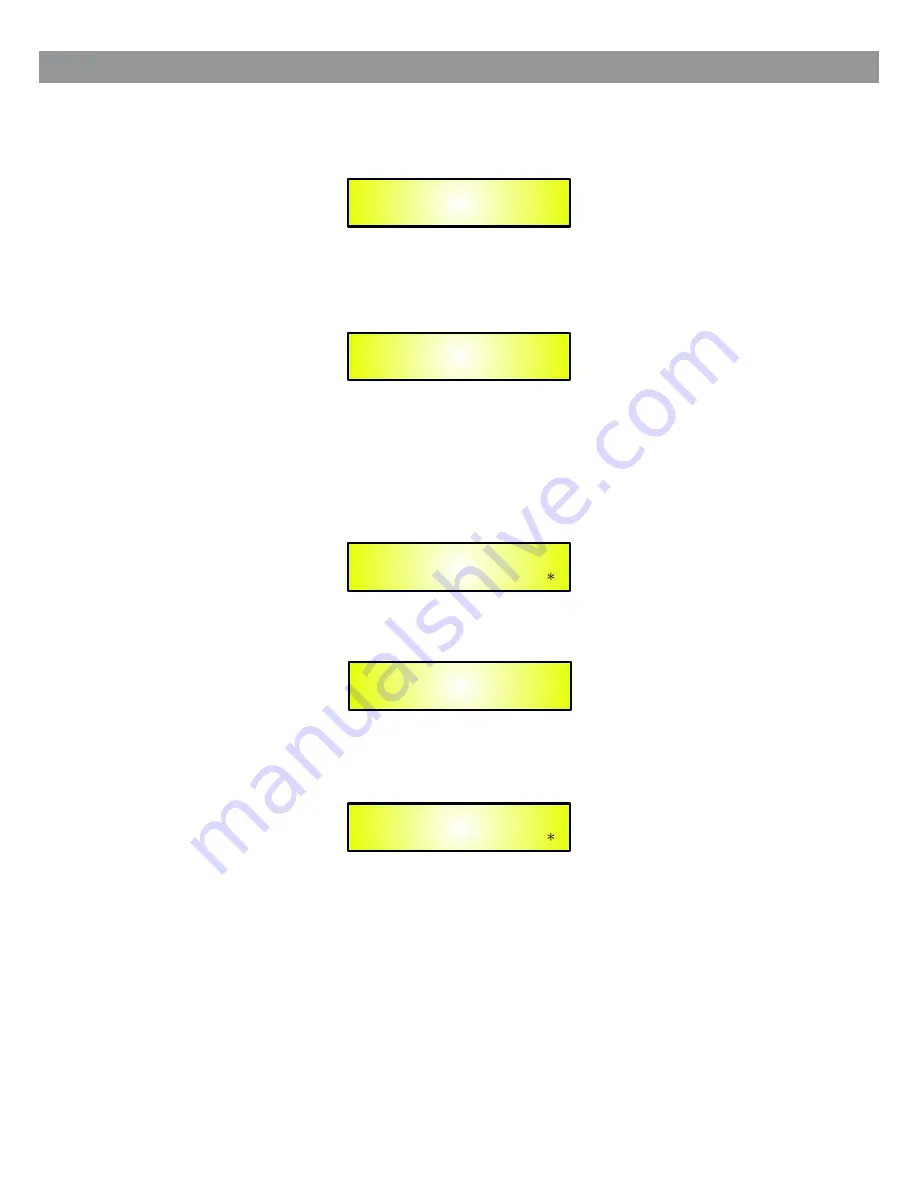
13
Security Sub-menu –
this sub-menu allows the User to set the parameters shown, lock the DS-SP36 and
set a Password, therefore limiting the unit's functions and controls to those who have access to the
appropriate Password.
Press ENTER and then use the NAV/PM1 to scroll between options.
–
Show Parameter:
Pressing ENTER from the above menu will access the “Show Parameter” Sub Menu
Press ENTER again and use the PM2 or PM3 encoders to scroll between the “be shown” and “not be
shown” options. An asterisk will highlight which option is selected.
Choosing the “be shown” option means that once the unit is locked, you cannot access parameter editing
features, but they will be displayed on the LCD screen.
Choosing the “not be shown” option means that once the unit is locked, the parameters will not be shown at
all. With this option, when trying to access a parameter, the following screen message will appear:
– Lock Unit:
this sub-menu allows the user to lock the device so no parameters can be edited or modified.
When the Unit is in an unlocked condition, all parameters will be available for editing. When you select On,
all parameters will be locked and are not available for editing.
When you select lock from the menu, the unit will be locked and the lock menu automatically exited. The
screen will revert to the “Default”, showing the current XOVER configuration and the preset selected, and
beside the preset’s name, a “keylock” icon indicating that the DS-SP36 is locked.
UTILITY MENU
– Security Utilities –
SECURITY UTILITY
– Show Parameter –
SECURITY UTILITY
– Lock Unit –
Parameter will
not be shown
Lock Unit
Lock: On





























