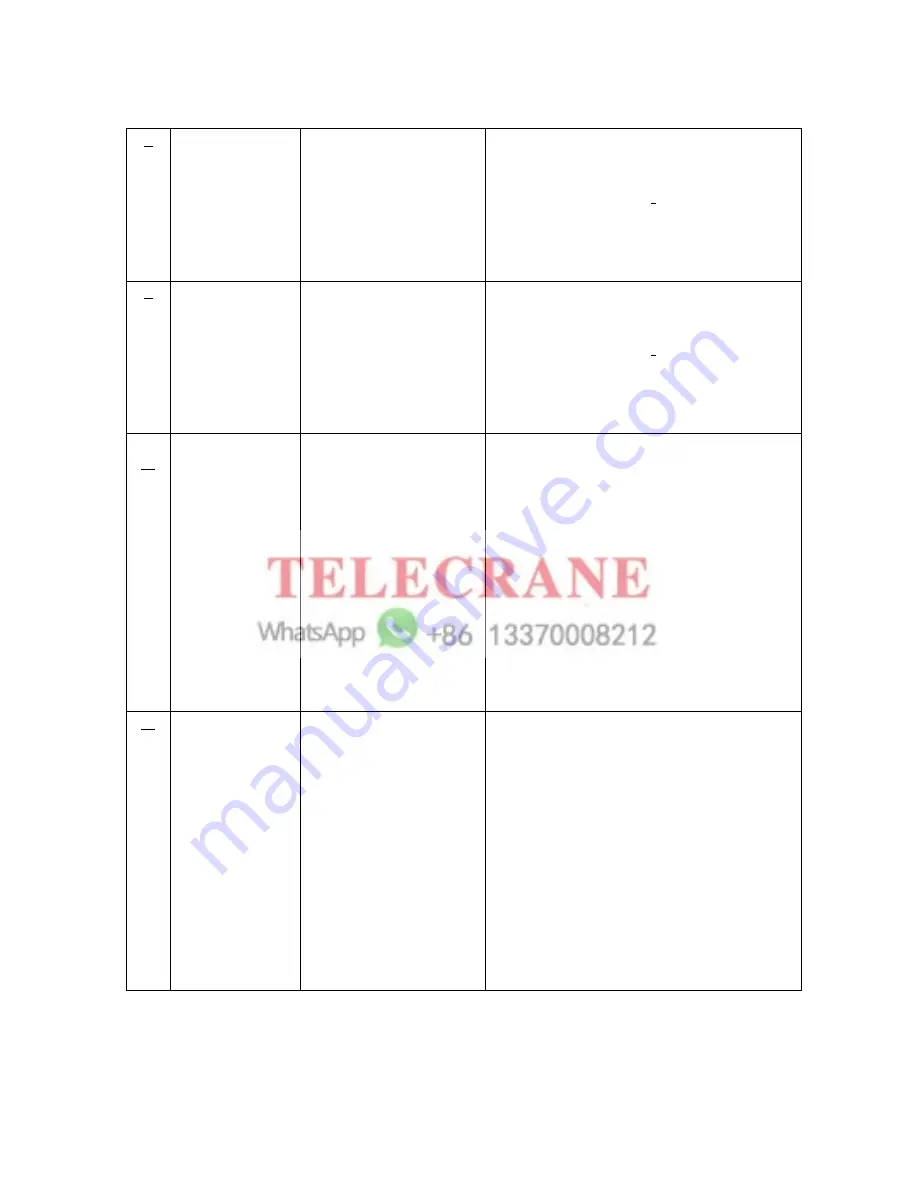
26
3
Switch 1 EM S Control
1.1A/1B Control by EMS
2. 1A/1B Bypass EMS
Control by EMS:
means that the relay
relating to SW1A, SW1B selected switch
is controlled by Emergency Stop button or
emergency stop signal.
Bypass EMS:
means that the relay
relating to SW1A, SW1B selected switch
will not be controlled by Emergency Stop
Button or emergency stop signal.
4
Switch 2 EM S Control
1.2A/2B Control by EMS
2. 2A/2B Bypass EMS
Control by EMS:
means that the relay
relating to SW2A, SW2B selected switch
is controlled by Emergency Stop button or
emergency stop signal.
Bypass EMS:
means that the relay
relating to SW2A, SW2B selected switch
will not be controlled by Emergency Stop
Button or emergency stop signal.
5.
“SW1 Center”
1. Center Off
2. Center On
Center Off:
”SW1” selected switch has 3
position of A, A+B, B for selecting and
different functions. If “Center Off”, when
select “SW1” selected switch to A or B
position, then the related relay “on”; when
rotate ”SW1” selected switch to A+B
position, then the related relay “off”.
Center On:
”SW1” selected switch has 3
position of A, A+B, B for selecting and
different functions. If “Center On”, when
select “SW1” selected switch to A or B
position, then the related relay “on”; when
rotate “SW1” rotary switch to A+B position,
then the related relay still “on”.
6. “SW2 Center”
1. Center Off
2. Center On
Center Off:
”SW2” selected switch has 3
position of A, A+B, B for selecting and
different functions. If “Center Off”, when
select “SW2” selected switch to A or B
position, then the related relay “on”; when
rotate ”SW2” selected switch to A+B
position, then the related relay “off”.
Center On:
”SW2” selected switch has 3
position of A, A+B, B for selecting and
different functions. If “Center On”, when
select “SW2” selected switch to A or B
position, then the related relay “on”; when
rotate “SW2” rotary switch to A+B position,
then the related relay still “on”.






































