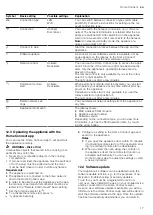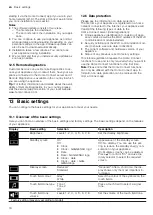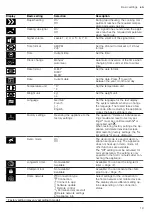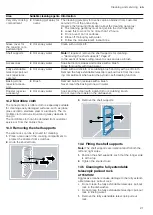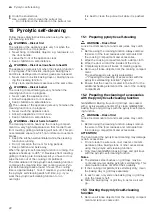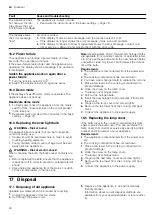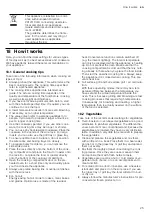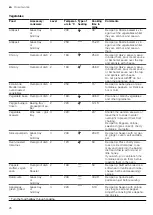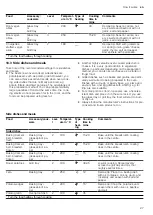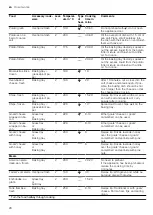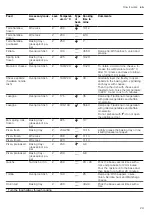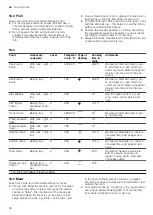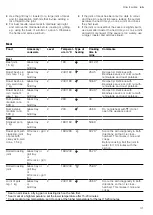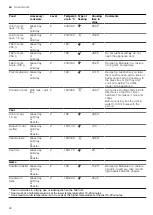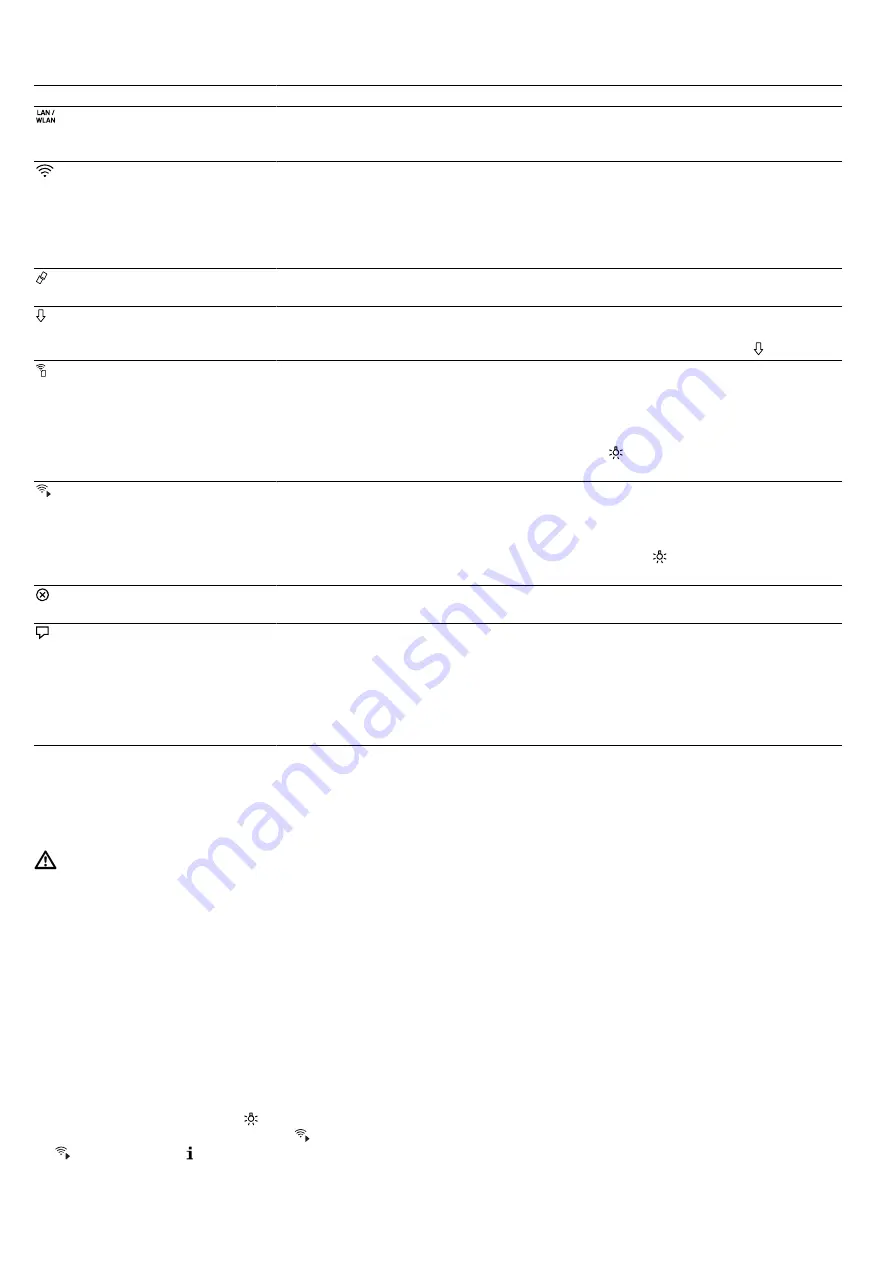
Home Connect
en
17
Symbol
Basic setting
Possible settings
Explanation
Connection type
LAN
Wi-Fi
You can switch between connection types (LAN cable
and Wi-Fi). Follow the instructions for setting up the rel-
evant connection type.
Connection
Connect
Disconnect
You can switch the network connection on or off as re-
quired. The network information is retained after the ap-
pliance is switched off. After switching on the appliance,
wait for a few seconds until it reconnects to the network.
Note:
In networked standby mode, the appliance re-
quires a maximum of 2 W.
Connect to app
Start the connection process between the app and the
appliance.
Software update
As soon as a new software version is available, a mes-
sage appears on the display. In the Home Connect
menu, you can install the new software using .
Remote control
Activate
Deactivate
You can use the Home Connect app to access the appli-
ance's functions. If the remote control has been deactiv-
ated, only the appliance's operating statuses are dis-
played in the app.
The remote control is only available if you set the rotary
selector to light position .
The light goes out after a few minutes.
Permanent remote
start
Activate
Deactivate
When permanent remote start is activated, you can start
and operate your appliance at any time without prior ap-
proval on the appliance.
Permanent remote start is only available if you set the
rotary selector to light position .
The light goes out after a few minutes.
Delete network set-
tings
You can delete all network settings from the appliance at
any time.
Appliance information
The display shows:
¡
MAC address COM module
¡
Appliance serial number
¡
Software version
Depending on the connection type, you can view more
information, such as the SSID network name, by touch-
ing the arrow button.
12.3 Operating the appliance with the
Home Connect app
You can use the Home Connect app to set and start
the appliance remotely.
WARNING ‒ Risk of fire!
Combustible objects that are left in the cooking com-
partment may catch fire.
▶
Never store combustible objects in the cooking
compartment.
▶
If smoke is emitted, the appliance must be switched
off or the plug must be pulled out and the door
must be held closed in order to stifle any flames.
Requirements
¡
The appliance is switched on.
¡
The appliance is connected to the home network
and to the Home Connect app.
¡
In order to be able to set the appliance via the app,
the manual or permanent remote start must be se-
lected in the "Remote Control Level" basic setting.
1.
Set the function selector to .
2.
To activate the remote start, press .
a
appears beside .
3.
Configure a setting in the Home Connect app and
send it to the appliance.
Notes
¡
If you open the appliance door within 15 minutes
of activating remote start or of the operation end-
ing, the manual remote start is deactivated.
¡
When you start the oven using the controls on
the appliance itself, the remote start function is
activated automatically. You can use the
Home Connect app to adjust the settings or start
a new programme.
12.4 Software update
Your appliance's software can be updated using the
software update function, e.g. for the purposes of op-
timisation, troubleshooting or security updates.
To do this, you must be a registered Home Con-
nect user, have installed the app on your mobile device
and be connected to the Home Connect server.
As soon as a software update is available, you will be
informed via the Home Connect app and will be able to
start the software update via the app. Once the update
has been successfully downloaded, you can start in-
Summary of Contents for BOP2201.2
Page 1: ...en User manual and installation instructions BOP2201 2 BOP2211 2 Oven Gaggenau...
Page 50: ......
Page 51: ......