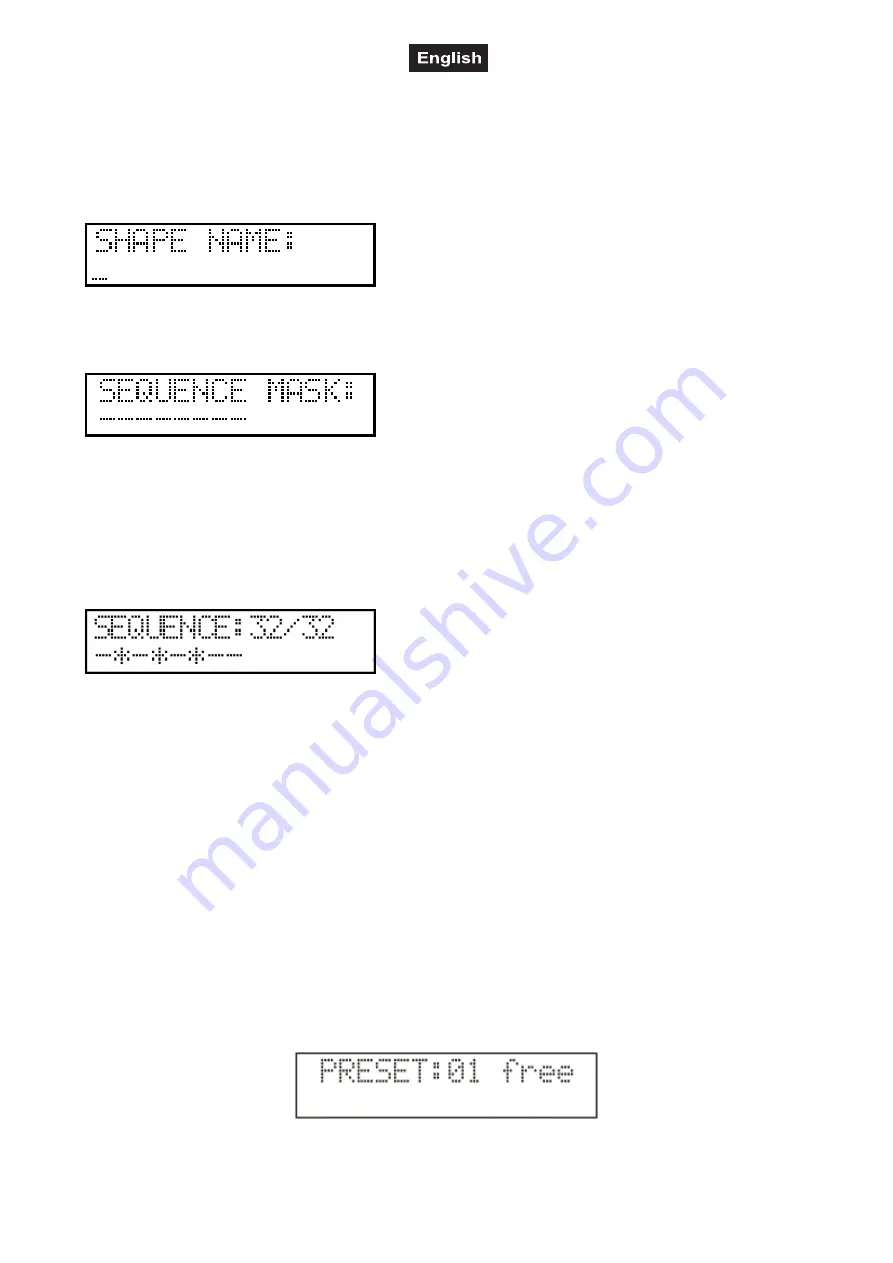
51834295_V_1_7.DOC
51/60
In the upper line the number of the selected sequence, or if it has been written, its step number, if it has not
been written, ‘free’ caption appears. In the lower line the sequence name appears if the sequence has been
written.
Select a sequence with buttons 1-16 and the PAGE shifting button. By pressing ENTER you can move to the
sequence edition.
Sequence name specification:
Name the sequence, then press ENTER.
Sequence masking:
Now set the units you would like to attach to the sequence running. The current setup is shown in the lower
line. If there is no character, there is no unit installed for that serial number. The horizontal line means that
the unit is not part of the sequence, so it has been masked. The units can be masked in and out with buttons
1-16. The masked units are open and the others are closed, so it is very easy to identify the masked units on
stage. after pressing the button for two seconds the unit name appears in the lower line, then a star is shown
at the place of the masked units. After the masking press ENTER.
Sequence edition:
In the upper line the number and the current step number of the edited sequence appears. In the lower line
positions of the sequence channels of the units are shown. The horizontal line stands for the closed position,
the star stands for the open position. The position of the units can be modified with buttons 1-16. With the
ENTER button you advance to the next step. With the UP-DOWN buttons any step can be set, and its
original position can be reloaded with the RECALL button. If the sequence edition is completed, log off by
pressing the ESC button. The controller will ask for confirmation to save; after that it will return to the
sequence selection.
Sequence copy:
Events can be copied to vacant places. This could be reasonable if you want to use several events which
have only a few differences. In this case create the first event, then copy it to a vacant place, and then
modify it.
First select the event which you would like to copy, and press the NEW button. Its LED starts blinking and on
the lower line of the display you can read the text to be copied. Select a vacant place with buttons 1-32
where you would like to copy the event to. The display shows the info about source and destination places. If
you press ESC the controller return without copying, press ENTER to copy the event.
MENU 4: PRESET EDITION
Preset is a scene on stage which could consist light beam positions, colors, gobos, other effects, but may
also consist of colors only. With this controller you can create 64 different preset scenes, which can be called
























