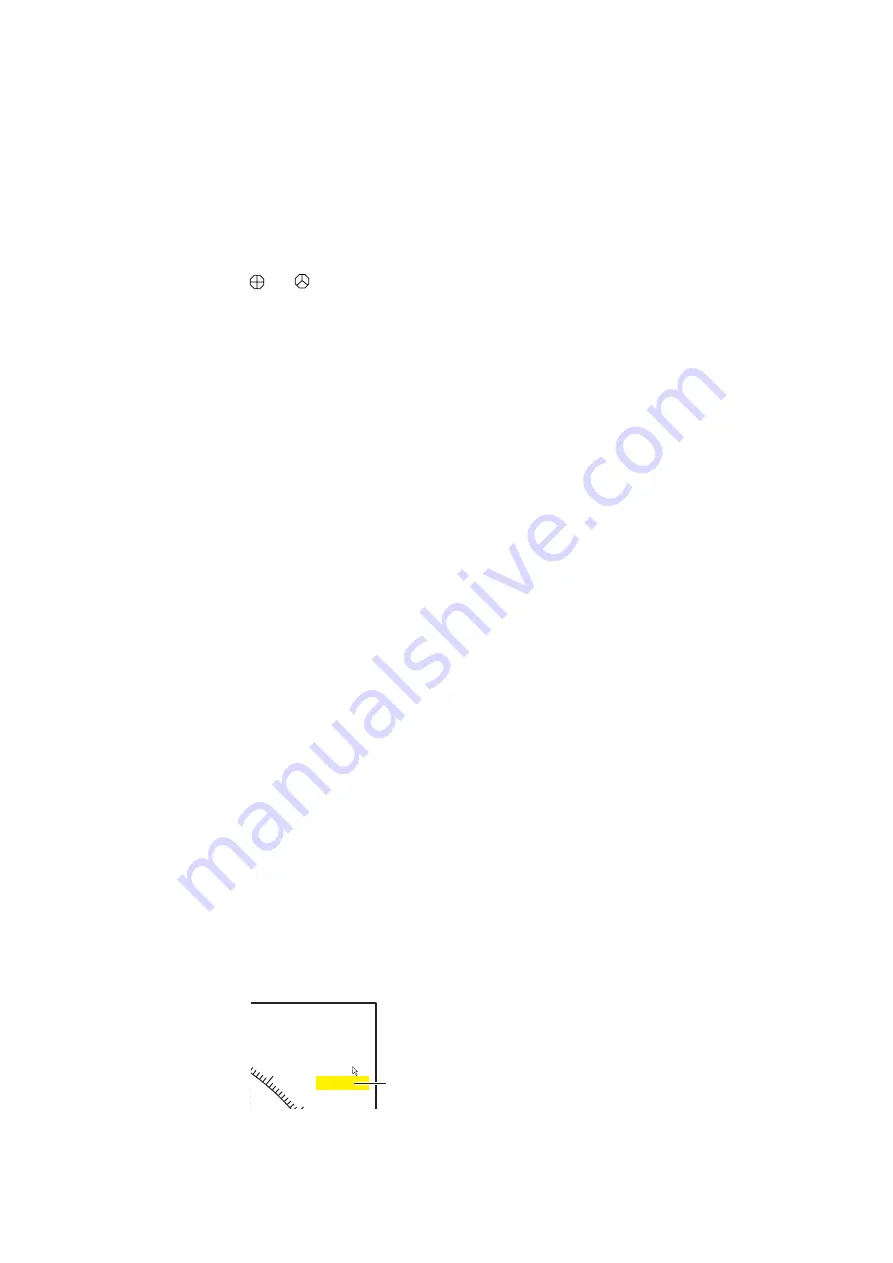
5. HOW TO CUSTOMIZE THE SONAR
5-6
5.2.5
How to program the function keys of remote controller
You can program the function keys (
F1
-
F4
) on the remote controller (option) to provide
one-touch access to the functions of the keys on the control unit.
The function of the following control unit keys can be assigned to the function keys on
the remote controller.
The default setting of the
F1
to
F4
key is the same as those on the control unit. To
change a setting, do as follows:
1. Press the
F8
,
F9
, and
F10
keys in order while pressing the
MENU/ESC
key to ac-
tivate the program registration mode on the remote controller.
2. Press the
MENU/ESC
key to close the menu.
3. Press and hold down the applicable key on the control unit and then press a func-
tion key on the remote controller.
When the registration is completed the audio alarm sounds.
4. Operate the function key programmed to confirm functionality.
5. Repeat steps 1 to 4 to program another function key.
5.3
USER PROG Control
The
USER PROG
control provides for instant setup of the equipment according to
fishing ground or target fish. Ten programs may be set up, and vertical and horizontal
display settings may be programmed together or individually. (The default settings
programs them together. For how to program them individually see section 5.3.2.)
5.3.1
How to select a user program
Rotate the
USER PROG
control clockwise or counterclockwise to select the program
no. desired. The program no. selected appears at the top right-hand corner of the
screen to the right of “P”. If the equipment is turned off with a user program active, it
starts up with those settings at the next power on.
Note:
The user program no. can also be adjusted from the user program no. indica-
tion.
•
V1/S
key
•
V2
key
•
EVENT
(or
) key
•
OFF CENTER
key
•
ESTIMATE 1
(or
2
) key
•
SHOOT
key
•
R/B AUDIO
key
•
DELETE MARK
key
•
TARGET LOCK
key
•
FISH
key
•
AUTO TRAIN
key
•
DISP MODE
key
•
H/V/S
key
•
F1
to
F4
key
17°
T
H-UP
P 8
40
50
H R 400m
G 1. 0
Put the cursor on the program
setting, which is then highlighted
in yellow. Spin the scrollwheel to
change the setting.
Summary of Contents for FSV25S
Page 1: ...COLOR SCANNING SONAR FSV 25 FSV 25S OPERATOR S MANUAL www furuno com Model ...
Page 14: ...SYSTEM CONFIGURATION xii This page is intentionally left blank ...
Page 32: ...1 OPERATIONAL OVERVIEW 1 18 This page is intentionally left blank ...
Page 92: ...4 NUMERIC GRAPHIC DATA DISPLAY 4 4 This page is intentionally left blank ...
Page 126: ...7 RECORD RECALL OPERATION 7 10 This page is intentionally left blank ...
Page 156: ...APPENDIX 1 MENU TREE AP 6 This page is intentionally left blank ...
Page 160: ...FURUNO FSV 25 25S SP 4 E1344S01C 140402 This page is intentionally left blank ...
Page 163: ......






























