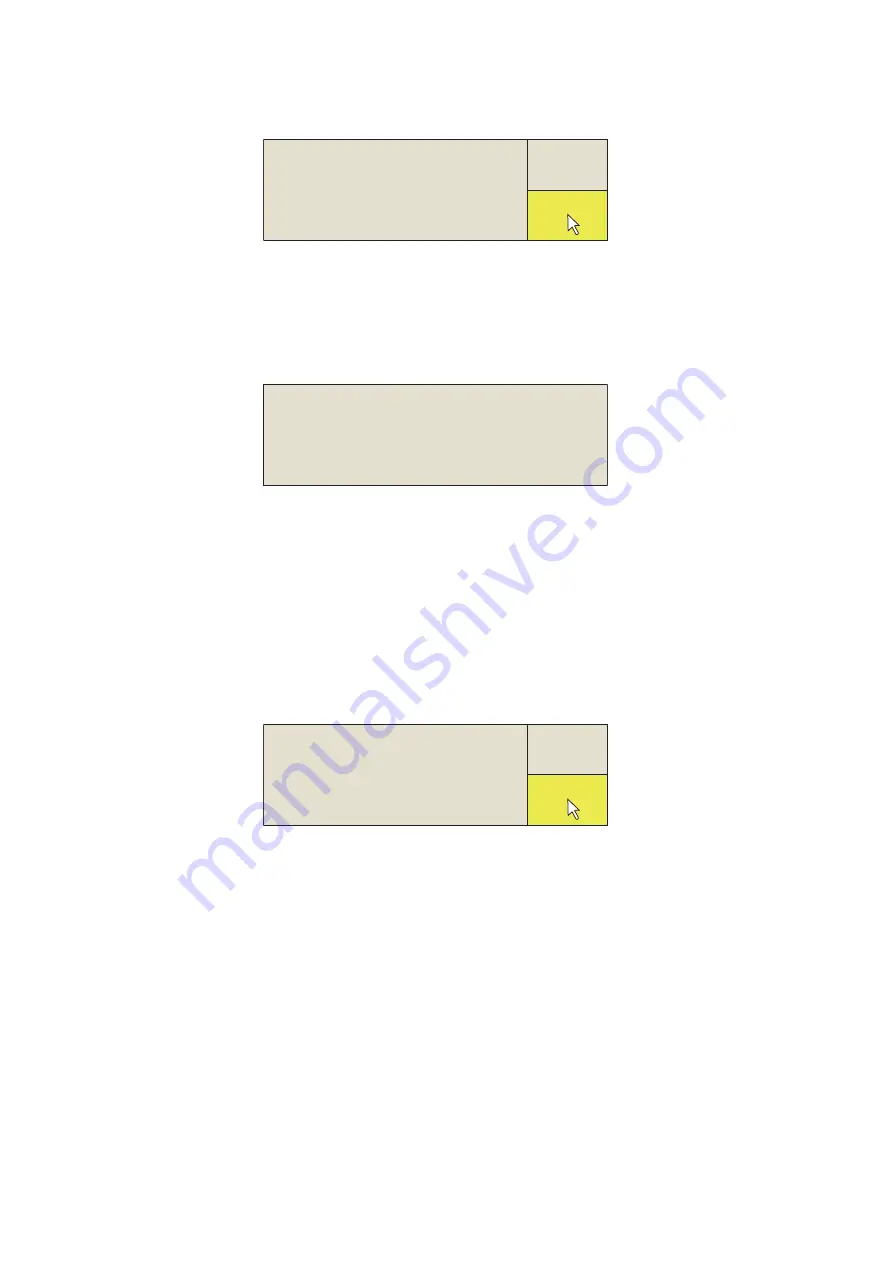
5. HOW TO CUSTOMIZE THE SONAR
5-2
3. Click [V Mode] more than one second. The message window shown below ap-
pears.
4. Click [Register].
The selected item is registered, and shown at the bottom of the menu. The order
of items in the [USER] menu can be changed by drag and drop.
Note:
If 20 items are already registered to the user menu the following message
appears. Delete unnecessary items from the user menu and then repeat this pro-
cedure to register different item. Press the
MENU/ESC
key to close this message.
5. Long-push the
MENU/ESC
key to close all menus.
5.1.2
How to remove items from the user menu
You can remove items from the user menu.
1. Press the
MENU/ESC
key to open the main menu.
2. Click [
T
Shortcut Menu].
3. Click the item to delete then push the left button more than three seconds. The
message window shown below appears.
4. Click [Remove] to delete.
5. Long-push the
MENU/ESC
key to close all menus.
---User Menu Registration---
Selected item will be registered in main
menu.
Register
Cancel
--------Caution--------
No free space in user program.
Delete unnecessary items.
Confirm and press [MENU/ESC] key.
---Delete Registration---
Selected item will be removed from main
menu.
Remove
Cancel
Summary of Contents for FSV25S
Page 1: ...COLOR SCANNING SONAR FSV 25 FSV 25S OPERATOR S MANUAL www furuno com Model ...
Page 14: ...SYSTEM CONFIGURATION xii This page is intentionally left blank ...
Page 32: ...1 OPERATIONAL OVERVIEW 1 18 This page is intentionally left blank ...
Page 92: ...4 NUMERIC GRAPHIC DATA DISPLAY 4 4 This page is intentionally left blank ...
Page 126: ...7 RECORD RECALL OPERATION 7 10 This page is intentionally left blank ...
Page 156: ...APPENDIX 1 MENU TREE AP 6 This page is intentionally left blank ...
Page 160: ...FURUNO FSV 25 25S SP 4 E1344S01C 140402 This page is intentionally left blank ...
Page 163: ......






























