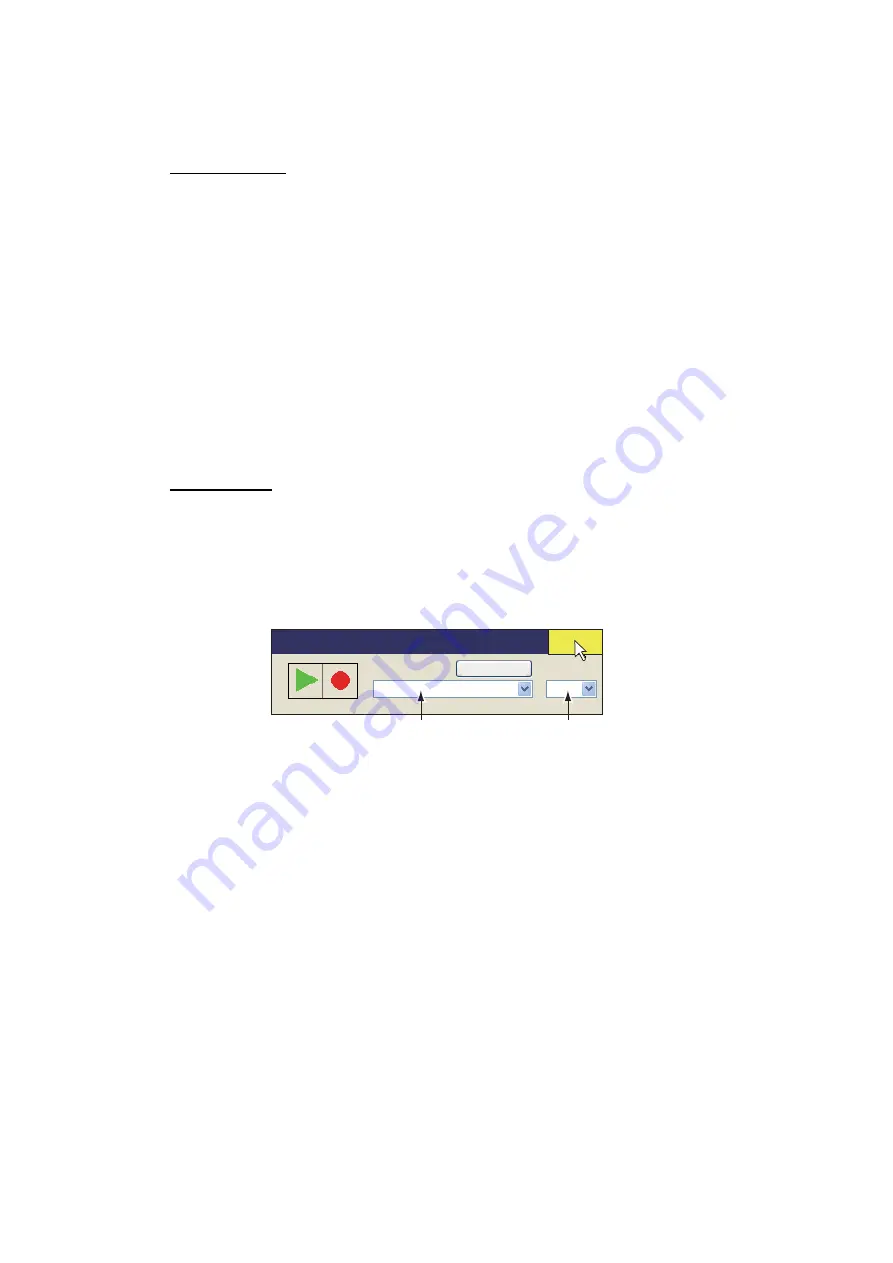
7. RECORD/RECALL OPERATION
7-2
7.2
How to Save Still Images
You can save the picture on the display as a still image.
Single display
1. Right click the numeric/graphic data display to show the pop-up menu.
2. Select [Record/Recall] then push the left button.
3. Select [Record Still Image] then push the left button.
The picture at the moment the button is pushed is shown on the display for approx.
four seconds. The still image data is saved at the location selected at section 7.1.
Date and time are used for the name of the data automatically.
• Still image: “yyyy_mm_dd_hh_mm_ss.jpg”
• Setting: “RECORD_yyyy_mm_dd_hh_mm_ss.dat”
Note 1:
The default function of the
F1
key saves the still image window.
Note 2:
You can select how long to show the preview display. See your dealer for de-
tails.
Dual display
Select the monitor on which to capture the still image, 1: main monitor, 2: sub monitor.
1. Right click the numeric/graphic data display to show the pop-up menu.
2. Click [Record/Recall].
3. Click [Still Image].
The still image can be saved on the above window by clicking the [•] button.
4. Select the monitor on which to capture the still image from the monitor list.
1: main monitor, 2: sub monitor.
5. Click [Quit] on the [Still Image] window to close the window.
Monitor list
File name list
Still Image
Disk Info
Monitor
File Name
1
Quit
Summary of Contents for FSV25S
Page 1: ...COLOR SCANNING SONAR FSV 25 FSV 25S OPERATOR S MANUAL www furuno com Model ...
Page 14: ...SYSTEM CONFIGURATION xii This page is intentionally left blank ...
Page 32: ...1 OPERATIONAL OVERVIEW 1 18 This page is intentionally left blank ...
Page 92: ...4 NUMERIC GRAPHIC DATA DISPLAY 4 4 This page is intentionally left blank ...
Page 126: ...7 RECORD RECALL OPERATION 7 10 This page is intentionally left blank ...
Page 156: ...APPENDIX 1 MENU TREE AP 6 This page is intentionally left blank ...
Page 160: ...FURUNO FSV 25 25S SP 4 E1344S01C 140402 This page is intentionally left blank ...
Page 163: ......






























