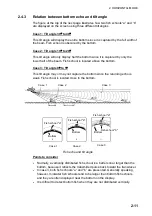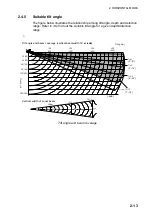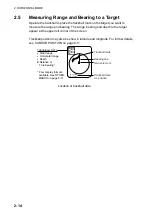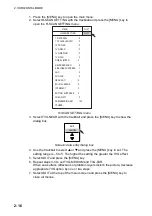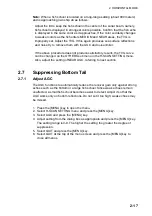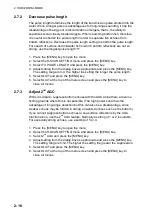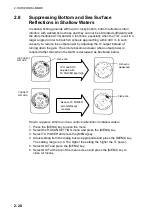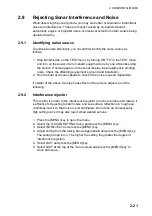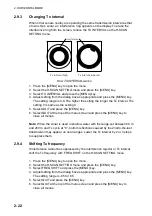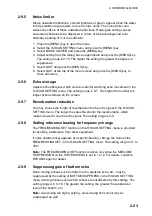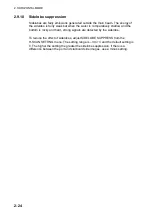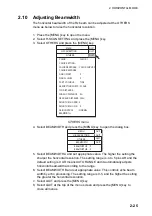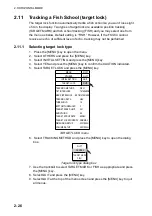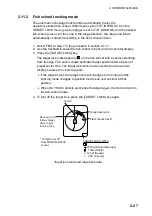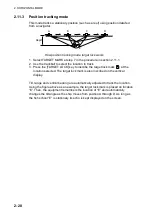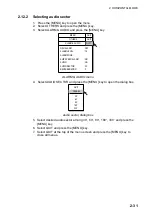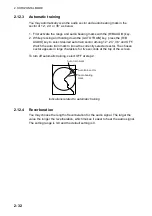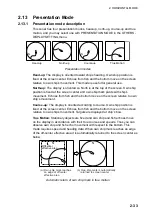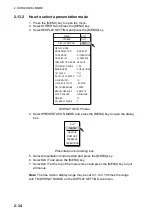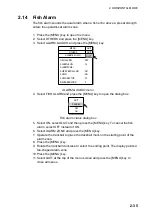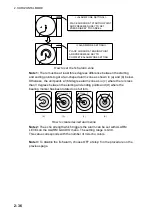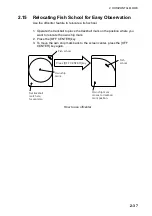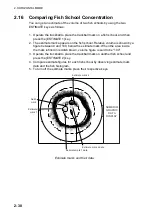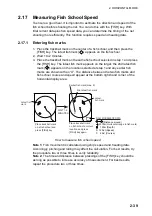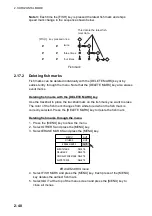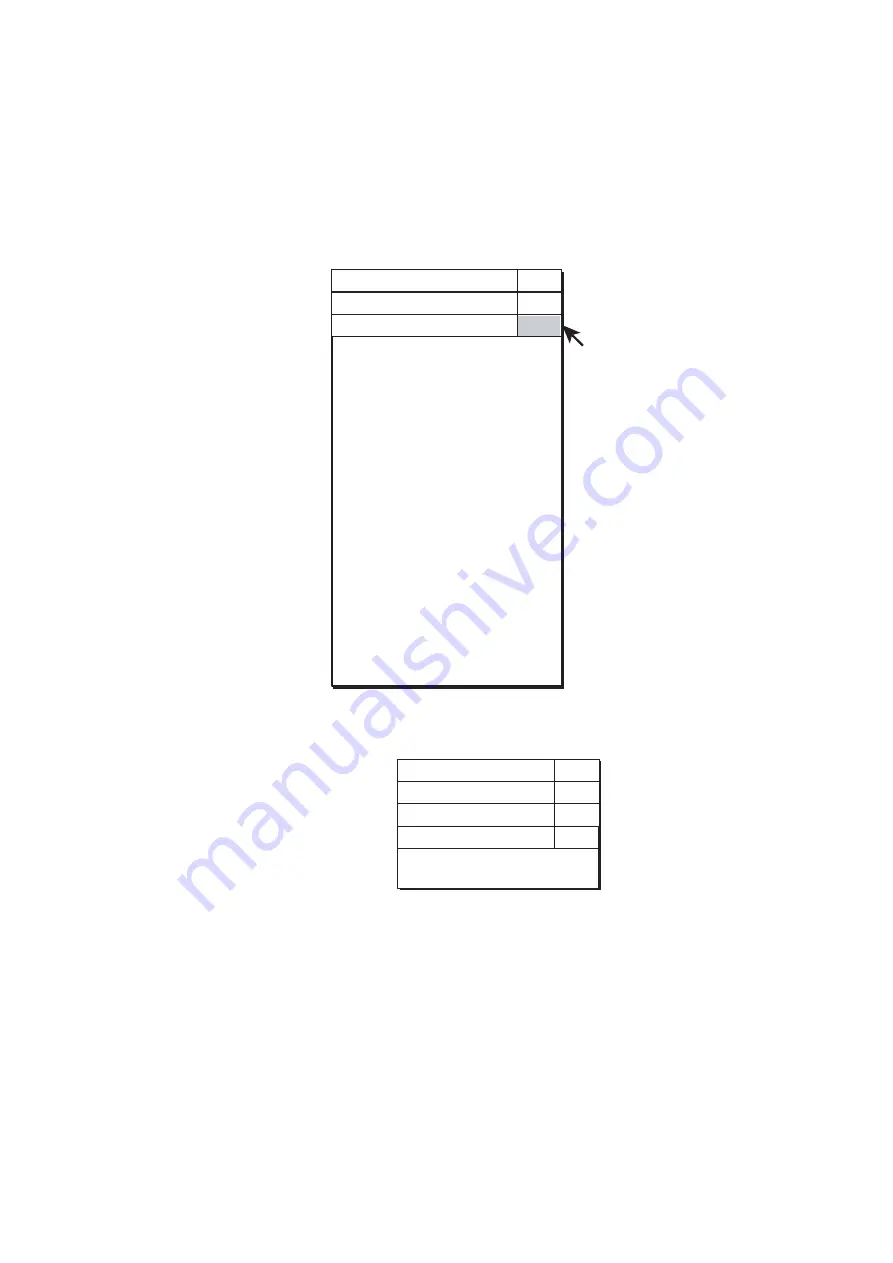
2. HORIZONTAL MODE
2-25
2.10 Adjusting
Beamwidth
The horizontal beamwidth of the Rx beam can be adjusted at the OTHERS
menu as below to raise the horizontal resolution.
1. Press the [MENU] key to open the menu.
2. Select H-SCAN SETTING and press the [MENU] key.
3. Select OTHERS and press the [MENU] key.
MENU
QUIT
H-SCAN SETTING
QUIT
COLOR
: COLOR 1
COLOR SETTING...
COLOR RESPONSE : COLOR CURVE 3
COLOR RESPONSE...
SIGNAL LEVEL
: 0
FAR TVG CURVE
: TVG2
TVG DISTANCE...
SMOOTH ECHO RNG : 0
OTHERS
SMOOTH ECHO CIR : 0
BEAMWIDTH...
QUIT
GAIN OFFSET
: 0
NEAR AGC DISTANCE: 200m
2ND AGC DISTANCE : 0m
GAIN CONTROL
: NORMAL
ABSORPTION COEFF : 23.5dB
.OTHERS menu
4. Select BEAMWIDTH and press the [MENU] key to open the dialog box.
MENU
QUIT
QUIT
OTHERS
H-SCAN SETTING
QUIT
QUIT
BEAMWIDTH
BEAMWIDTH A : 0
BEAMWIDTH B : 0
5. Select BEAMWIDTH A and set appropriate value. The higher the setting the
sharper the horizontal resolution. The setting range is -4 to 5 plus AR and the
default setting is 0. AR means AUTO RANGE and it automatically adjusts
horizontal beamwidth according to the range.
6. Select BEAMWIDTH B and set appropriate value. This controls echo beam
width by echo processing. The setting range is 0-5, and the higher the setting
the greater the horizontal resolution.
7. Select QUIT and press the [MENU] key.
8. Select QUIT at the top of the menu screen and press the [MENU] key to
close all menus.
Summary of Contents for FSV-84
Page 1: ...COLOR SCANNING SONAR FSV 84 ...
Page 6: ...SAFETY INSTRUCTIONS iv This page intentionally left blank ...
Page 34: ...1 OPERATIONAL OVERVIEW 1 18 This page intentionally left blank ...
Page 158: ...4 SLANT MODE 4 48 This page intentionally left blank ...
Page 194: ...8 CUSTOMIZING THE EQUIPMENT 8 10 This page intentionally left blank ...