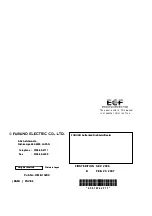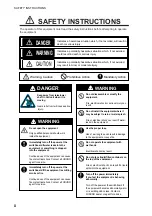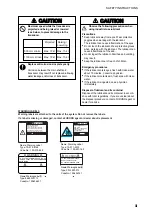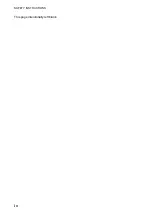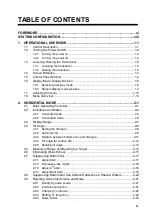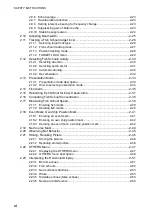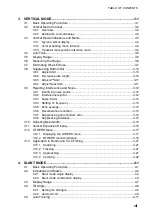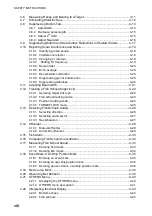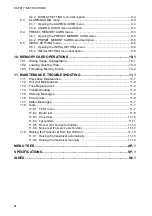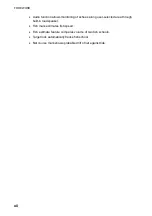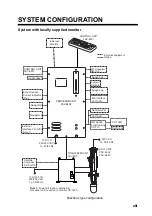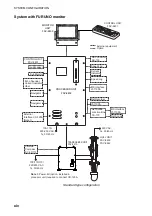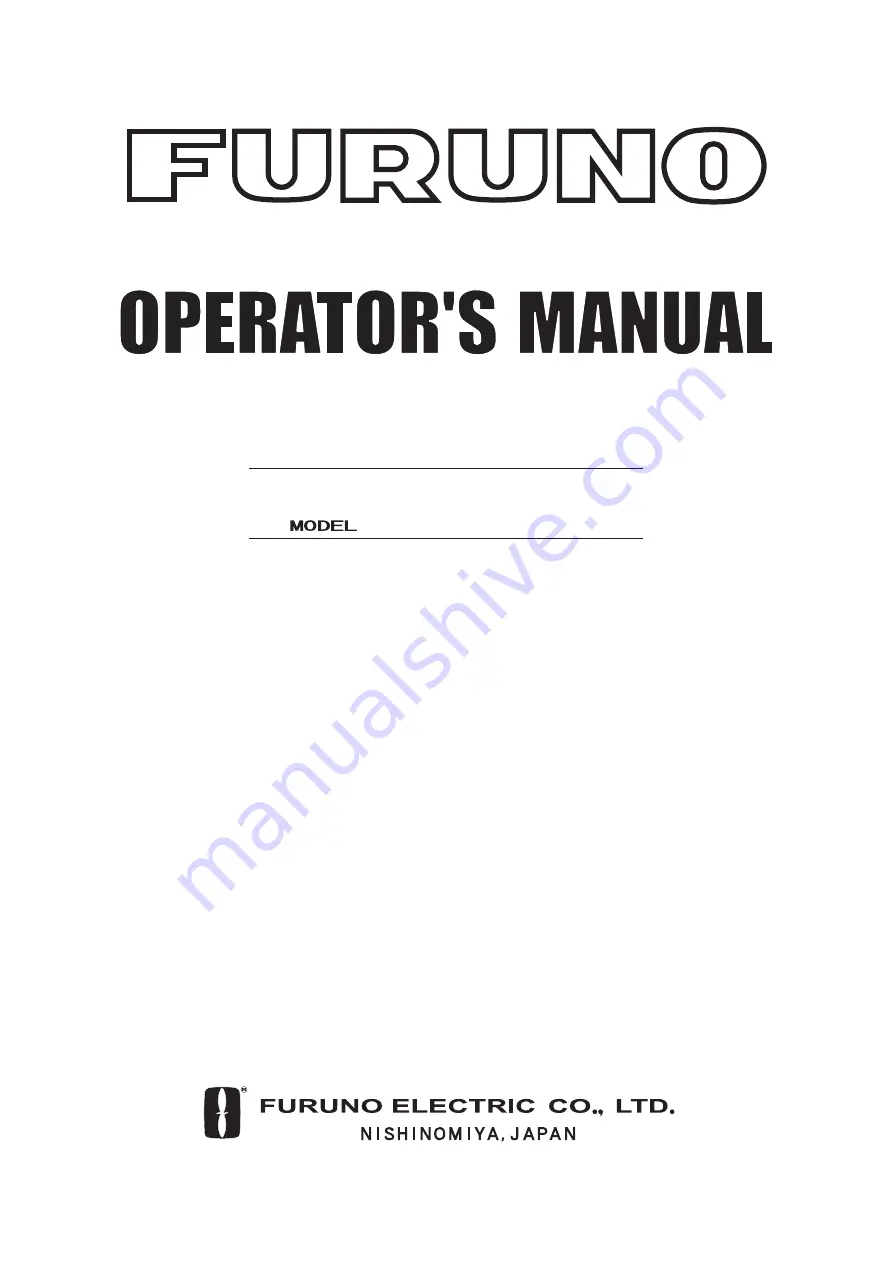Summary of Contents for FSV-84
Page 1: ...COLOR SCANNING SONAR FSV 84 ...
Page 6: ...SAFETY INSTRUCTIONS iv This page intentionally left blank ...
Page 34: ...1 OPERATIONAL OVERVIEW 1 18 This page intentionally left blank ...
Page 158: ...4 SLANT MODE 4 48 This page intentionally left blank ...
Page 194: ...8 CUSTOMIZING THE EQUIPMENT 8 10 This page intentionally left blank ...