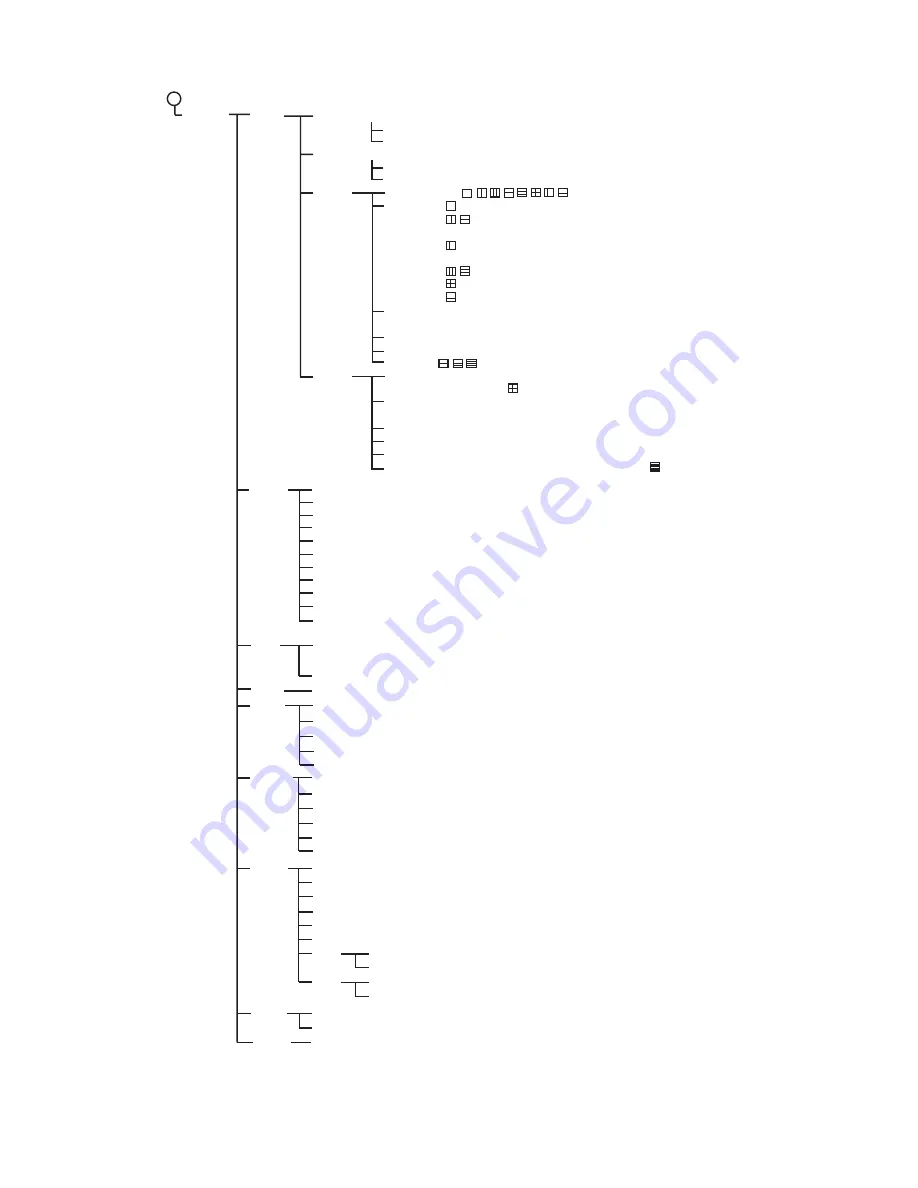
APPENDIX 1 MENU TREE
AP-3
System
2
User
User Color (Adjust RGB for each color. The setting range for each color is 0 - 63.)
User Clutter (Color 1 -8: 1 - 50;
6
)
[User1]
[User2]
Screen Layout ( , , , , , , , )
Disp Mode ( :
HF
, LF, HZm, LZm, Mix
, :
HZm+HF
, LZm+LF, LF+HF, LZm+HZm,
HF+Mix, LF+Mix, HF2+HF1, LF2+LF1
:
HZm+HF
, LZm+LF, LF+HF, LZm+HZm,
HF+Mix, LF+Mix
, : LF+HZm+HF, LZm+LF+HF,
LF+HF+Mix
: LZm+LF+HZm+HF
:
HZm+HF
, LZm+LF)
Zoom Mode (Bottom Lock,
Bottom Zoom
, Marker Zoom,
Discrim1/2, Discrim1/3)
Target Echo (
Normal
, Surface, Squid, Deep Sea)
Nav Data Disp (
Off
, Small, Large)
Nav Data ( , , )
Screen Layout (Same choices as Screen Layout in User1.
Default is .)
Disp Mode (Same choices as User1.
Default is
LZm+LF+HZm+HF
.)
Zoom Mode (Same choices and default setting as Zoom Mode in User1.)
Target Echo (Same choices and default setting as Target Echo in User1.)
Nav Data Disp (Same choices as Nav Data Disp in User1.)
Nav Data (Same choices as Nav Data in User1. Default is .)
Range
Range 1 (16 - 9000 ft;
30 ft
)
Range 2 (16 - 9000 ft;
60 ft
)
Range 3 (16 - 9000 ft;
120 ft
)
Range 4 (16 - 9000 ft;
250 ft
)
Range 5 (16 - 9000 ft;
500 ft
)
Range 6 (16 - 9000 ft;
1000 ft
)
Range 7 (16 - 9000 ft;
1600 ft
)
Range 8 (16 - 9000 ft;
3000 ft
)
Zoom Range (16 - 600 ft;
16 ft
)
B/L Range (16 - 600 ft;
16 ft
)
Split Range (
Off
, On)
Key
FUNC Key (Pic. Advance, Interference, Color Erase, Clutter, White Line, White Marker,
TVG
,
STC, Bottom Zone, A-Scope, Split Range, Auto Shift, Freq Choice, Freq Control)
Key Beep (Off,
On
)
Lang
Language (
English
, OTHERS)
Units
Depth (m,
ft
, fa, HR, pb)
Temp (
°
C,
°
F
)
Speed (
kt
, km/h, mph)
Wind (
kt
, km/h, mph, m/s)
Distance (
nm
, km, sm)
NMEA
NMEA0183 (Ver 1.5,
Ver 2.0
, Ver 3.0, Special)
NMEA Port (
In/Out
, In/In)
NMEA Output (
Off
, On)
WAAS Setup (
Off
, WAAS-00 - WAAS-27)
TLL Output (Off,
TLL
, FURUNO-TLL)
Port Monitor (Set up data ports, by installer.)
Calib.
Sound Speed (200.0 - 2000.0 m/s;
1500.0 m/s
)
Temp (-20.0
°
F - +20.0
°
F;
+0.0
°
F
)
Speed (STW) (-50 - +50%;
+0%
)
Bottom Level (-100 - 100;
0
)
Zero Line (Off,
On
)
Zero Line Area (4.5 - 9.8 ft;
4.5 ft
)
[HF]
[LF]
Tests
Test
LCD Test
Reset
Factory Reset (Yes,
No
)
Draft (-15.0 - +50.0 ft,
+0.0 ft
)
Gain ADJ (-20 - +20,
+0
)
Draft (-15.0 - +50.0 ft,
+0.0 ft
)
Gain ADJ (-20 - +20,
+0
)
Default (Yes,
No
)
Custom (Yes,
No
)
Default (Yes,
No
)
Custom (Yes,
No
)








































