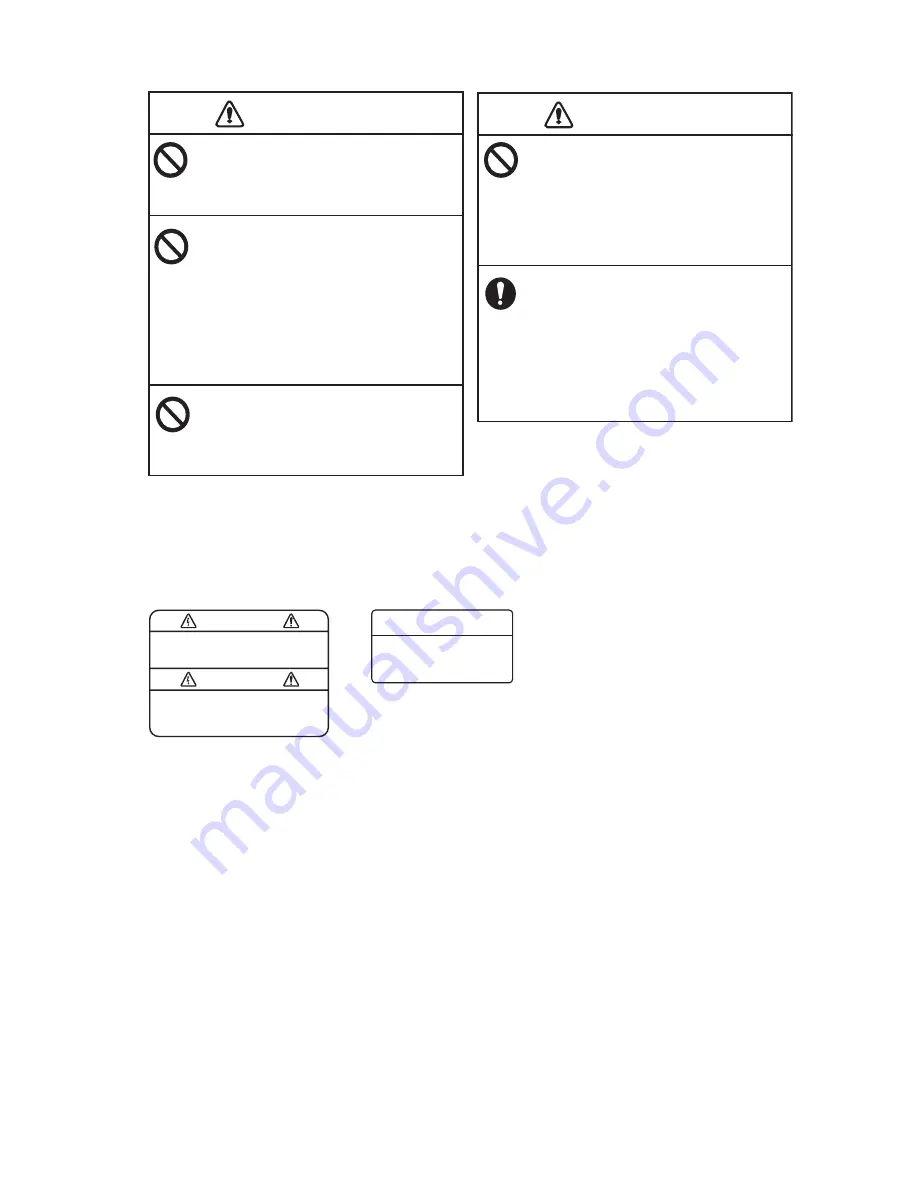
SAFETY INSTRUCTIONS
iii
Properly adjust the gain.
Too little gain may present no picture.
Too much gain shows excessive noise
on the picture. Using the depth data
for navigation when the gain is incorrectly
set can lead to a dangerous situation.
The data presented by this equipment
is intended as a source of navigation
information.
The prudent navigator never relies
exclusively on any one source of navi-
gation information, for safety of vessel
and crew.
CAUTION
CAUTION
Do not transmit with the transducer
out of water.
The transducer will be damaged.
Do not use depth information for
navigation while the picture advance
speed is set to "stop".
The depth indication is not refreshed
while the picture is stopped. Use of
depth data for navigation in this case
could lead to grounding or other
dangerous situation.
Do not handle the LCD's panel
roughly; it is made of glass.
Injury can result if the glass breaks.
CAUTION
CAUTION
WARNING
To avoid electrical shock, do not
remove cover. No user-serviceable
parts inside.
Name: Warning Label (1)
Type: 86-003-1011-3
Code No.: 100-236-233-10
WARNING
To avoid electrical shock,
do not remove cover.
No user-serviceable parts
inside.
Warning Labels
Warning labels are attached to the equipment. Do not remove the labels.
If a label is missing or illegible, contact a FURUNO agent or dealer about replacement.
Name: Warning Label (2)
Type: 803-129-1001-3
Code No.: 100-236-743-10




















