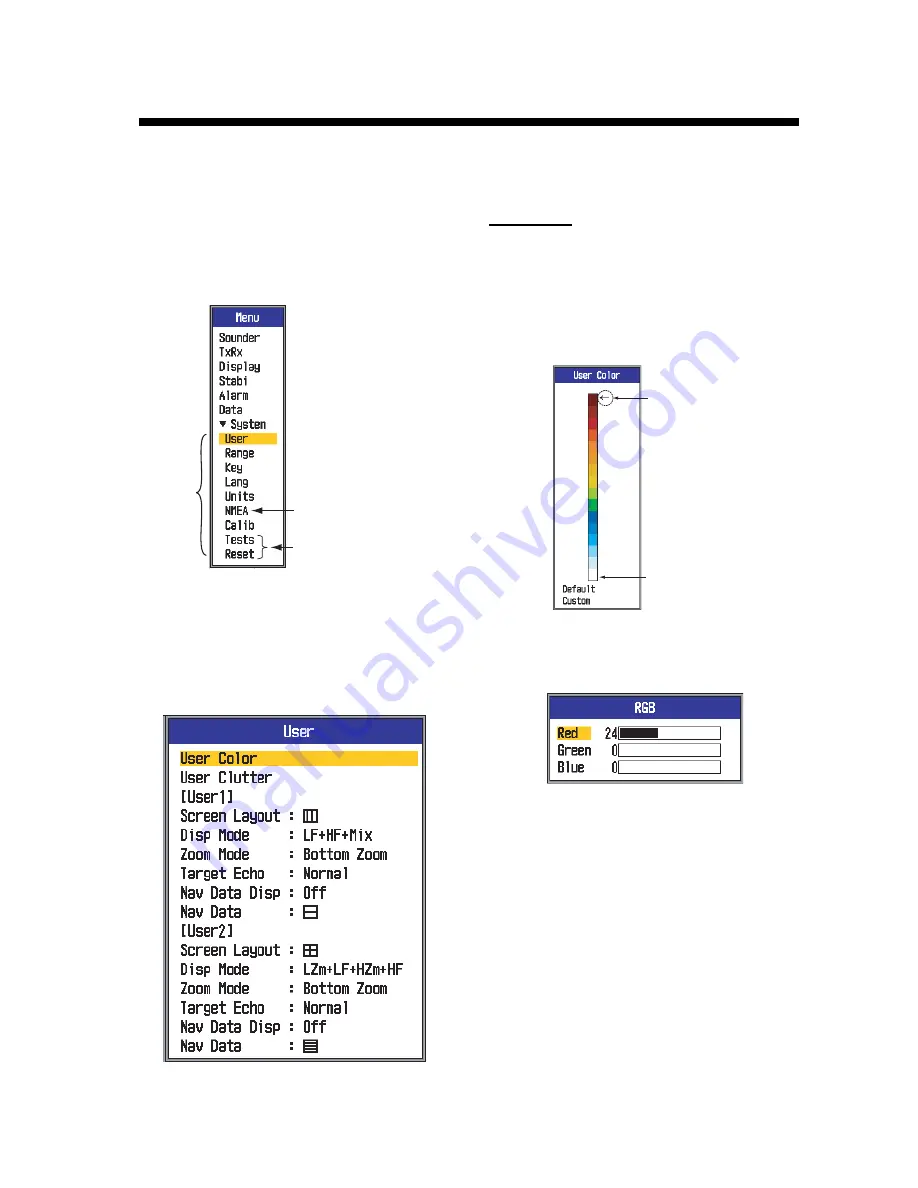
25
2.
SYSTEM MENU
2.1
How to Open the
System Menu
Press the [MENU/ESC] key to open the
menu, then press
S
or
T
to select System.
2.2
User Menu
The User menu mainly provides items for ar-
rangement of the user picture.
2.2.1
User menu description
User Color
Arrange the display colors to your liking by
changing the color arrangement on the color
bar.
1. Select User Color and press the [ENTER]
key to show the user color bar.
2. Press
S
or
T
to select the color to adjust
and press the [ENTER] key. The RGB ad-
justment window appears.
3. Press
S
or
T
to select the color to adjust.
4. Press
W
or
X
to adjust color (0-63).
5. Press the [ENTER] key to finish setting.
6. To enable user colors, press
S
or
T
sev-
eral times to select Custom at the bottom
of the color bar and then press the [EN-
TER] key.
7. Press
S
or
T
to select Yes and then
press the [ENTER] key. Hue on the Dis-
play menu is automatically set to custom
and Background on the same menu be-
comes inoperative.
8. Press the [MENU/ESC] key three times to
quit the menu.
System
menu
See installation manual.
See Chapter 3.
Color currently
selected
Background
color






























