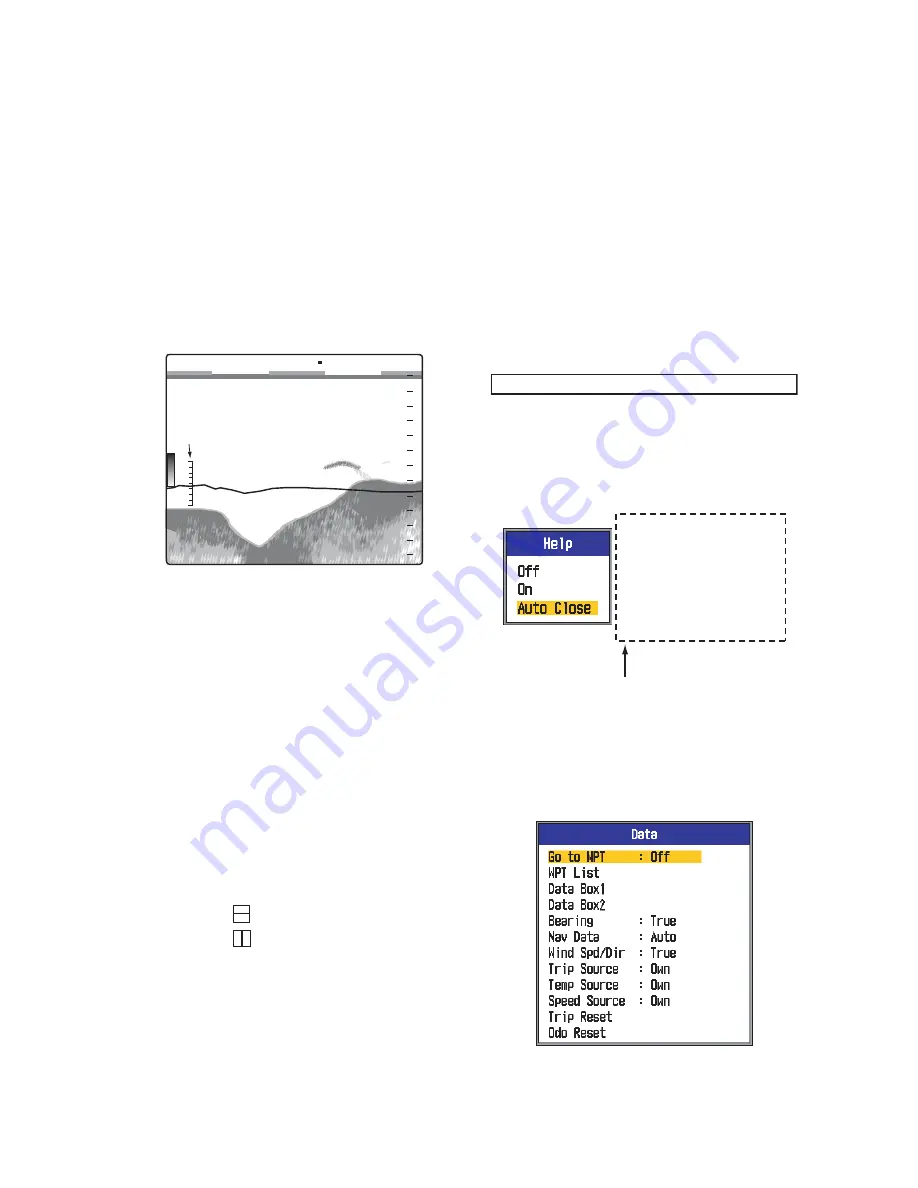
1. OPERATION
23
Depth Size:
Change the size of the depth in-
dication, to
Small
,
Middle
or
Large
.
Off
turns
off the depth indication.
Depth Scale:
Select where to display the
depth scale,
Right
or
Center
.
Off
turns off the
depth scale.
Zoom Marker:
Turn the zoom marker on or
off on the zoom displays.
Temp Graph:
Turn the temperature graph on
or off and select graph range, from Narrow or
Wide.
Narrow
is 16°F and
Wide
is 32°F.
Temp Graph Color:
Select water tempera-
ture graph color, among standard, white, red,
black, and yellow.
Pic. Adv. Dir:
Select picture advance direc-
tion.
Left
advances the picture right to left.
Right
advances the picture left to right.
L/R
advances the picture both leftward and right-
ward, starting from the center of the screen.
(Left direction in single frequency display, hor-
izontal split.)
Disp Division:
Select display division in dual
frequency and combination displays
(zoom+normal). The choices are shown in the
illustration below.
Color Bar:
Turn the color bar on or off.
Hue:
Change the color arrangement. The
choices are Std, Hue1 thru Hue6, and Cus-
tom. As you move through the selections you
can see the color arrangement at the right
side of the screen.
Background:
Change the background to suit
your current environment. The choices are
white, light blue, blue, dark blue, and black.
This feature is inoperative when Hue is select-
ed to Custom.
Colors:
Select the number of colors to dis-
play. The choices are 8, 16, and 64.
Window Color:
Select the background color
for the menu window.
Day
is white back-
ground.
Night
is black background, with bril-
liance set to "2."
Header Info:
Turn the header info on or off.
Help:
Help turns the help display on or off.
Off
turns off help.
On
turns on help.
Auto Close
automatically closes the help display when
there is no operation within six seconds.
1.19.4
Data menu
The Data menu sets up data received from
external equipment.
Water temp graph
52
68
64
56
60
Water temp scale
1/2
20
40
60
0
0.0
37.2
ft
MANUAL L:2.0/H:2.0
LF
: Horizontal split
: Vertical split
1/2 P/R AUTO
MANUAL L:2.0/H:2.0
LF
Turn help info on or off.
"Auto Close" turns off
help info.
Default :
Auto
Close
/
:
Select
[ENTER] :
Set
[MENU/ESC] : Cancel
Help display
















































